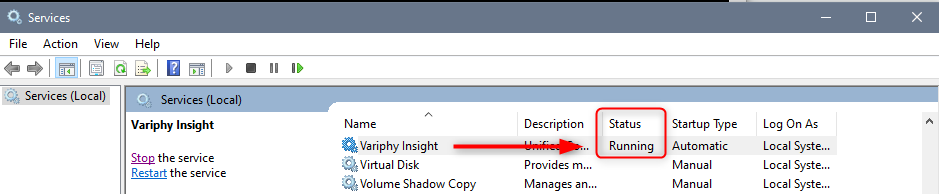There may be times where the Variphy or MySQL services need to be restarted or the server needs to be rebooted. The following steps will guide you through restarting services or rebooting the server for both Linux and Windows OS.
To Restart or Stop the Variphy or MySQL service running on Linux:
- Log into the Linux OS via CLI and execute the following commands as necessary
- To Restart the Variphy service –
sudo systemctl restart variphy.service - To Restart the MySQL Database Engine –
sudo systemctl restart mysql.service - To Stop the Variphy Service –
sudo systemctl stop variphy.service - To Stop the MySQL Database Engine –
sudo systemctl stop mysql.service - To Start the Variphy Service –
sudo systemctl start variphy.service - To Start the MySQL Database Engine –
sudo systemctl start mysql.service
- To Restart the Variphy service –
To reboot the Linux Server
Perform the steps above to stop the Variphy and MySQL services and then issue the command
sudo shutdown -r now

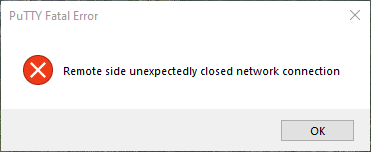
To shutdown the Linux Server
Perform the step above to stop the Variphy and MySQL services and then issue the command:
sudo shutdown -h now

To Check the status of the Variphy or MySQL service:
In Linux from the CLI , use the command:
systemctl status variphy.service

systemctl status mysql.service
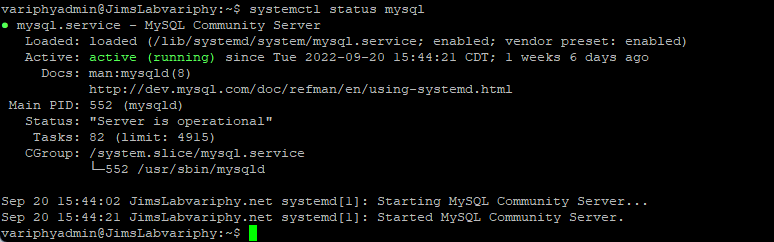
To Restart or Stop the Variphy or MySQL service running on Windows
- Log into the Windows OS and navigate to windows Services (services.msc).
- In Windows, simply stop the Variphy or MySQL service from the services.msc window.


To Start the Variphy or MySQL service:
In Windows, simply start the Variphy or MySQL service from the services.msc window.


To Check the status of the Variphy or MySQL service:
In Windows, simply stop the Variphy or MySQL service from the services.msc window.