Frequently Asked Questions About Variphy Remote Phone Control
- What Cisco IP phone models are supported?
- Can phones from different CUCM clusters be controlled?
- Is HTTPS supported?
- What network requirements are there?
- What CUCM configuration is required?
Question: What Cisco IP phone models are supported?
Answer: Variphy supports 6900, 7800, 7900, 8800 and 8900 Cisco IP phone models, specifically:
- Cisco 6921, Cisco 6941, Cisco 6945, & Cisco 6961
- Cisco 7811, Cisco 7821, Cisco 7841, & Cisco 7861
- Cisco 7906
- Cisco 7911
- Cisco 7921, Cisco 7925, & Cisco 7926
- Cisco 7931
- Cisco 7940, Cisco 7941, Cisco 7942, & Cisco 7945
- Cisco 7960, Cisco 7961, Cisco 7962, & Cisco 7965
- Cisco 7970, Cisco 7971 & Cisco 7975
- Cisco 8811, Cisco 8821, Cisco 8831, Cisco 8841, Cisco 8845, Cisco 8851, Cisco 8861, Cisco 8865
- Cisco 8941, Cisco 8945, & Cisco 8961
- Cisco 9951 & Cisco 9971
Question: Is HTTPS supported?
Answer: Yes, Variphy can/will establish HTTP or HTTPS connections to Cisco IP phones for Remote Phone Control.
Question: Can phones from different CUCM clusters be controlled?
Answer: Yes!
Variphy’s Remote Phone Control interface allows you to open and control each phone in its own browser window, allowing you to have multiple phones from the same or different CUCM clusters open for controlling at the same time on your desktop.
This provides the ability to test inter-cluster calling and other multi-cluster operations from a remote location.
Question: What network requirements are there?
Answer: The Variphy server must be able to connect directly to the Cisco IP phones via HTTP or HTTPS. Variphy will auto-discover the phone’s IP address as part of the search and control process in the application.
Question: What CUCM configuration is required?
Answer: Variphy must be:
- authorized to control each Cisco IP phone via the use of the Controlled Device association in CUCM Administration for the Variphy application user
- able to connect directly to the phones via HTTP(S), which requires that Web Access is enabled for phones (in CUCM Administration this can be done for Common Phone Profiles as well as overridden for individual Phone device configurations)
To authorize control of Cisco IP Phones in Cisco CUCM Adminstration for the Variphy Application User
In CUCM Administration, select Application User from the User Management menu.

Identify and click the appropriate Application User which Variphy is configured to use to integrate with CUCM.
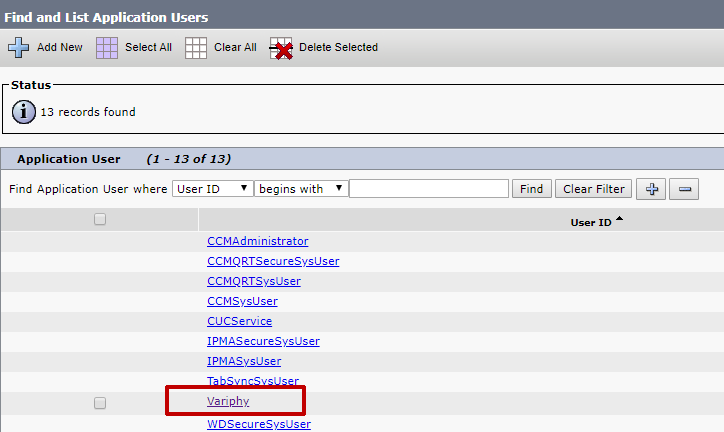
On the resulting page (Application User Configuration) in the Device Information section, the Controlled Devices field will show any existing Cisco IP phones which this user can remotely control with Variphy.
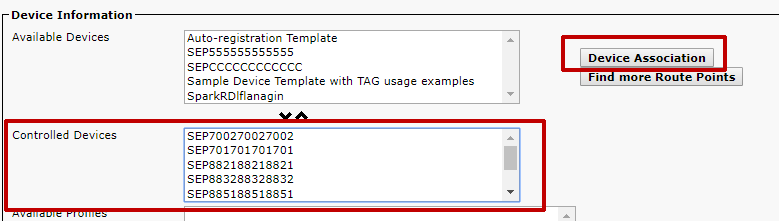
For CUCM installations with a small number of phones, you can often find Cisco IP phones in the Available Devices field and move them down (via the down arrow) to the Controlled Devices field.
For CUCM installations with more phones, click the Device Association button.
On the resulting page (User Device Association), search for desired phones which you would like Variphy to control and then select them via the checkbox in the left column.
Click Save Selected/Changes and repeat for additional phones as needed.
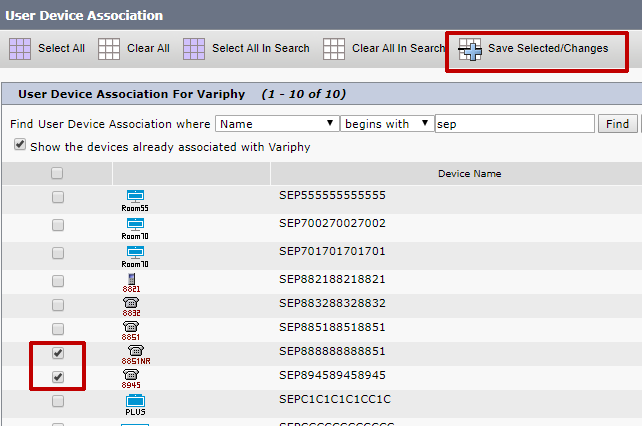
How To Enable Web Access for Common Phone Profiles or Cisco IP Phones in Cisco CUCM Adminstration
Select Enabled for the Web Access field on the Common Phone Profile or specific Cisco IP Phone’s device configuration page.
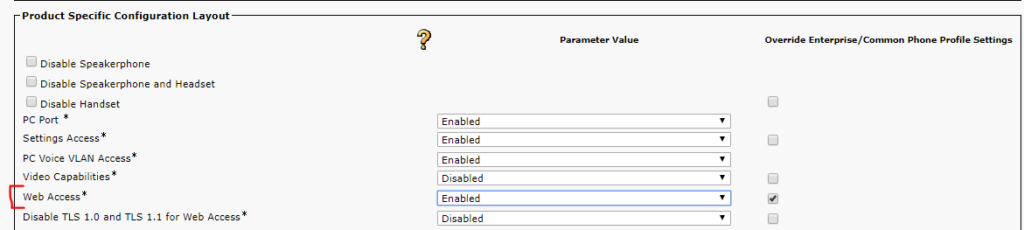
After making any changes, any phones will need to be reset to have the changes take effect.