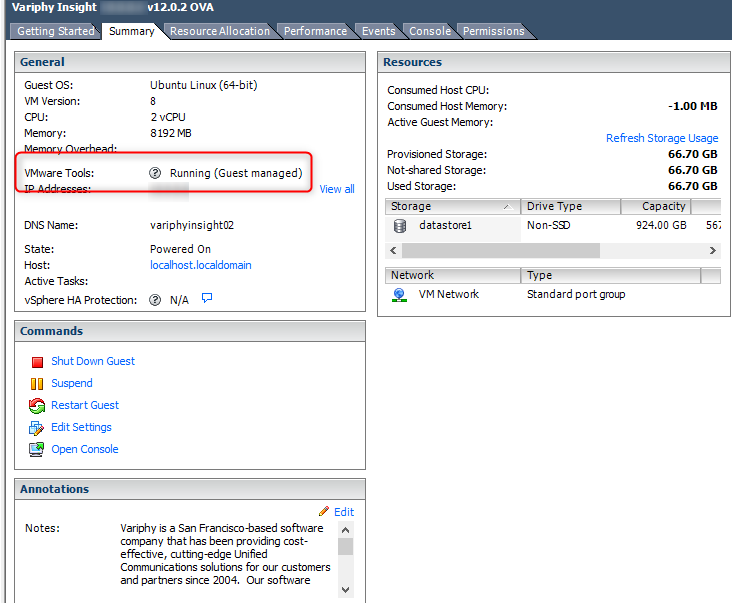Variphy’s Linux OVA does not come with VMWare Tools natively. To get the benefits of VMWare Tools, VMWare has reached out to its OS partners and have asked them to develop their own version of VMWare Tools. The legacy VMWare ISO images for VMWare Tools is now deprecated.
Announcing “open-vm-tools”, the new variation of VMWare tools made by Unix. This guide will show you exactly how to install open-vm-tools on the Variphy Linux OVA running Ubuntu via it’s CLI.
Note:
The Variphy VM will need to have Internet access to be able to download the open-vm-tools package.
This process will also present down time to the server while it installs new OS components and will require a server reboot.
Apt-Get ‘open-vm-tools’
Run: ip address show
This confirms the server has a valid IP address and can reach the Internet.
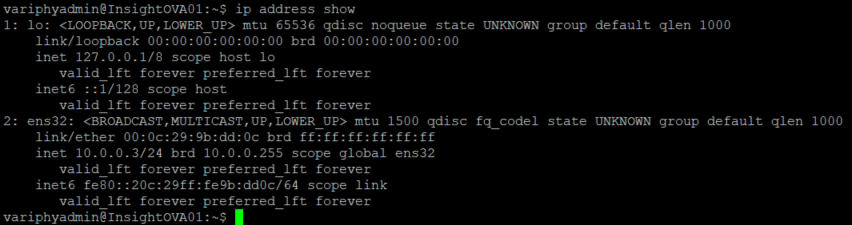
Run: sudo apt-get install open-vm-tools and provide your admin password. Supply answer Y to continue with install.
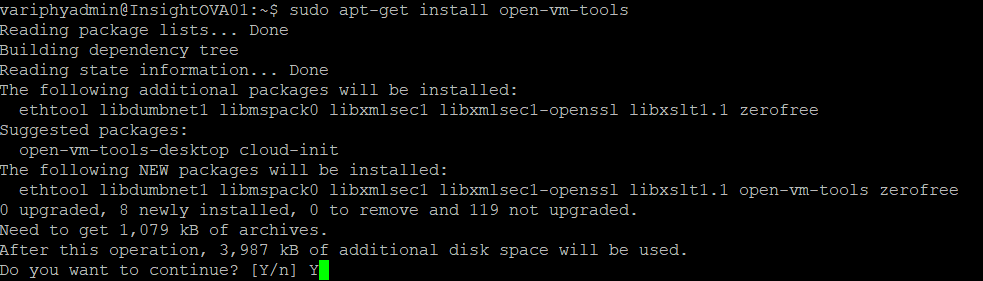
Wait for the download to complete.
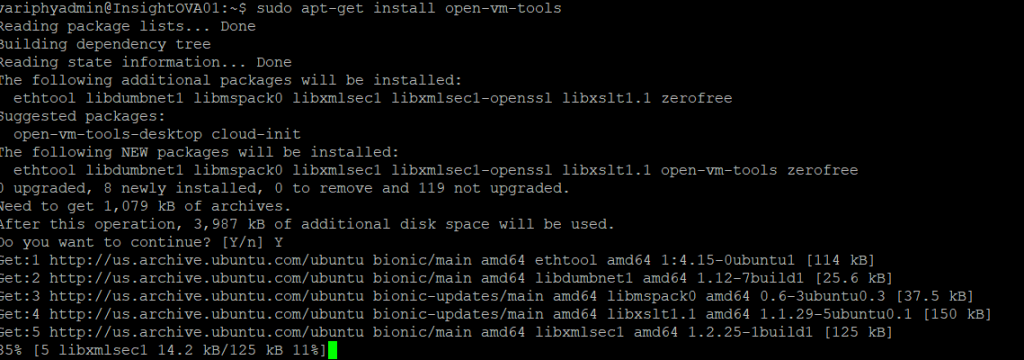
Open-VM-Tools has been successfully installed.
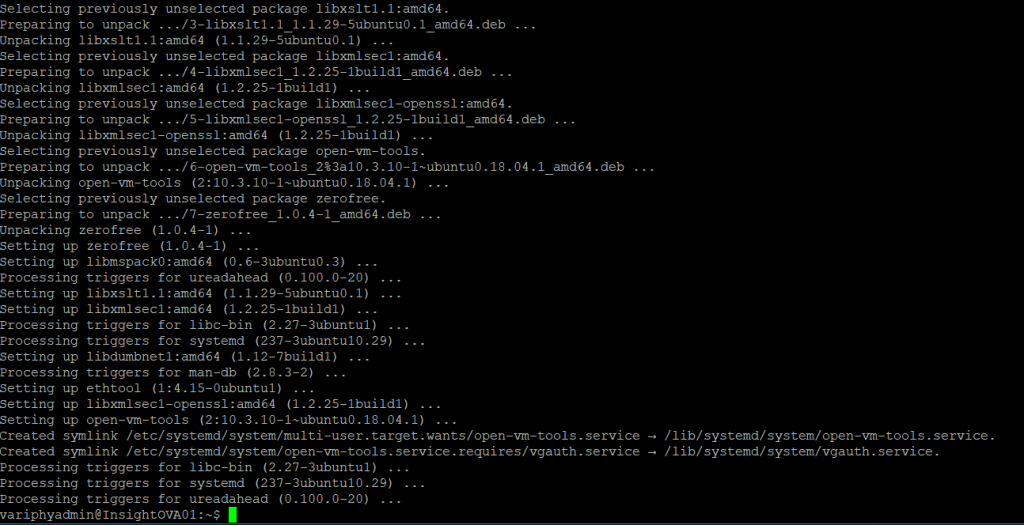
Update Ubuntu Server
Updating your Ubuntu to the latest release will ensure that the latest packages are downloaded and installed.
Run: sudo apt-get update
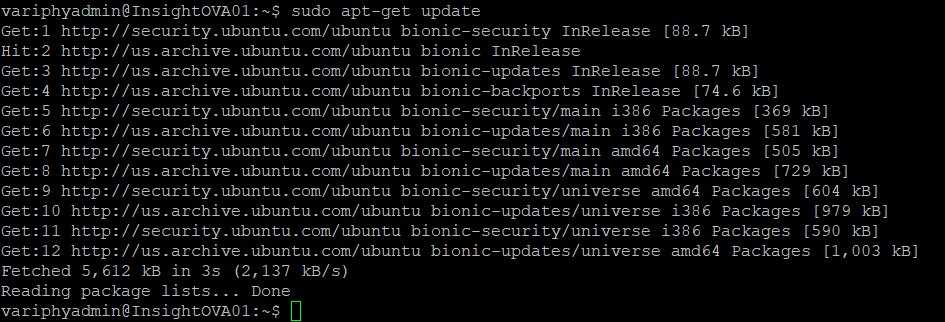
Run: sudo apt-get upgrade. Supply answer Y to continue with install.
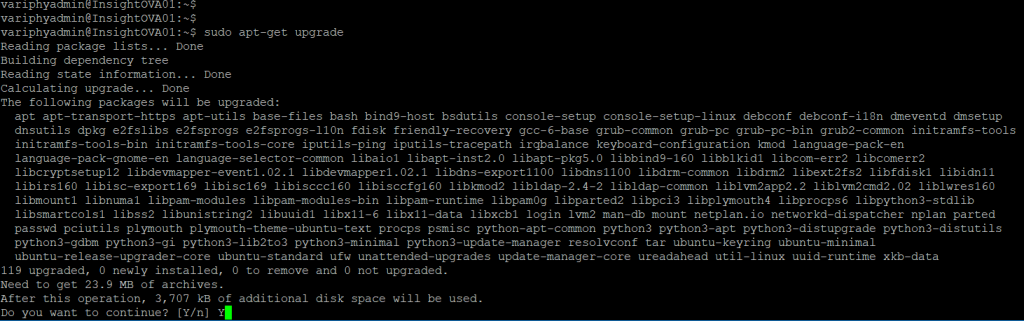
Throughout this process you may be prompted to acknowledge the fact that many service restarts will be needed. “Restart services during package upgrades without asking”? Choose Yes.
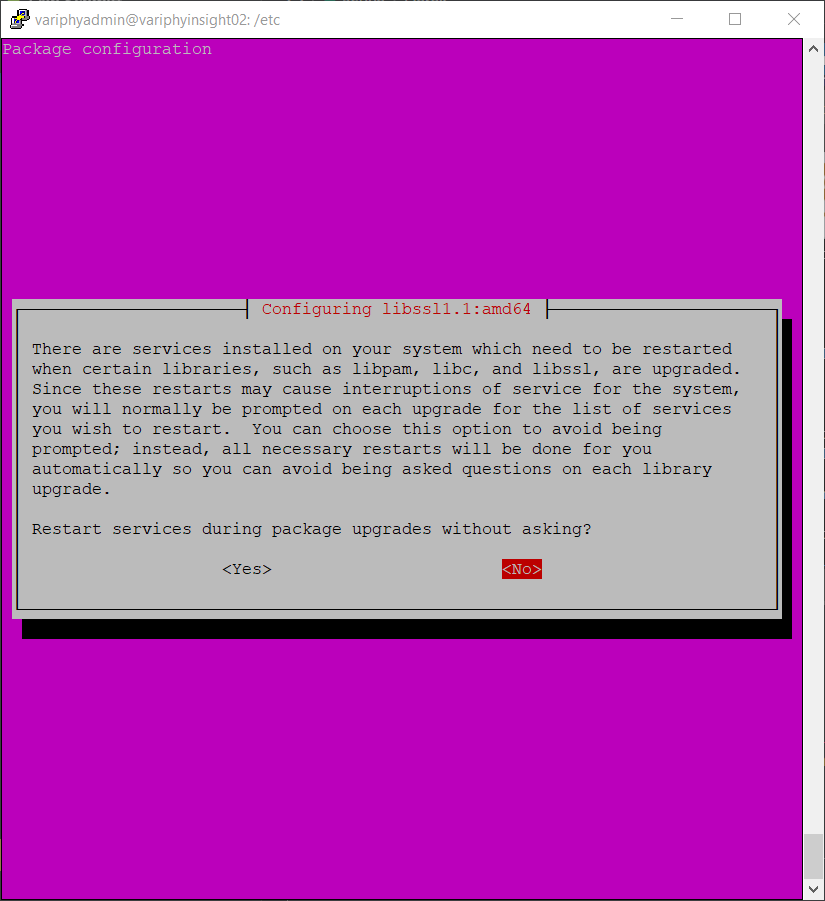
This will Install all the new updates to Ubuntu and may take several minutes. Notice that Ubuntu is preparing install by gathering all new files required for upgrade. It will show progress as “Working”.
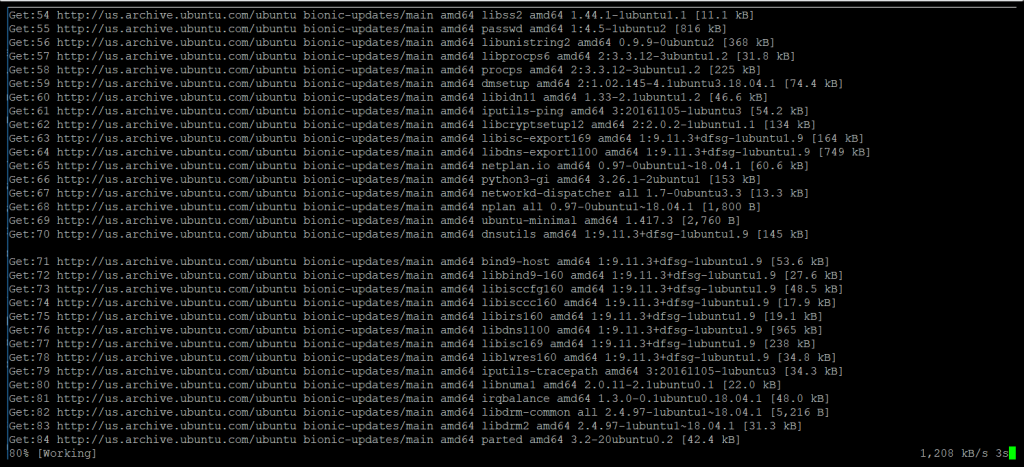
Ubuntu then extracts and unpacks the fetched files. As this is taking place you will also see mention of other files being Installed and writing over existing file sets.
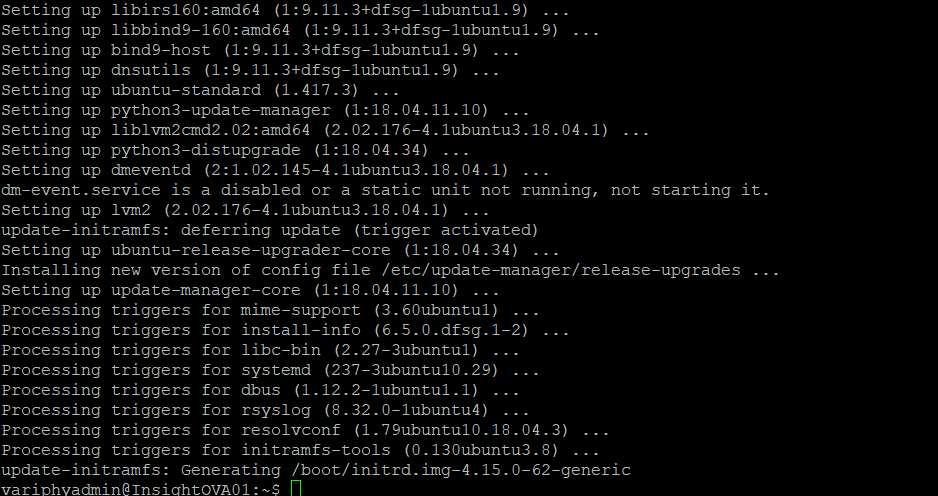
For safe measures, it is always a good idea to reboot the OS to ensure package compatibility and passing of boot tests.
Run: sudo reboot
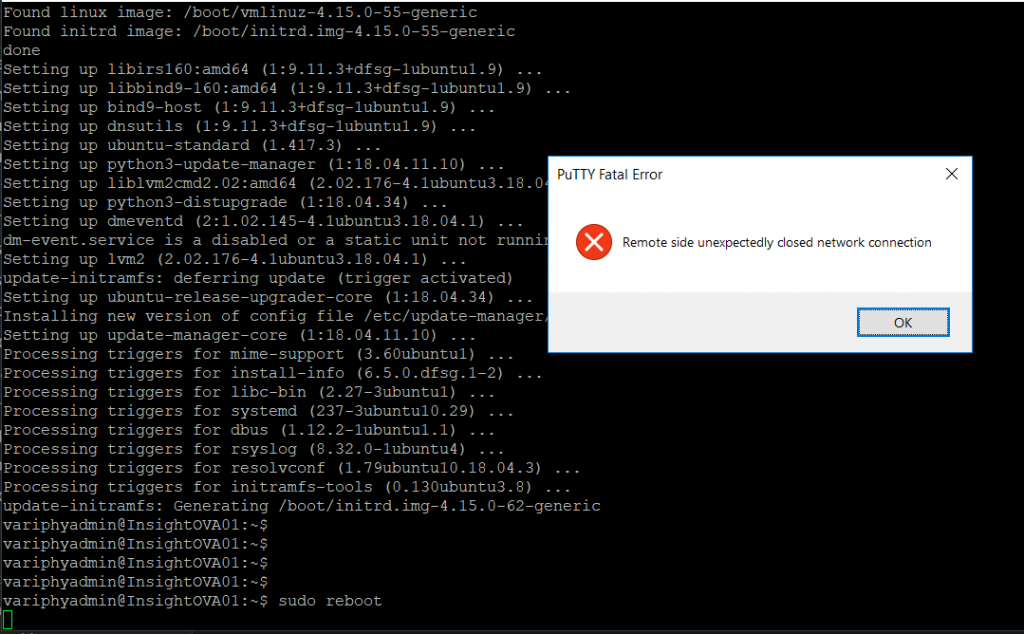
When the Variphy server comes back online, check to ensure that the newly installed application and service is running.
Run: sudo service open-vm-tools status
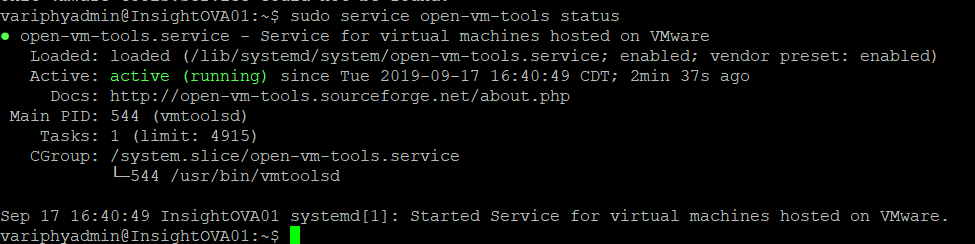
In vSphere you may now confirm that your Variphy virtual machine is running a version of VMWare Tools.