Variphy limits the maximum amount of memory on the machine that it can use. In some cases, this can cause out of memory issues when generating large reports or concurrent snapshots/comparisons.
This condition can be identified in the log files by the text: java.lang.OutOfMemoryError: Java heap space
To increase/change the amount of memory that Variphy Insight can use on Windows Installations:
Step 1) Stop the Variphy service.
On Windows
Stop the ‘Variphy Insight’ Windows Service
On OVA/Linux
SSH to the Variphy server and then CD to the Variphy Insight installation location:
cd /opt/variphy/apps/insight
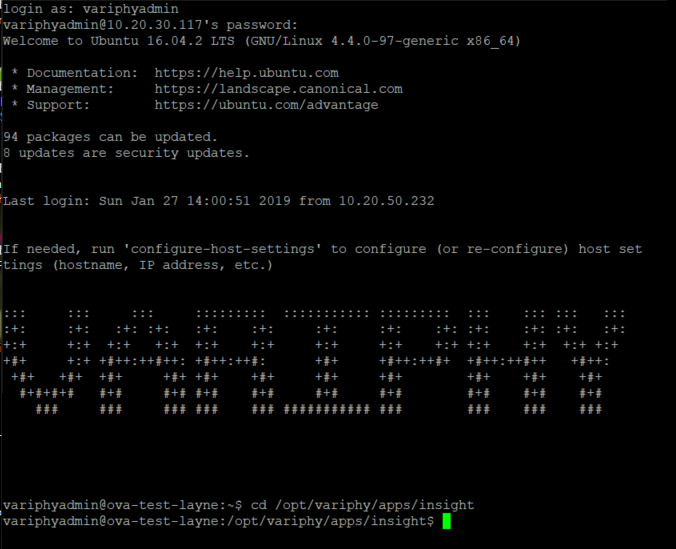
Run the following command to stop the Variphy service:
sudo systemctl stop variphy.service
when prompted, enter the sudo password
Step 2) In the Variphy Insight installation directory, open the file variphy.vmoptions with a text-editor (such as ‘Notepad’ on Windows or vi on OVA/Linux).
Note that on Windows, you will likely need to right-click on notepad and choose “Run as Administrator” in order to save changes to the file.
On the OVA/Linux, the default installation directory for Variphy is typically /opt/variphy/apps/insight, but may differ on your server.
On Windows, the default installation directory for Variphy is typically C:\Program Files\Variphy Insight, but may differ on your server.
Step 3) In the text editor, identify the 2nd line in the file, which should specify the “Xmx” value. This is the maximum about of memory that Variphy will be allowed to consume.
It may show one of the following values:
- -Xmx1400m = 1400MB
- -Xmx2G = 2GB
- -Xmx4G = 4G
Step 4) Change the value to the desired amount of memory for Variphy to utilize
Step 5) Save and close the file in it’s original name and format (variphy.vmoptions)
Step 6) Restart Variphy to have the change take effect.
On Windows
Restart the ‘Variphy Insight’ Windows Service
On OVA/Linux
SSH to the Variphy server and then CD to the Variphy Insight installation location:
cd /opt/variphy/apps/insight
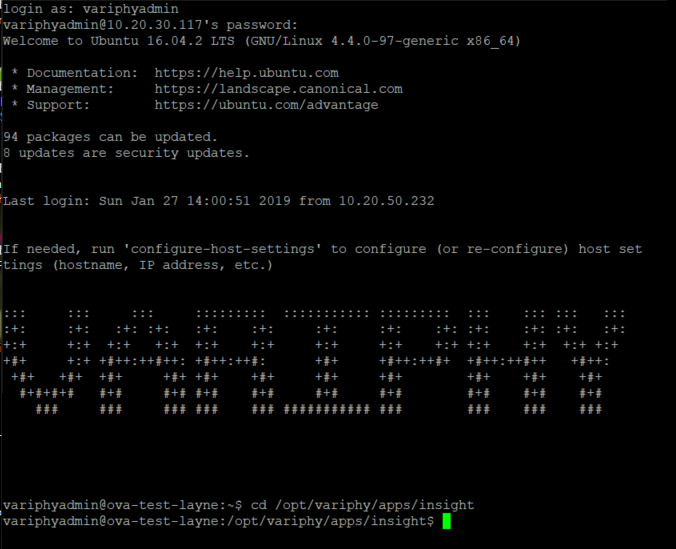
Run the following command to restart the Variphy service:
sudo systemctl start variphy.service
when prompted, enter the sudo password
If Variphy doesn’t successfully start up, it’s likely the system doesn’t have enough memory to allocate. Consider decreasing the Xmx value in Step 3 above or adding more memory to the Variphy server.