Variphy version 13.1 introduced support for historical values within the UCCX agent search criteria. The previous versions did not have the ability to include inactive resources in the search criteria. When an object is “deleted” it is marked as inactive in the database. These inactive entries were not included in the search and inactive agents are not included in the report.
This update added a toggle to the agent search criteria that gives user the ability to select inactive teams, resource groups and agents.
When creating a Agent Search Set the user will have three Search Criteria options to select from: Agent, Resource Group or Team. After adding the criteria to the Search Set the user will now be given a toggle called Show Historical Options.

With the toggle disabled the drop down list will display all of the active entries. This is the same list the user would have seen prior to 13.1.
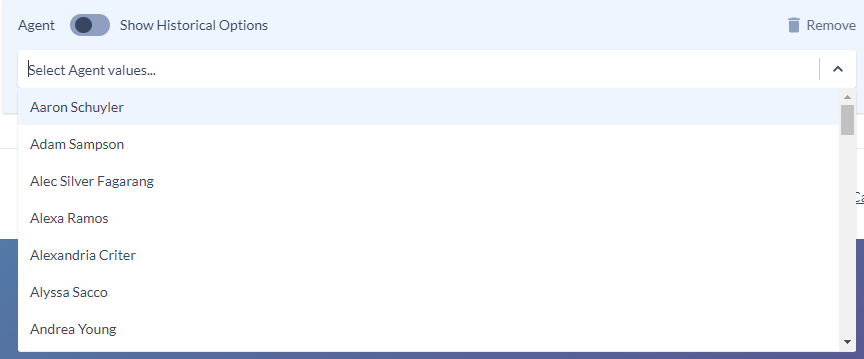
With the toggle enabled the drop down list will display the active and inactive entries. The inactive entries will have a flag icon to the right of the name.
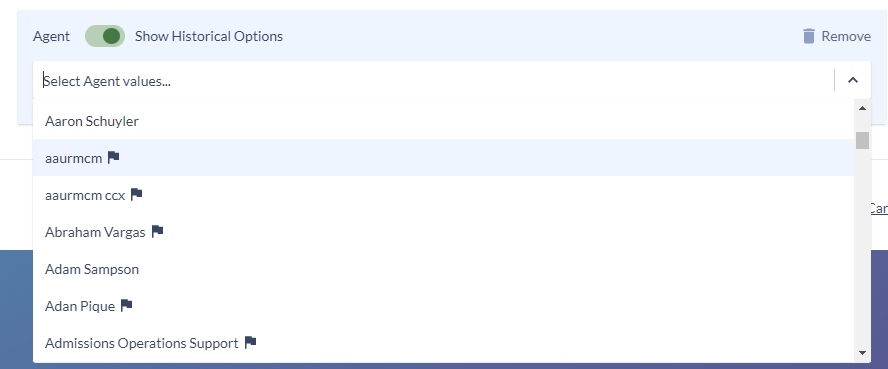
This logic also applies for the Resource Group and Team search criteria.
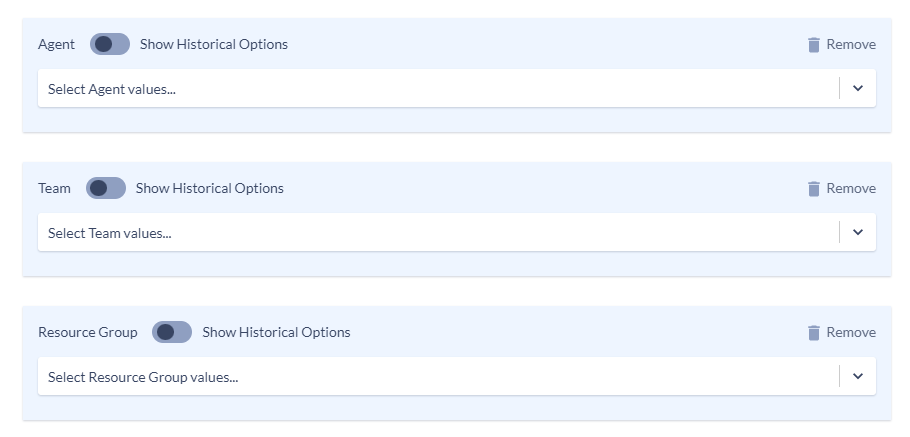
Important Notes:
Each entry in the Agent Search Criteria list indicates a Full Name & Agent Login Id combination from the database. If you see multiple entries with the same name this means there are multiple entries with the same full name but different Agent Login IDs. You can verify this by including the Agent Login ID as a column in the report.
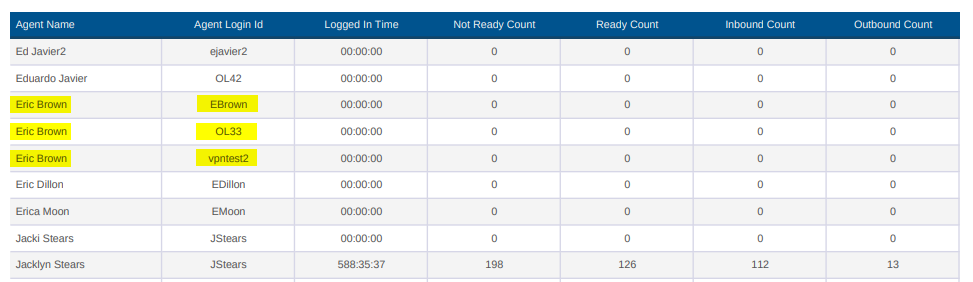
If a user runs a report with no search criteria selected the software will not automatically include the inactive agents. They need to be manually selected to be included in the report.
If a user uses the team or resource group search criteria without the agent search criteria the results will include the inactive agents that were active during the search time window. For example: If Bob left the company 2 years ago and a user runs a report for Bob’s team for the last 60 days Bob will not be included in the report because he was not active during that time.