In addition to CDR Alerts for information like 911 or Toll Fraud, Variphy can also alert you if no or very few records have been received/processed in the previous hour.
These alerts can be delivered via email or in the near future via Webex Chat and can be configured for a minimum of X number of CDR records processed within an hour time frame. The alerts will continue every hour for a specified number of hours until the issue is resolved and CDR is once again being sent to Variphy. For example if the alerts start at 8 AM and the issue is not resolved, you will receive an alert every hour until midnight (if configured for the maximum number of hours). If the problem is still not resolved the next day the alerts will start again at 8 AM. The number of repeat hours is based on the start time of the monitor. To configure the alert for all hours, set the start time to 12:00 AM and repeat for 23 hours.
To configure a No CDR Alert, go to the Settings icon in the upper right corner and click on Cluster CUCM and then Edit the cluster.
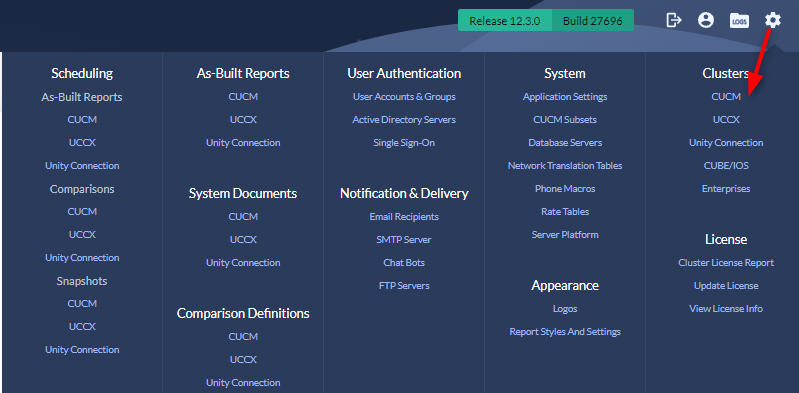

Scroll down to the CDR Data Monitor Settings and click in the box to enable monitoring.
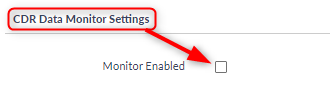
Now you will be able to configure the alert.
- Minimum Hourly Call Volume – Set this value to the minimum number of records that need to be processed before the alert gets triggered.
- Select All Days or specific days you want the monitor to be active. If you don’t expect call volume on the weekends, omit Saturday and Sunday.
- Select the time you want the monitor to start at and then how many hours you want the monitor to repeat until the issue is resolved.
- Finally, specify who should receive the alerts via email if the call volume drops below the minimum. Future versions will also allow alerting via Chat.
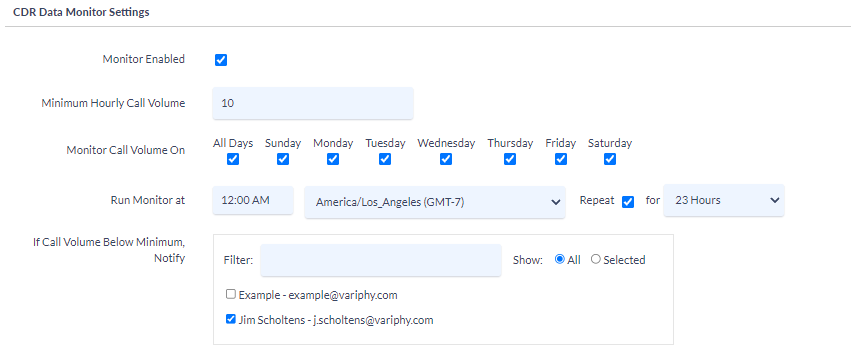
5. Don’t forget to Save the settings at the bottom of the page.