For scheduled report delivery and notifications (such as toll fraud or 911 call CDR alerts), Variphy can send emails via your preferred SMTP server, which must be configured.
To configure the SMTP Server, from the Setup menu in Variphy, select SMTP Server from the System section.
Variphy can integrate with virtually any SMTP Server, including Microsoft Exchange running locally in your network as well as cloud providers like Microsoft Live 365 or Google/Gmail.
Here’s some popular configuration examples to consider:
- Microsoft Exchange running internally in your network environment
- Microsoft Office/Live 365
- Google/Gmail
For Use With Microsoft Exchange
If SSL/TLS is preferred or required, enable either the
“Use STARTTLS” or “Use SSL/TLS” or option and adjust the Port accordingly.
Consult your Exchange system administrator for the specifics needed to integration with your systems.
Based upon our experience, the “Authentication Required” field typically can be left disabled, as most in house/on-premise Microsoft Exchange Servers are configured to accept internal relays.
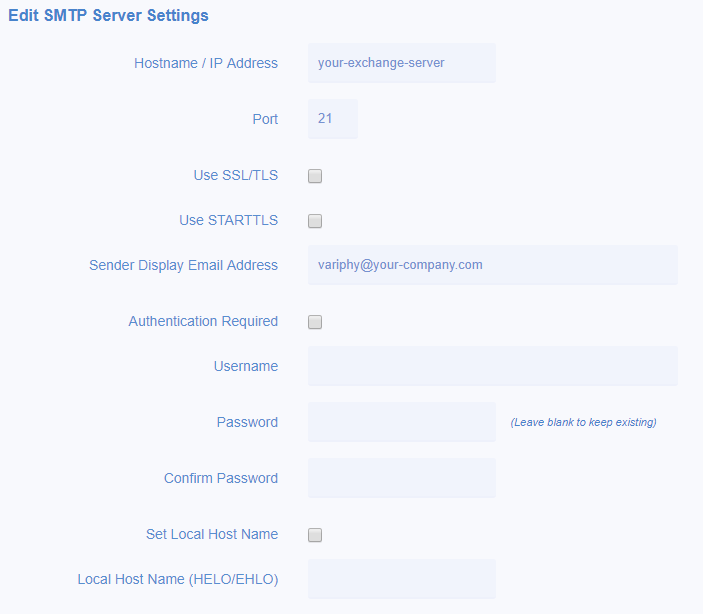
For Use With Microsoft Office/Live 365
For hosted/cloud SMTP with Microsoft, also ensure that the Variphy server is configured for Internet access and can reach the SMTP server, which is typically smtp.office365.com.
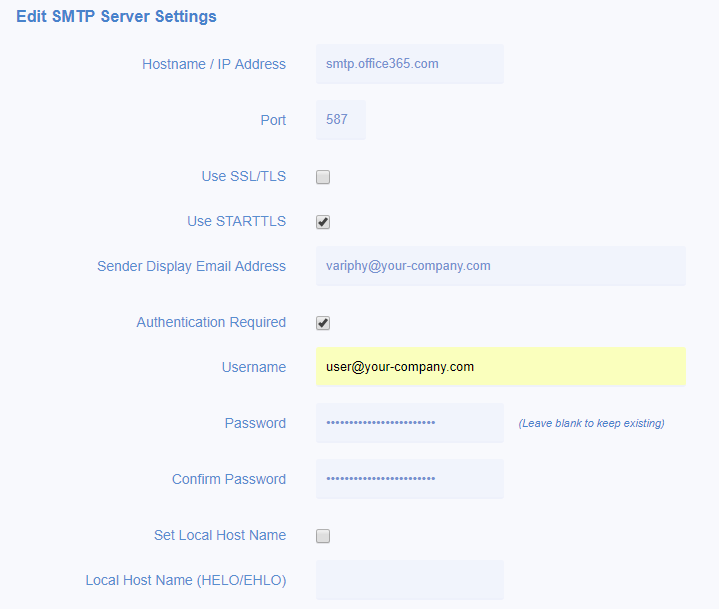
For Use With Google/GMail
For hosted/cloud SMTP with Google, also ensure that the Variphy server is configured for Internet access and can reach the SMTP server, which is typically smtp.gmail.com.
If using 2-Factor authentication, you’ll need to configure and an access token instead of the user account’s normal password:
Step 1) Log-in into Gmail with the user account which Variphy will use for SMTP and go to:
https://security.google.com/settings/security/apppasswords
Step 2) In Select app choose Other.
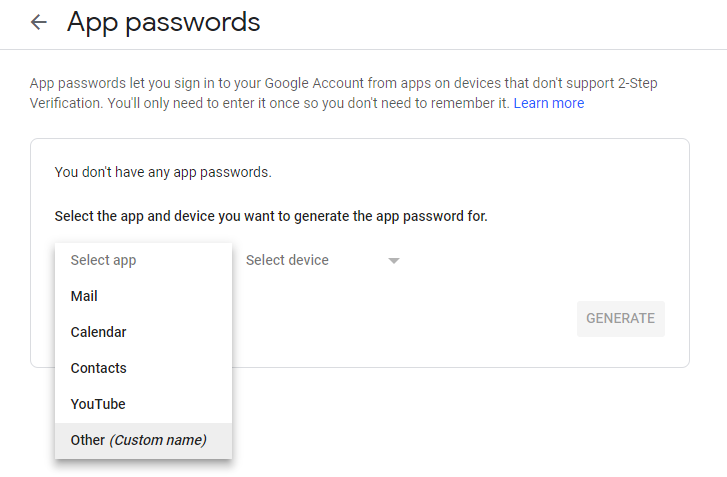
Step 3) Enter a suitable name for Variphy and press the Generate button.
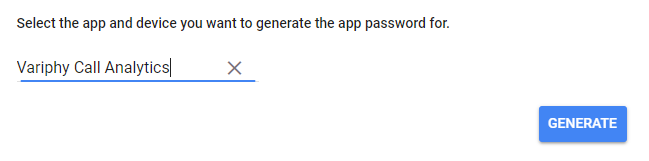
Step 4) This will yield an app password token like the following:
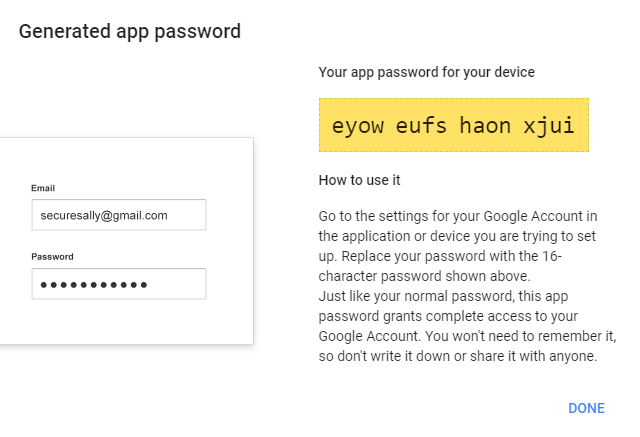
Enter/use this token in the “Password” field in Variphy SMTP Server setup.
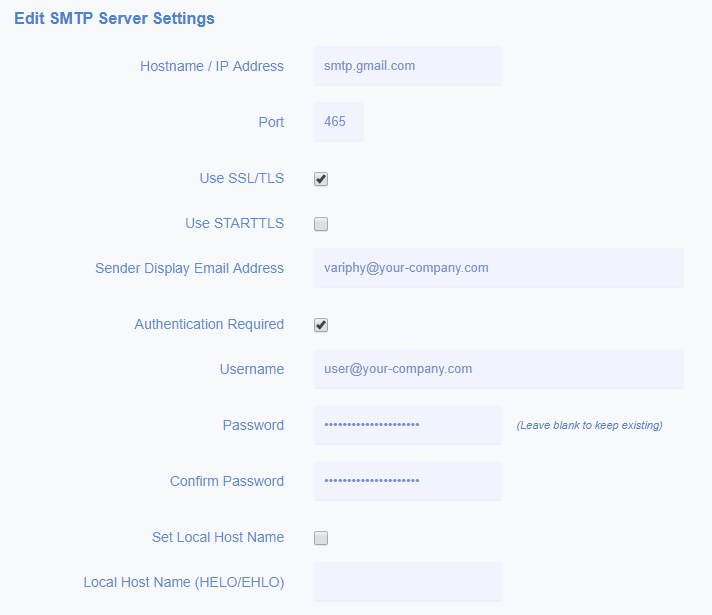
For Google specifically, we recommend TCP Port 465 with the “Use SSL/TLS” option enabled, as we have experienced issues with TCP Port 587 with the “Use STARTTLS” option enabled.
Testing your SMTP Server Configuration
Once configured, simply enter an email address for Variphy to send a test email to and confirm receipt (spam filters may need to be considered).
If unsuccessful, an error message will appear at the top of the page.
