When MSSQL Server Express is installed, by default, it often generates a random (dynamic) port to listen on.
Variphy needs to be configured with the exact port that MSSQL is using.
You will need access to SQL Server Configuration Manager to configure SQL Server Express to use port 1433.
Follow these instructions to allow SQL Server Express to accept remote connections over TCP/IP for port 1433.
Log into the Windows Server running Microsoft SQL Server through Remote Desktop Connection and:
Step 1) Click Start > Programs > Microsoft SQL Server 20XX and select SQL Server Configuration Manager
Step 2) Select SQL Server Network Configuration
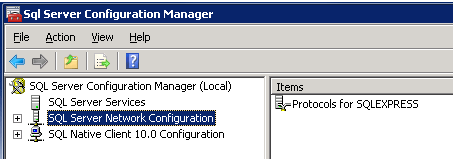
Step 3) Double click on Protocols for SQLEXPRESS
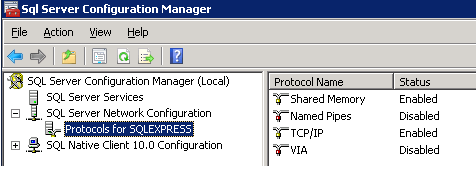
Step 4) Right click TCP/IP and select Properties. If necessary, first enable TCP/IP.
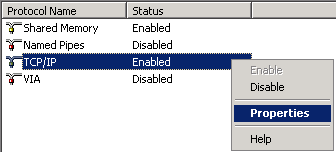
Step 5) Scroll down to IPAll make sure TCP Dynamic Ports is blank and that TCP Port is set to 1433.
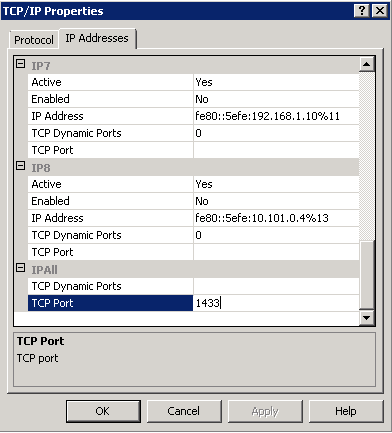
Step 6) Click OK
You may need to restart the Microsoft SQL Server service to have the changes take effect.
In addition, ensure that TCP port 1433 is open on the Windows Firewall to allow inbound connections from Variphy.
You may need to restart the Microsoft SQL Server service to have the changes take effect. In addition, ensure that TCP port 1433 is open on the Windows Firewall to allow inbound connections from Variphy.