Variphy supports Single Sign-On integration with Microsoft Active Directory (AD).
For this feature, at least 1 AD Server must be configured in Variphy, which is then assigned to the appropriate User Accounts and/or Groups.
Adding a new Active Directory Server
From the Setup menu, select Active Directory Servers from the System section.
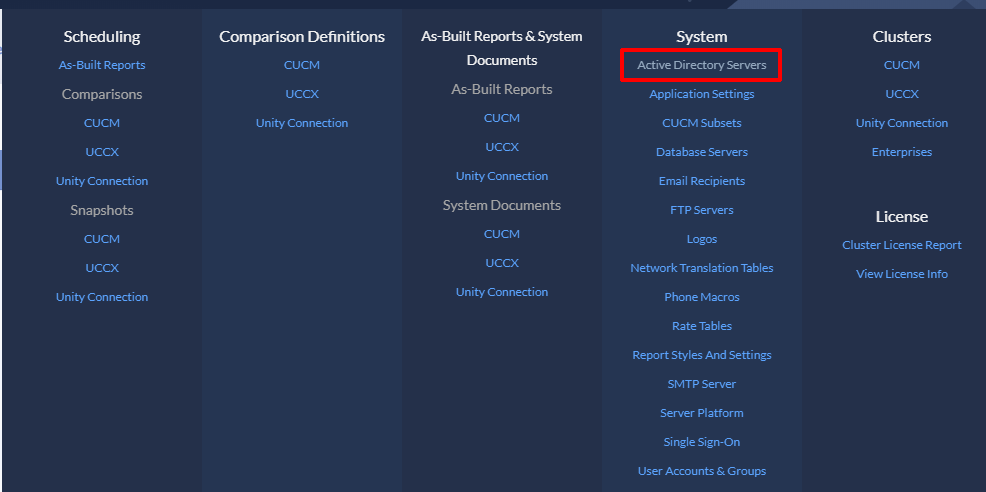
Click the Add button to create a new Active Directory Server.

The Add Active Directory Server screen will appear.
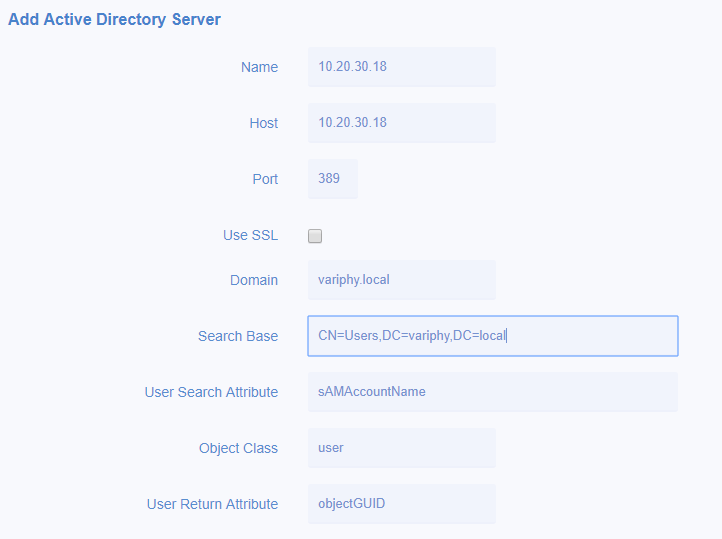
Active Directory Server Fields
Name – Enter a name for this Server for identification purposes.
Host – Enter the hostname/IP address of the Active Directory Server.
Port – Enter the LDAP TCP Port of Active Directory (default is 389 for non-SSL).
Use SSL – Specify whether SSL should be used for communication with the Active Directory Server.
Domain Name – Enter the name of the Active Directory Domain.
Search Base
Enter the Distinguished Name for User Accounts in the Active Directory.
If CUCM is synchronized with Active Directory, this can be copied over from the matching field on the LDAP Directory configuration page in CUCM Administration.
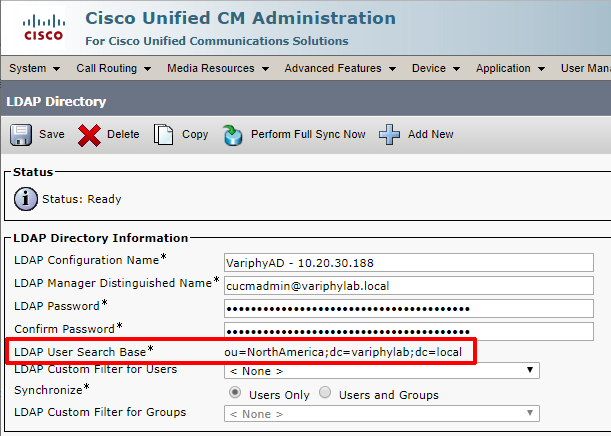
User Search Attribute
Enter the User Search Attribute, which is the user account property will be searched to find a matching username during the authentication process. The default value is “sAMAccountName”
Object Class – Enter the Object Class for the User Accounts (default value is “user”)
User Return Attribute
Enter the User Return Attribute which specifies what User Attribute should be retrieved during the authentication process to determine if a user login is valid.
Consider an example for an Active Directory Server with IP Address of 10.20.30.8 and Domain Name of Variphy.com
Before deleting an Active Directory Server, be sure to update/delete any User Accounts or Groups which are configured to use the AD server, or they may be locked out of Variphy.