New in Variphy 12.2 is the Report History Repository, which stores both an activity record and the actual report file for each CUCM CDR or UCCX Call Analytics report that is requested, whether generated on-demand or via a schedule.
The Repository can be accessed via the Reports page as shown below:
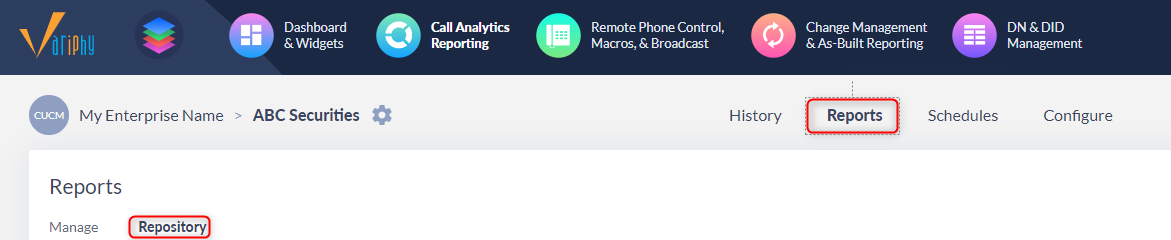
Filtering/Searching User Report Activity
By default, the Repository will show your own personal user activity, but administrators also have the ability to view/search for report activity for other users, by selecting the Other Users option.
Non-administrator users will only be able to see their own individual report activity.
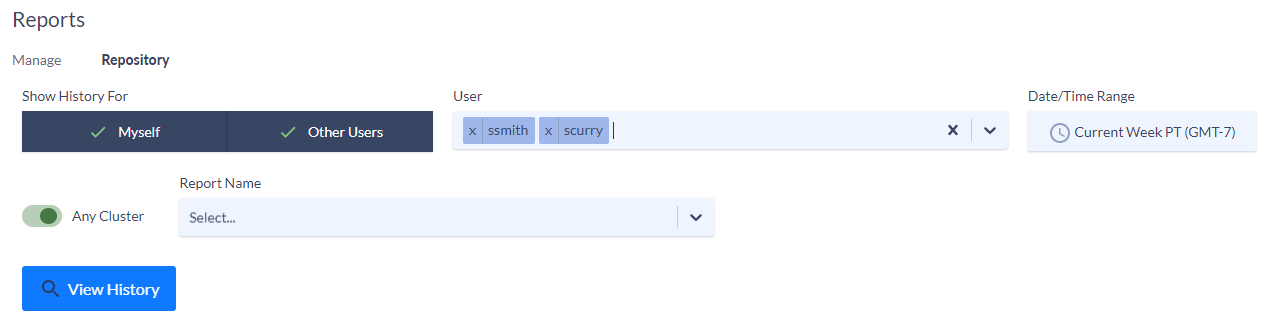
Viewing User Report Activity
For each requested report, there are several pieces of information stored in the Repository, including:
- The file format of the report, shown as PDF, HTML, XLSX, or CSV icons
- The Name of the report
- The File Size of the report on disk
- The Cluster(s) which the report was generated for
- The data Search Time Window which the report was generated for
- The User which generated or scheduled the report
- Whether the report was downloaded or delivered via emailed or FTP
- The status of report, indicating if the report successfully completed or not and relative time stamps

Using & Managing The Report Repository
In addition to viewing user report activity, the Repository provides the ability for reports to be (re)downloaded, which is must faster and will consume fewer resources than regenerating the report, since the report file is stored on the file system.
Report Activity Is Automatically Stored In The Repository
All reports generated by all users, whether on-demand or scheduled are automatically saved to the Repository, so there are no additional steps necessary.
Report Activity Action Icons
For each report in the Repository, moving from left to right:
URL Access & Download Link
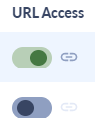
By default, all reports which have successfully completed have a unique download URL, but can only be accessed if the URL Access toggle is enabled. To copy the download URL to your clipboard, enable the URL Access toggle and then click the link icon to its right.
Download

To re-downloaded report file from the Repository, click on the Download link and the download should be presented shortly.
Protect, Unprotect & Delete

Reports can only be deleted from the Repository if they are un-protected.
The Unlock icon (as shown here) indicates the Report is unlocked and can be deleted.
When a report is protected from delete, the Lock icon will be shown along with the Delete icon being grayed out/disabled.
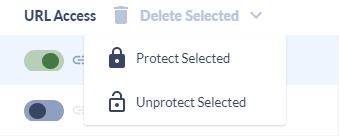
To delete, protect or unprotect reports in bulk select 1 or more reports via the checkboxes on the left and then choose the desired action from the drop down menu which appears in the upper right of the page.
Hard Disk Space & Automatic Purging
On the Application Settings page with the Setup menu, System Administrators can configure how much disk space all the CDR reports are allowed to consume vs UCCX reports.
On a daily basis, based upon the Purge Report History Daily at setting, Variphy will delete any necessary un-protected reports in order to stay with the appropriate Repository Max Disk Usage (GB) setting.
No purging of reports will occur if the total disk usage does not exceed the Repository Max Disk Usage (GB) setting.
Variphy can be configured to send email alerts upon exceeding a minimum threshold percentage of the Repository Max Disk Usage (GB).
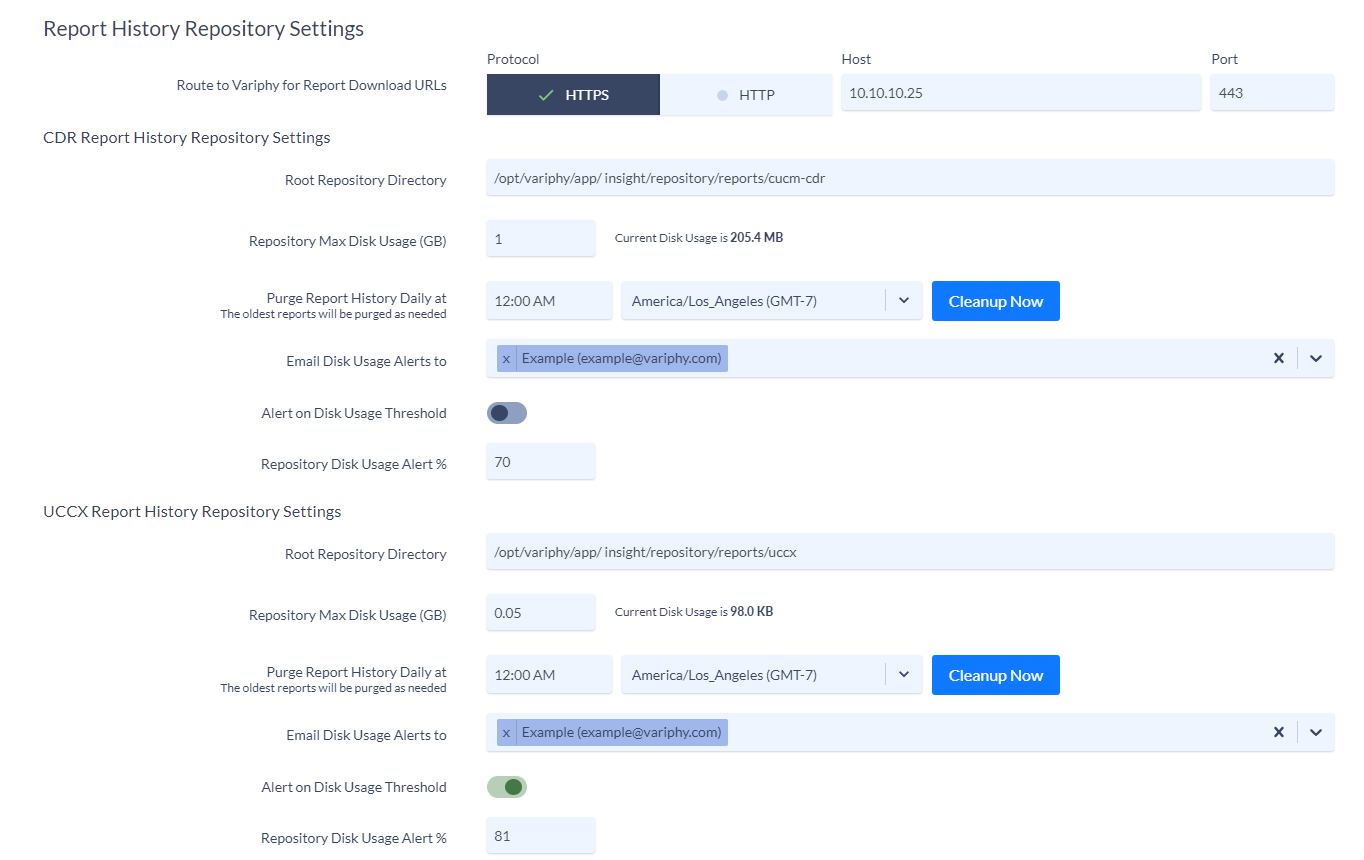
Conclusion and Availability
Thank you for taking the time to read this – we hope that you are as excited for these new features as we are! Variphy 12.2.1-GA is now available for download! You can also reach out to support@variphy.com if you have any additional questions or would like to request assistance with upgrading your installation. To receive notifications for all new product updates, please sign up for our Announcements Newsletter.