Applies to:
- Customers migrating from CUCM to cloud-calling solutions (e.g., Webex, Microsoft Teams, Zoom).
- Variphy users needing access to historical CUCM data after server decommissioning.
- Variphy version 16.2 and above users.
Common Causes or Issues
- When you need to access CUCM reporting data after migrating to cloud-calling solutions.
- When you require historical data or configuration checks from decommissioned CUCM servers.
- When you want to maintain access to Call Usage or Change Management data for decommissioned CUCM clusters.
Decommissioned CUCM Clusters in Variphy
Request Decommissioning
- Send a decommissioning request to the Variphy Licensing team at licensing@variphy.com.
- Ensure a final metadata sync and snapshot against CUCM is run before proceeding.
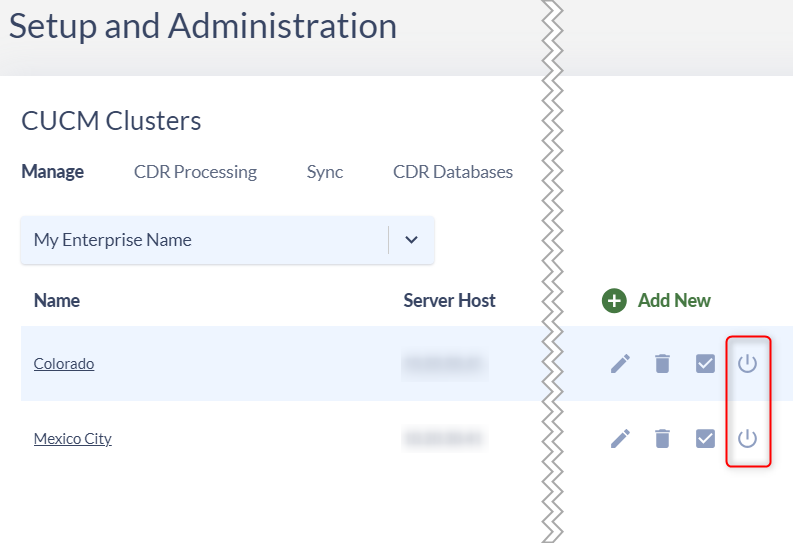
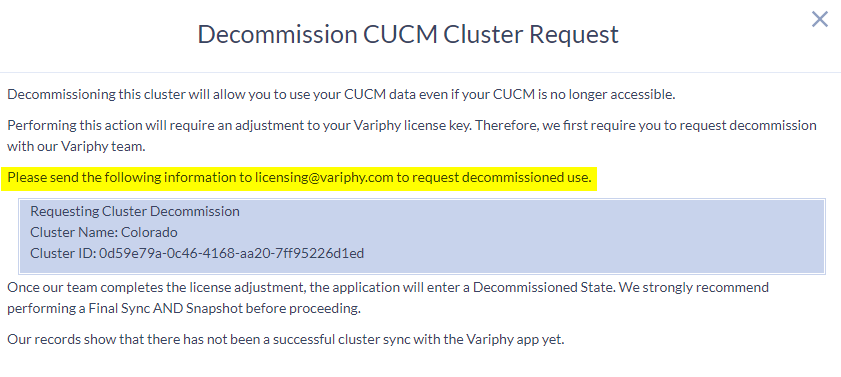
Understanding Available Features
Access the following with a decommissioned license:
- CUCM Call Analytics Reporting.
- Dashboards.
- Existing Snapshots (cannot run new ones).
- As-Built Reports (only against existing Snapshots).
- Comparisons.
- Database Archiving.
- CDR Multi-Database Support.
The following features are not accessible with a decommissioned license:
- Remote Phone Control.
- Macros.
- Broadcast.
- DN & DID Management.
- RT Hunt Pilot.
- Log Analysis in Change Management.
Manage Report Scheduling
Note that scheduled reports will automatically disable when a cluster is decommissioned.
Handle Purge Scheduling
Be aware that scheduled purging will automatically disable for decommissioned clusters, including:
- CDR Purging.
- DB Purging (except for accessing and managing schedules).
For Snapshot Purge/Clean Up:
Navigate to Change Management > Snapshots > Schedule Snapshots > Clean Up
Additional Considerations
- Ensure all necessary historical data is synced and snapshots are taken before decommissioning.
- Regularly review your data retention needs and adjust accordingly.
Still Need Help?
Email our support team at support@variphy.com or click the button below to access our ticket portal.
Please provide details about your question or issue, including any applicable screenshots, reports, or Variphy application log files.