Variphy’s DN Management provides the ability to search for and identify Directory Numbers (DNs) by status. The easy to use interface gives CUCM administrators the necessary tool to quickly identify “orphaned” DNs or those do that to not yet exist in CUCM (e.g. are available for assignment), better analyze call routing and plan for future telephony growth.
DN MANAGEMENT
To access and use DN Management, select DN & DID Management from the main navigation.

Searching DNs
To search for DNs:
Step 1) In the Prefix field, select either the None or E.164 Prefix. Select the E.164 if you have/use E.164 format DNs as this will automatically prepend the prefix to the search value
Step 2) In the Number field, specify the search value, using “X” (capital X) for each desired wildcard digit.
For example, searching for 850X will return DNs within the 8500 to 8509 range, a total of 10 unique DNs.
Step 3) If desired, specify a particular Route Partition for the DNs
Step 4) In the Status field, select 1 or more Status Types to include:
- Available – the DN does not exist in CUCM
- Inactive/Unassigned – the DN exists in CUCM but is not active/able to be called. The “Active” checkbox will be unchecked in CUCM.
- Active – the DN exists in CUCM and is active (the “Active” checkbox will be checked in CUCM). It may or may not be assigned to any devices (call forwarding to another DN can be configured on the DN without any devices)
Step 5) Click the View Results button

Viewing DN Search Results
In the search results shown, the status of the DN will be shown as well as colorized.
Active/Assigned/Callable DNs will be in red.
This is directly related to the Active flag in the Directory Number Configuration. From Cisco Unified CM Administration tool bar select Call Routing > Directory Number
Other purposes exist in CUCM which are outside the scope of DN Management in Variphy that may require this flag to remain Active.
Inactive/Unassigned/Callable DNs will be in blue.
Inactive/Unassigned means the DN exists in CUCM but is no longer callable. Typically this occurs when the DN was previously assigned to a phone or other device, but wasn’t explicitly deleted when the phone or device was.
Available DNs will be in green.
Available means the DN does not yet exist in CUCM.
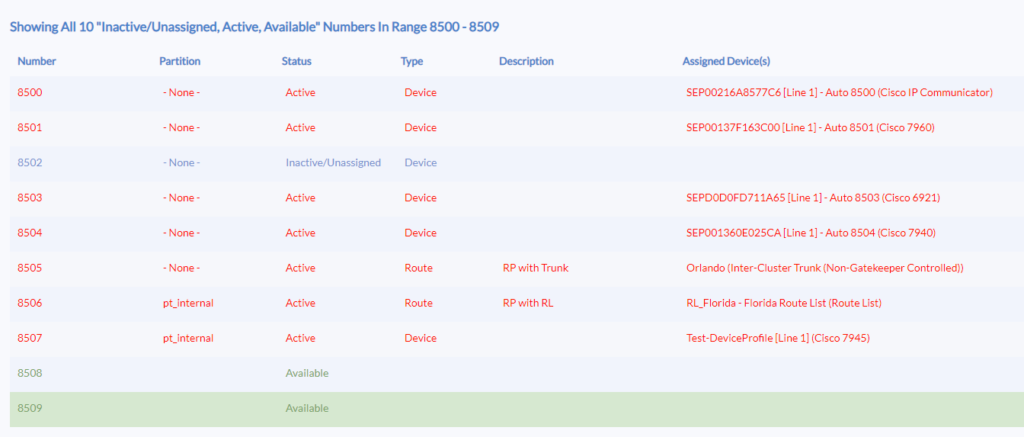
Exporting Search Results to a Report
In addition to reviewing the statuses of DNs in Variphy, a report can be generated on demand in either PDF or XLSX format.
To generate a report, configure the desired DN search parameters and click the Export Results button.
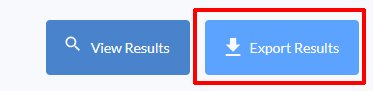
A dialog window will appear where the Report Format and Organization Setting can be specified.
There are 2 options for the Organize Directory Numbers By field:
Status – DNs will first be organized by status (e.g. Active, Available, etc.) and then displayed in order by DN.
Number – DNs will first be displayed in order by DN regardless of status.
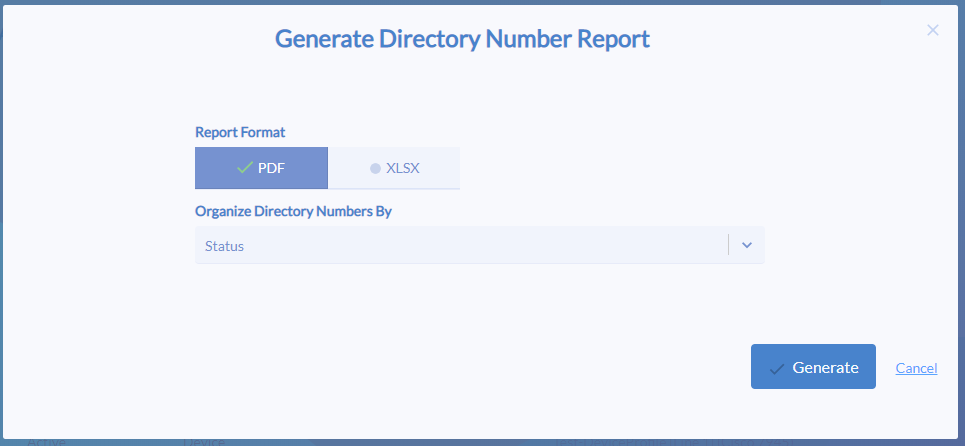
Click the Generate button and the report download will be presented upon completion by Variphy.