When Variphy is attempting to connect to Microsoft SQL Server it returns the following error:
Error: Unable to Connect to Database Server (Error Code: 4064)
This error usually occurs when a database user tries to login after their default database has been dropped from SQL Server. There are two methods to resolve this issue.
Using a SQL Statement
Use ALTER LOGIN to update the user’s default database. Refer to the syntax and example below:
ALTER LOGIN [username] WITH DEFAULT_DATABASE = [database]
Example: ALTER LOGIN variphyuser WITH DEFAULT_DATABASE = master
Using Management Studio
Open Microsoft SQL Server Management Studio and go to Security → Logins. Locate your login, right-click and select Properties.
The Default database setting can be found under the General page in the Login Properties menu (towards the bottom). The value will be blank. Open the drop-down list and select another default database and click OK to save. See the screenshot below.
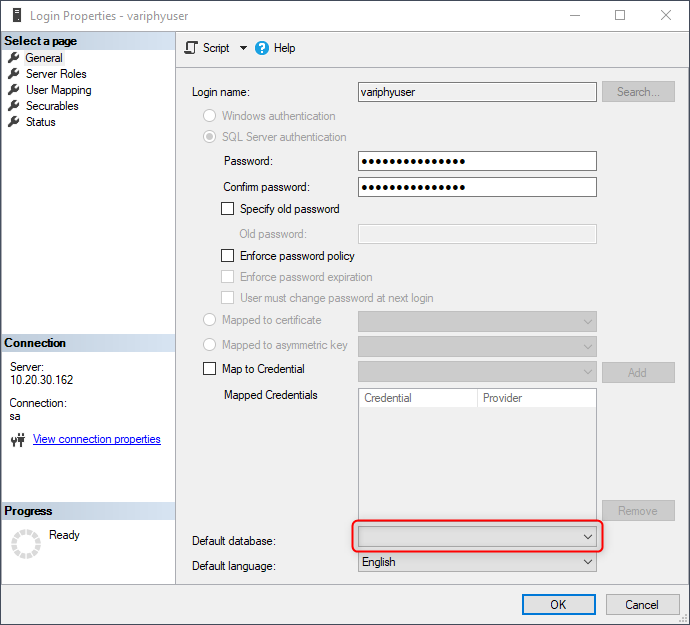
If you are still experiencing issues connecting to Microsoft SQL Server please contact us at Support@variphy.com for further assistance, and a new support ticket will be automatically created. Please include a brief problem description in the body of your email.
Thank you!
Variphy Support Team