Applies to:
- Variphy application administrators
- System administrators
Common Causes or Issues
This article will show you:
- How to see the available date range for CDR in the Variphy software.
- How to check CDR data retention settings.
- How to modify CDR data retention settings.
There are two ways to check the available date range for your call data:
- If you simply want to view the date range, follow the first section here.
- If you want to confirm the date range, check data retention settings, or modify data retention settings, follow the second section here.
Some of the data retention settings can be configured at a global level, but most are configured separately for each cluster. Data retention settings are available for the following platforms:
- Cisco CUCM
- Cisco CUBE/IOS
- Cisco UCCX
- Webex
- Zoom
Note: Variphy does not store Cisco Contact Center Express (UCCX) data, so data retention settings are not available within the Variphy software. The data available for reports and widgets is based on the data purge settings configured within UCCX.
- How to View the Date Range of the Available CDR Data
- How to Check or Modify Data Retention Settings
- Step 1: Hover over the Settings/Setup icon.
- Step 2: Select the platform you want to check or modify.
- Step 3: Click on CDR Processing and select your cluster.
- Step 4: Navigate to CDR Processing Basics and select the retention time for CDR files.
- Step 5: Determine data availability with the Primary Database Purge Settings.
How to View the Date Range of the Available CDR Data
If you simply want to view the available date range:
Step 1: Navigate to the History or Reports section.
Step 2: Click on the Data Summary icon.
In the History or Reports sections of Call Analytics Reporting, click on the Data Summary icon on the right side of the page.
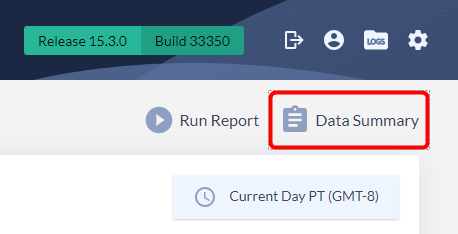
Step 3: View the date range under the “Available CDR Data” icon.
The date range for the available CDR data will be displayed on the left side of the Data Summary menu.
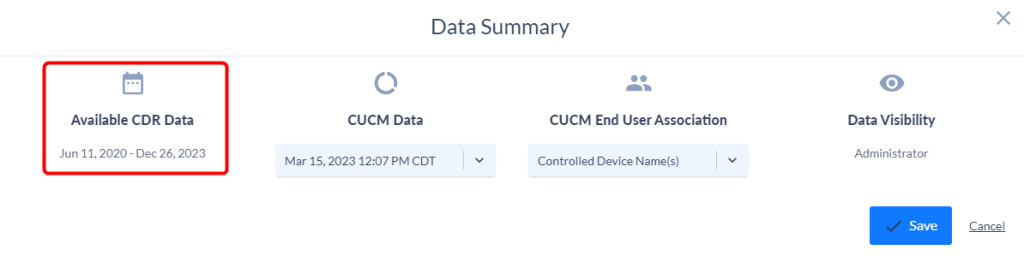
How to Check or Modify Data Retention Settings
Step 1: Hover over the Settings/Setup icon.
Hover over the Settings/Setup icon in the top right corner of the page.
Step 2: Select the platform you want to check or modify.
Under Platforms, select the platform you want to check or modify.
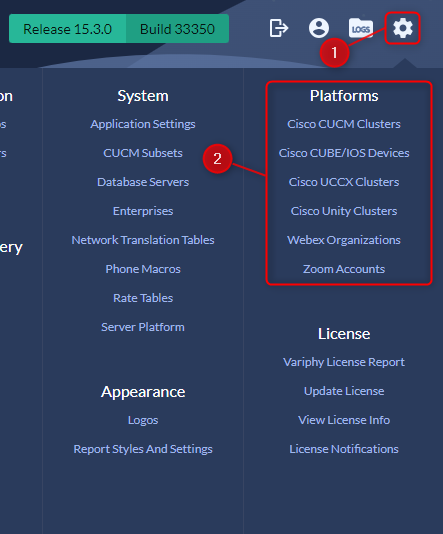
Step 3: Click on CDR Processing and select your cluster.
In the cluster menu, click on CDR Processing and then select your cluster.
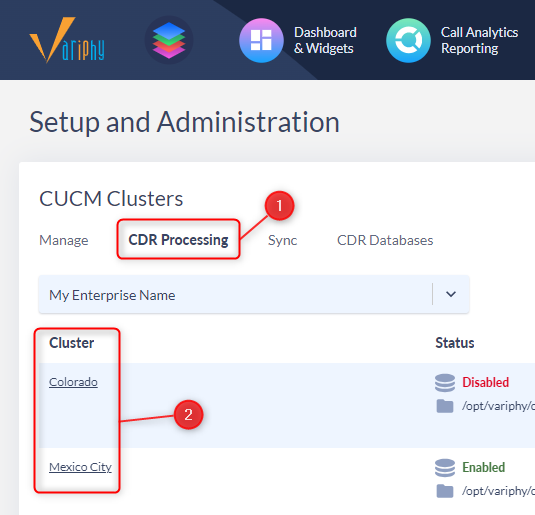
In the CDR Processing Settings & Activation menu, there are two types of data retention settings.
Step 4: Navigate to CDR Processing Basics and select the retention time for CDR files.
In the CDR Processing Basics section, the Preserve Files After Processing option determines whether the software stores the CDR files after they have been written and the data stored in the database. If the option is enabled, the Preserve Processed CDR Files For and Preserve Processed CMR Files For options will be available. These settings do not affect the data available for reports. This data is archived and can be used to recover historical call records.
Use these options to select the retention time for CDR files (CUCM and CUBE/IOS) or CMR (CUCM only). The CDR and CMR files are sent by the CUCM or CUBE router to the Variphy server.
These options will be available for Cisco CUCM and Cisco CUBE/IOS only. There is a global default option available for the CDR/CMR files. Hover over the Settings/Setup icon in the top right corner of the webpage and under System click on Application Settings. You’ll find the default option under the CDR Processing Settings section.
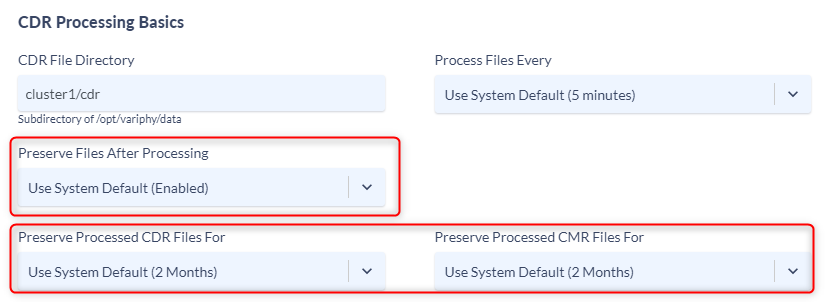
Step 5: Determine data availability with the Primary Database Purge Settings.
Towards the bottom of the CDR Processing Settings & Activation menu, you’ll find the Primary Database Purge Settings. These settings determine how far back your data will go and will increase or decrease the amount of data available for your reports.
- Purge All CDR Data: This setting determines how long data will be made available for Variphy reports, excluding the connected-zero duration and non-connected CDR data. Most of your call data falls under this option.
- Purge Connected Zero Duration CDR Data: This setting determines how long connected-zero duration call records are stored in the database and made available for reports. It is recommended to select the same length of time as the Purge All CDR Data setting.
- Purge Non-Connected CDR Data: This setting determines how long non-connected call records are stored in the database and made available for reports. It is recommended to select the same length of time as the Purge All CDR Data setting.
- Purge CMR Data: This setting determines how long CMR (Quality of Service) data is stored in the database and made available for reports. Most users set this value at 30-90 days.
Still Need Help?
Email our support team at support@variphy.com or click the button below to access our ticket portal.
Please provide details about your question or issue, including any applicable screenshots, reports, or Variphy application log files.