Variphy 12.3 introduces the ability to enable Variphy to deliver Cisco CUCM, UCCX, & CUBE CDR Call Analytics reports and CUCM CDR alerts via Webex Chat as a new delivery option.
This knowledge base article details how to create your Webex Chat Bot and configure it so it can be used in Variphy.
How To Create Your Variphy Webex Chat Bot
Step 1: Login to your Webex Account
Go to https://developer.webex.com and login with your Webex account credentials.

Step 2: Create your Webex Bot
Once successfully logged in, click on the Start Building Apps button as shown below.
Pro-tip: You can also visit https://developer.webex.com/my-apps/new/bot and then skip to Step 3 below.
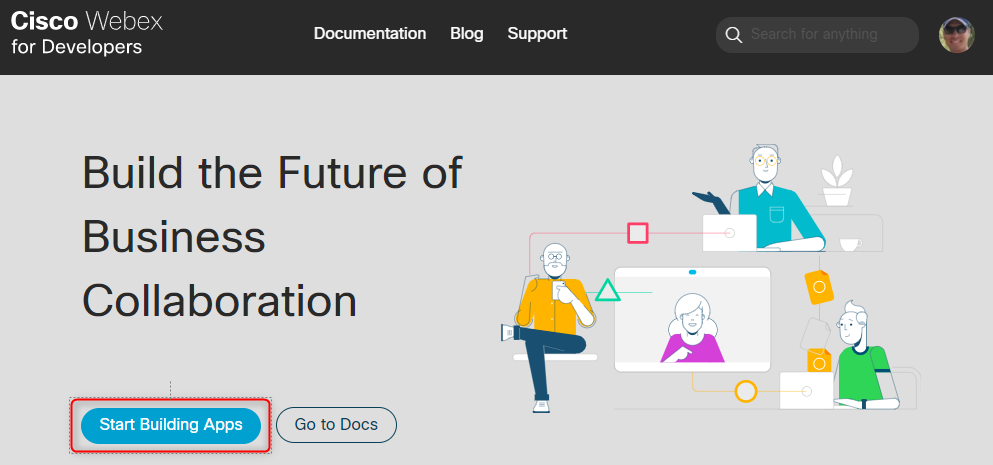
On the following screen, click the Create a New App button.

Then, click the Create a Bot button.
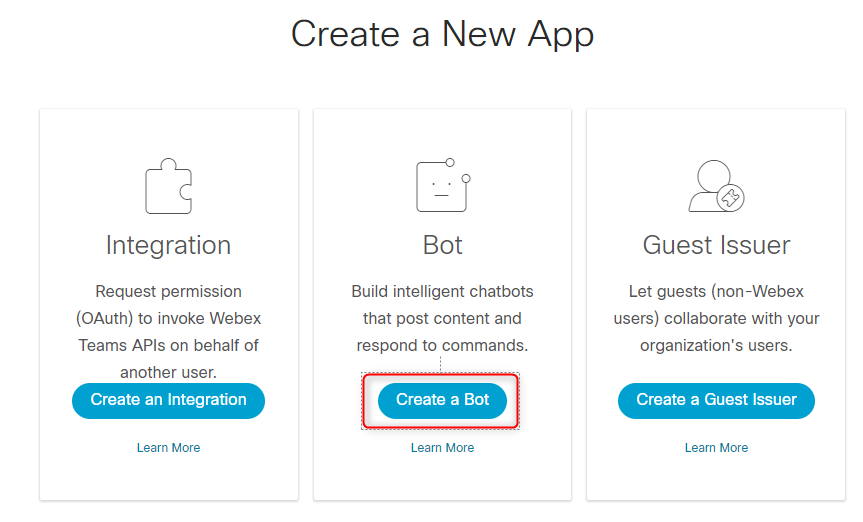
Step 3: Configure & Personalize your Webex Bot for your Organization
Enter the desired Bot name, username and then select the desired Icon for your new Bot.
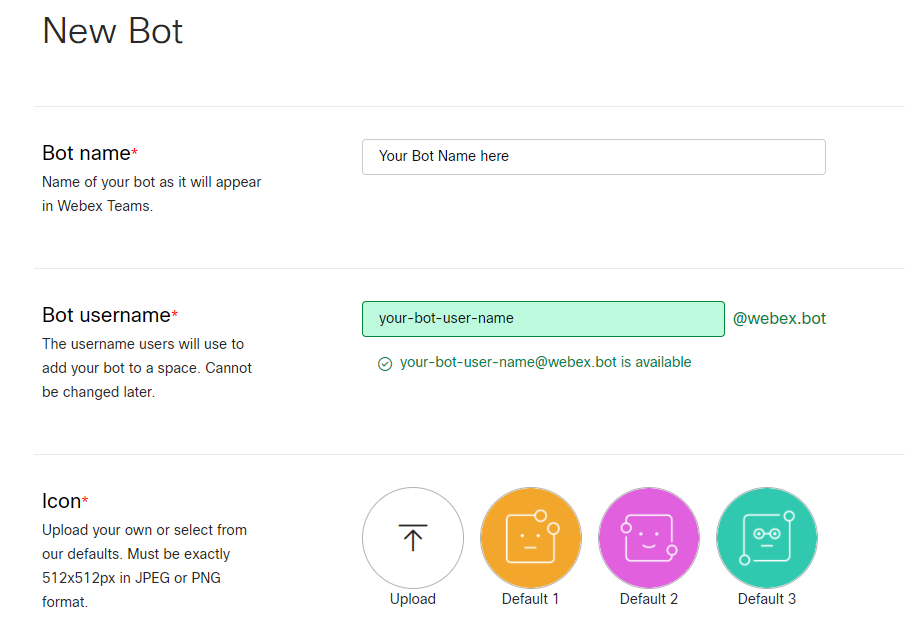
Enter a meaningful Description for your Bot and then click the Add Bot button.
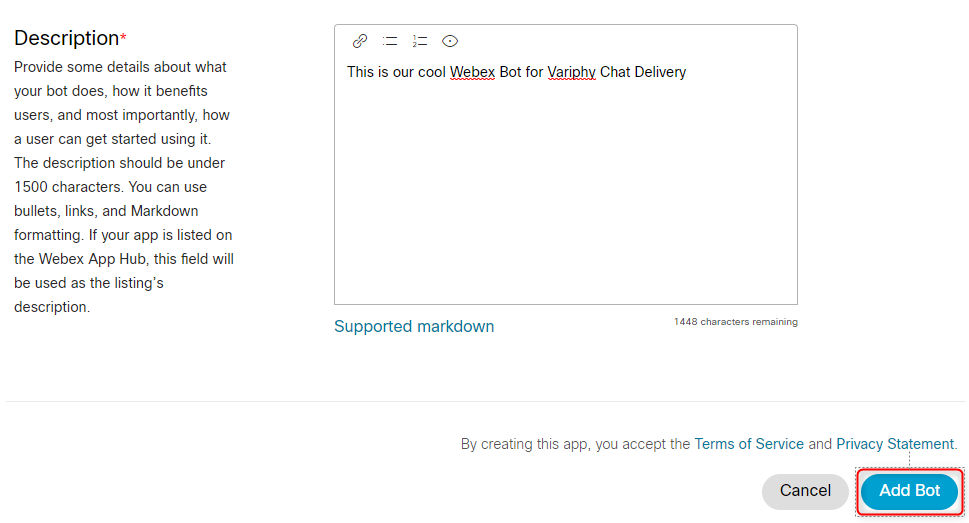
Step 4: Get the Bot Access Token
Each Webex Bot has a single “Access Token”, which is essentially the password required for any software to use (send messages via) the Bot.
Once your Bot has been successfully created in Webex, the resulting screen will display the Bot access token, name, and username, as shown below.
The Bot access token will be a long string of numbers, letters (upper and lower case), and possibly other characters which makes it very difficult, if not impossible, to guess.
Click the Copy Token button to copy the Bot access token to your desktop clipboard so that you can save/paste it somewhere. As the tip suggests, the Bot access token will not be shown again.
Consider and handle the Bot access token as you would a password in accordance with your organization’s security and compliance requirements.
It’s also a good idea to note/confirm the Bot username as you will need it in the next step.
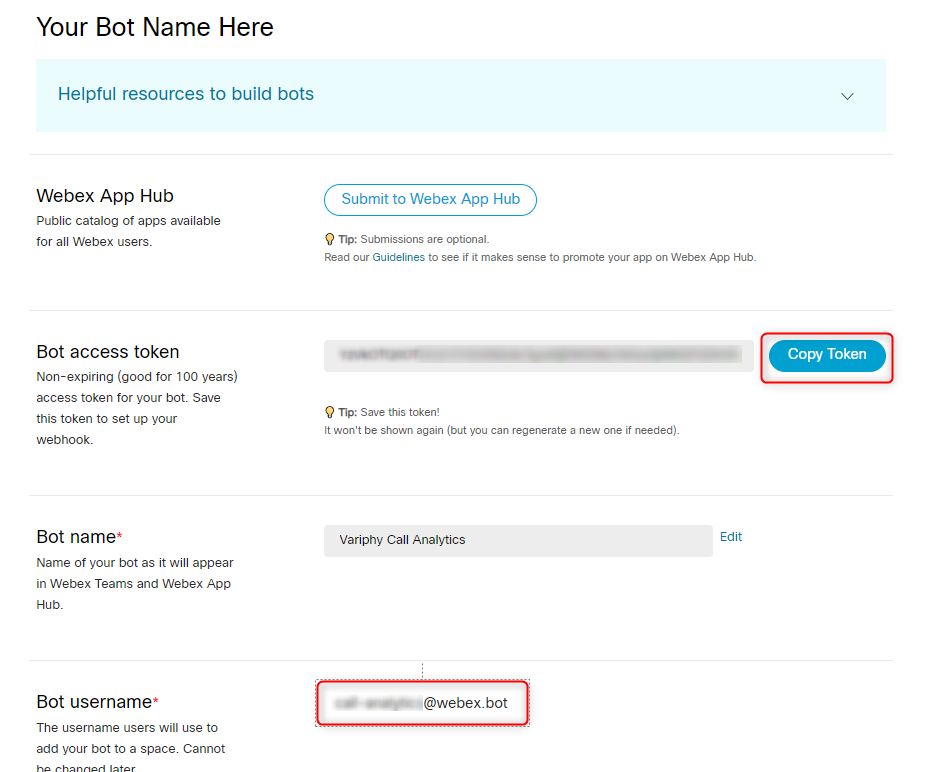
Regenerate Access Token
As mentioned above, the Bot access token will only be displayed once. If you lose or need to reset it, Webex only provides the option to regenerate the Bot access token.
If you revisit the Webex Bot’s configuration page, you will only have the open to reset the Access Token by clicking the Regenerate Access Token button as shown below.
This will invalidate the previous Bot Access Token, so be sure to only perform this action if necessary and then update the Bot configuration in Variphy accordingly.

Congrats! You’ve Created your Webex Bot!
The next steps will walk you through how to allow your new Webex Bot to send messages directly to Webex Spaces and users (if desired) in your organization.
How to Add/Authorize the Variphy Webex Bot to an Existing Webex Space
For any existing Webex Space, click the Add people button within the People tab.
Then, enter the User Name for your Webex Bot, which should look like an email address in form of your-bot-user-name@webex.bot and click the Add button.
That’s it! Repeat as necessary for any other desired Webex Spaces.
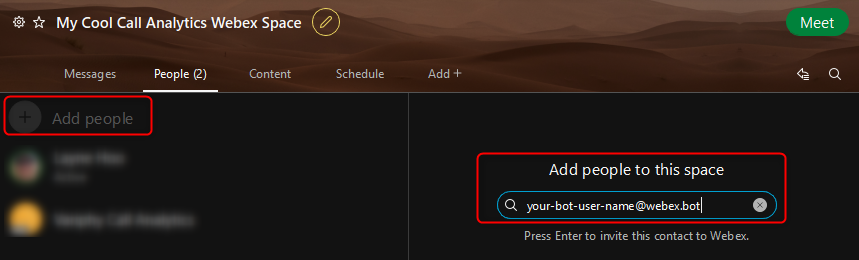
How to Authorize the Variphy Webex Bot to Message Direct Webex Users
Authorizing Webex Bots to interact directly with users is a little different than for Webex Spaces.
For security and privacy purposes, the users individually must initiate a conversation with the Webex Bot in order to authorize it.
Here’s How:
At the top of the Webex Client, click the + symbol and then select the Send a direct message from the menu which appears.
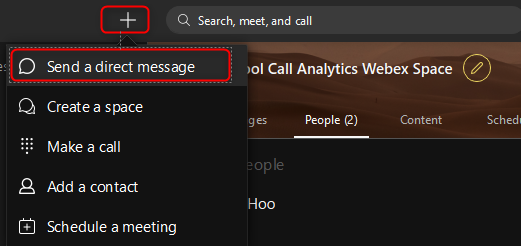
In the resulting Send a direct message section which appears, the user should enter the User Name for your Webex Bot, which should look like an email address in form of your-bot-user-name@webex.bot.
All the user then needs to do is send a message to the Bot and the Authorization is complete!

Once this has been successfully completed by each desired user, the Webex Bot will be able to send messages to these users.
Ready To Use Your New Webex Bot?
Read the How To Configure, Enable, And Use Your Webex Bot In Variphy Knowledge Base article.