Dormant phones and users can clog up CUCM and continue to count towards license usage. Identifying phones and end users which can be removed from CUCM or re-assigned is now pretty easy.
How to Configure a Dormant Phone Report in Variphy
The following process illustrates how to configure a Variphy CUCM CDR report which identifies all physical CUCM phones (those with name beginning with “SEP”) for which there was no call activity (neither inbound or outbound) for the selected time period.
In Variphy, select Call Analytics Reporting and then select the Reports tab, where you’ll create a new History Report .

On the Reports page, select Create Report, which will open a dialog window to configure a new report.

Enter a Name for the report, such as “Dormant SEP Phones” and optionally a description.
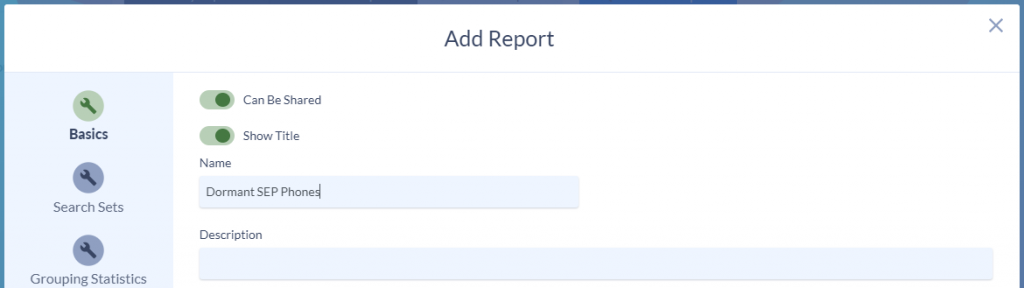
Search Sets
On the Search Sets tab, click Create Search Set to create and add a new private search set.
Enter a Name for the Search Set, such as To/From SEP Phones.
In the Search Criteria field, find and select Originating or Terminating Device Name and then click the Add Criteria button.
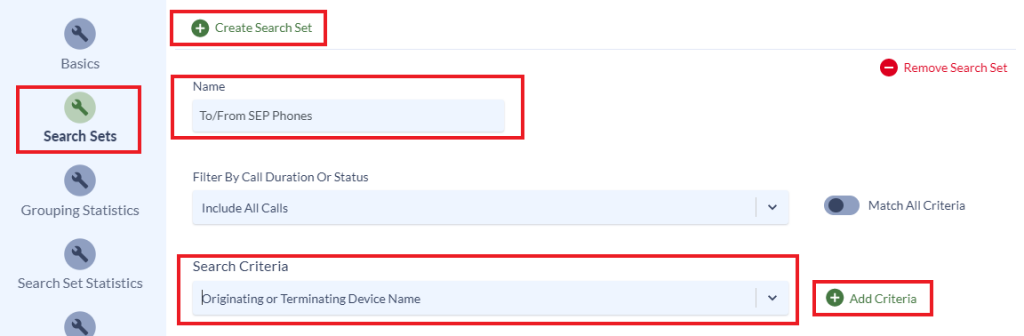
In the Originating or Terminating Device Name criteria section that appears below, configure and add criteria for starts with SEP, as shown below.

When finished, proceed to the Grouping Statistics section below.
To report upon end users instead of phones, configure the appropriate call activity search criteria which would include all of the desired end users. A very common approach to this is by Originating, Dialed or Terminating CUCM Department.
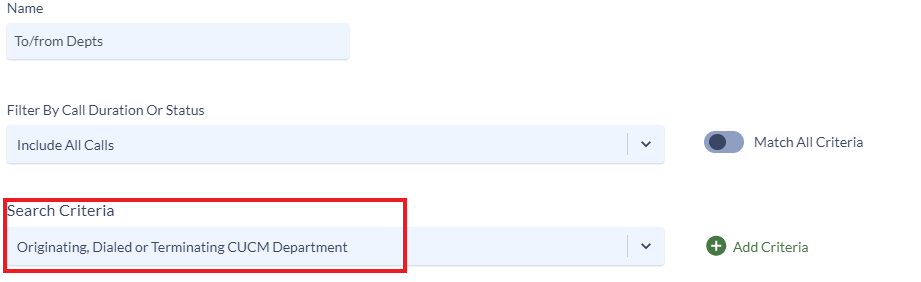
Select 1 or more CUCM Departments to identify call activity for.

Grouping Statistics
In the Grouping Statistics tab, turn on the Data Grouping Enabled option and select Originating or Terminating Device Name in the Primary Grouping Type field.
This will configure the report to group call activity by the name of the originating or terminating CUCM device (phones in this case).
In the Grouping Filtering section, enter 0 for both the Minimum Total Call Count and Maximum Total Call Count fields.
If this report should also included “under-utilized” phones, the Maximum Total Call Count field can be adjusted accordingly for the highest call count desired, such as 5 or 10.
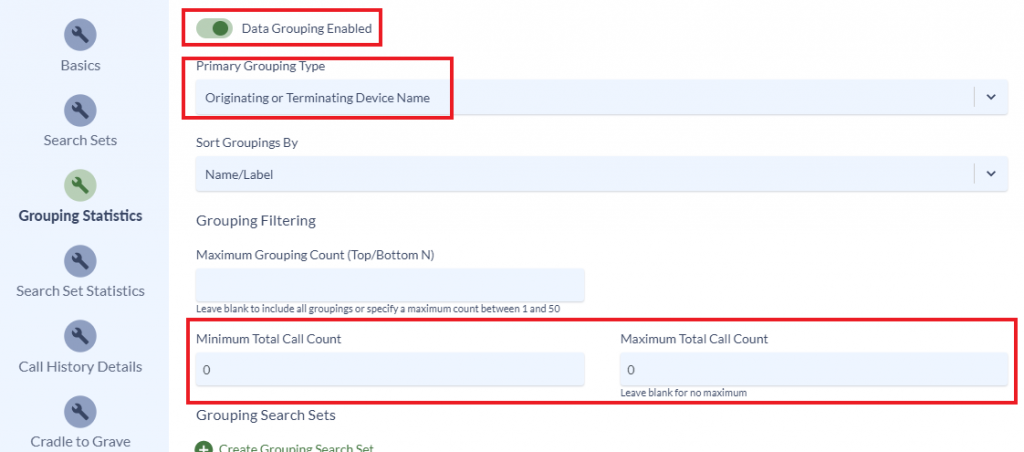
When finished, proceed to the Grouping Search Sets section below.
To report upon end users instead of phones, select Originating, Dialed or Terminating CUCM End User ID as the Primary Grouping Type.

Grouping Search Sets
Grouping Search Sets provide a powerful tool to dictate which groupings should be included in the report, regardless of call activity.
In the Grouping Search Sets section (further down in the same Grouping Statistics tab), click the Create Grouping Search Set button to create a Grouping Search Set:
Enter a Name for the Grouping Search Set, such as “All SEP Phones”.
In the Search Criteria list, find and select Originating or Terminating Device Name and then click the Add Criteria button.
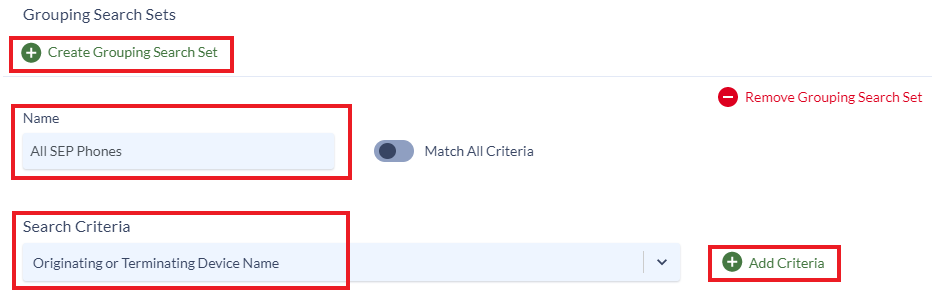
In the Originating or Terminating Device Name criteria section, configure and add criteria for starts with SEP, as shown below.

To report upon end users instead of phones, configure search criteria for Originating, Dialed or Terminating CUCM Department.

In the Call History Details tab, disable the Show Call History Record Details option, since this report is not intended to show any historical call activity details.
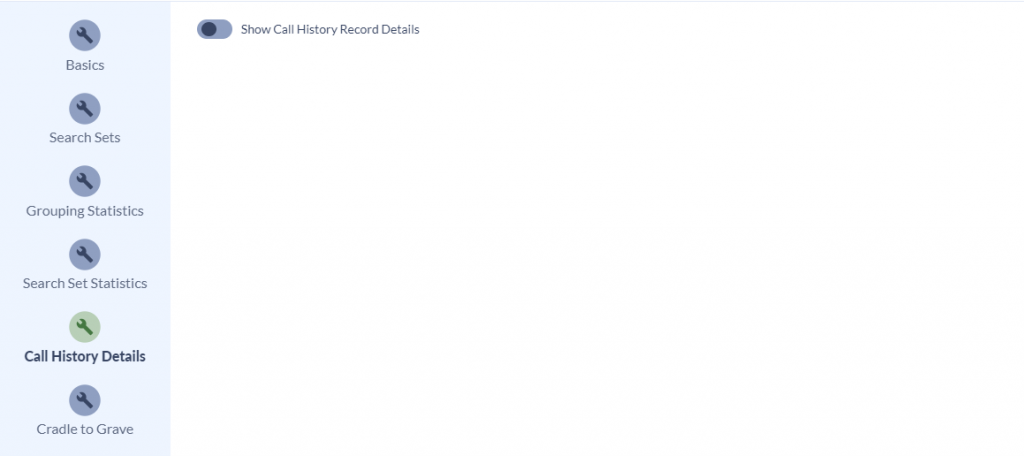
In the Cradle to Grave tab, disable all the options, since this report is not intended to show any cradle to grave call activity details.
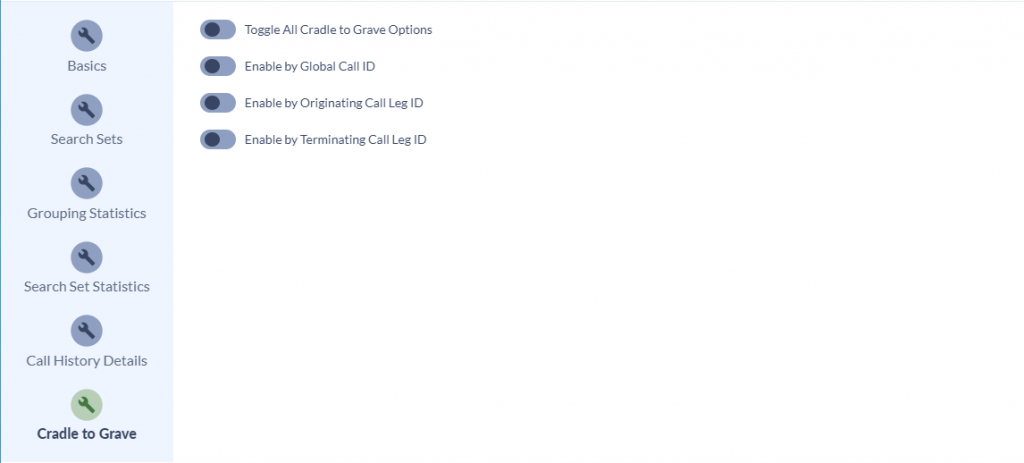
When finished, click Save to save the report.
How to Run the Report
Either click the Run Report button in the upper right, or locate the report in the list and then click the Run Report icon.

In the dialog which appears, select the desired output format and appropriate Date/Time Period, then click the Generate Report button to create the report.
The Results
The resulting report will contain a “Originating or Terminating Device Summary” showing all the SEP devices which did not make or receive any calls, as shown here: