Applies to:
- Variphy administrators without an active Variphy instance.
- IT professionals responsible for Teams licensing and Variphy integration.
Common Causes or Issues
- When Variphy is not currently deployed in the environment.
- When licensed user counts are needed for Variphy configuration or evaluation.
- When verifying available Microsoft Teams user licenses for Variphy’s UC Analytics features.
Steps:
How to Gather Microsoft Teams Licensed User Count
Follow these steps to gather user license data via Microsoft Graph Explorer for Variphy unit licensing.
1. Open Microsoft Graph Explorer.
Navigate to Microsoft Graph Explorer. The Graph Explorer interface should appear.
2. Sign in to Your Microsoft Tenant.
- Click Sign in with Microsoft in the top-right corner.
- Enter your Microsoft 365 credentials.
- Complete Multi-Factor Authentication (MFA) if prompted.
Once signed in, you should see your account name in the top-right corner.
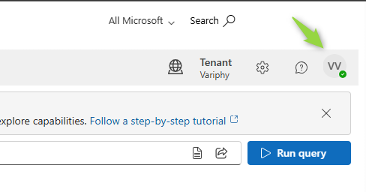
3. Run the GET Request.
- Ensure GET is selected from the Request Type dropdown.

- Enter the following URL in the Request URL field:
https://graph.microsoft.com/v1.0/subscribedSkus
- Click Run Query.

4. View the Response.
- Check the Response Preview section after running the query. A successful response will show JSON data with details about your tenant’s subscribed SKUs.
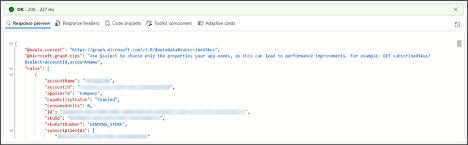
5. Collect Variphy Licensable Units.
You’ll need to manually find the SKUs where “servicePlanName” starts with “MCOEV”. To do this:
- In the Response Preview, click the Expand icon to view the full JSON.

- Use your browser’s Find function (Ctrl + F or Cmd + F) and search for MCOEV.
- Locate all entries where “servicePlanName” starts with MCOEV.
- For each match, record the associated “consumedUnits”.
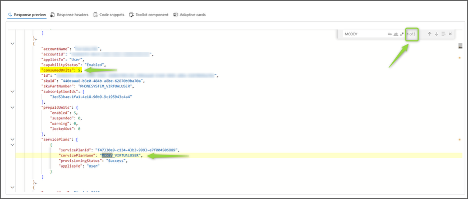
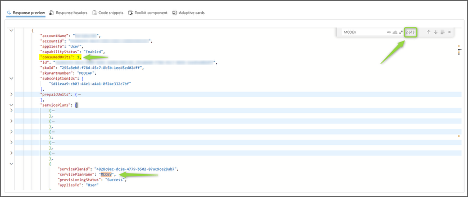
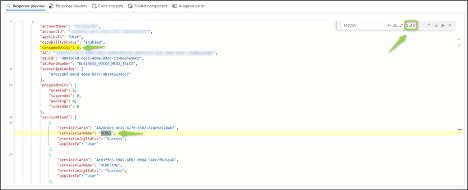
- The sum of all “consumedUnits” for these MCOEV plans is your Variphy licensed user count.
Troubleshooting Tips
- If you get an authentication error, confirm you have signed in with proper credentials.
- A 403 Forbidden error usually means your account needs Reports Reader or Global Admin permissions.
- If no data appears, verify that your tenant has active licenses assigned.
Still Need Help?
Email our support team at support@variphy.com or click the button below to access our ticket portal.
Please provide details about your question or issue, including any applicable screenshots, reports, or Variphy application log files.