There are many reasons you may want export a report from one profile or cluster and import it into another. A report was built under a Variphy login and you wish to move or copy the report configuration to your Variphy login or you added a new cluster and wish to reuse the existing clusters reports on the new cluster. The following steps will outline how to Export an existing report configuration and import it.
Exporting a saved report
- Log into your Variphy web interface and navigate to Call Analytics Reporting > Reports for the appropriate platform type (Cisco CDR, CUBE, Zoom, etc…).
- Once in Call Analytics Reporting > Reports you can use the gear next to the cluster name to change clusters.
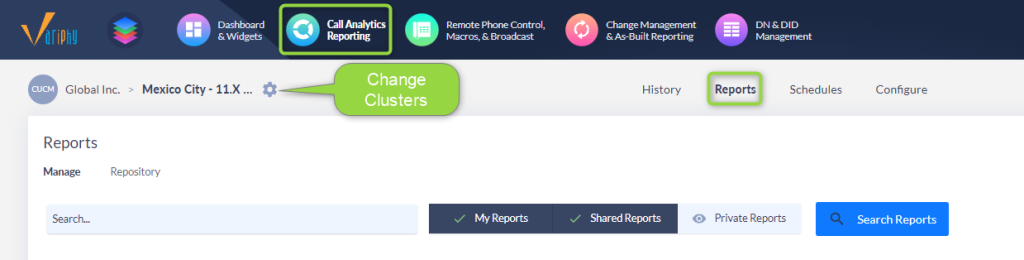
- Click the download icon on the right side of the page for each report you wish to export. The report configuration will automatically save in your downloads directory.
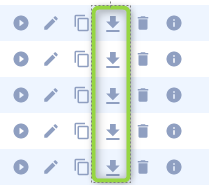
Importing a report configuration
- Log into your Variphy web interface navigate to Call Analytics Reporting > Reports for the appropriate cluster type (CDR, CUBE or UCCX).
- Once in Call Analytics Reporting > Reporting you can use the gear next to the cluster name to change clusters.
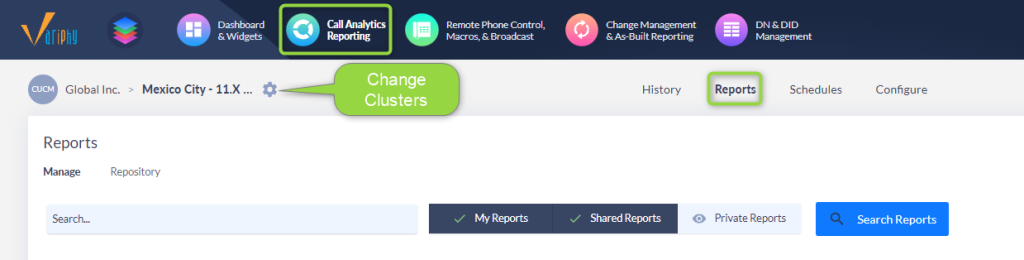
- Use the Drop Down next to “Create Report” to select “Import Report(s)”.
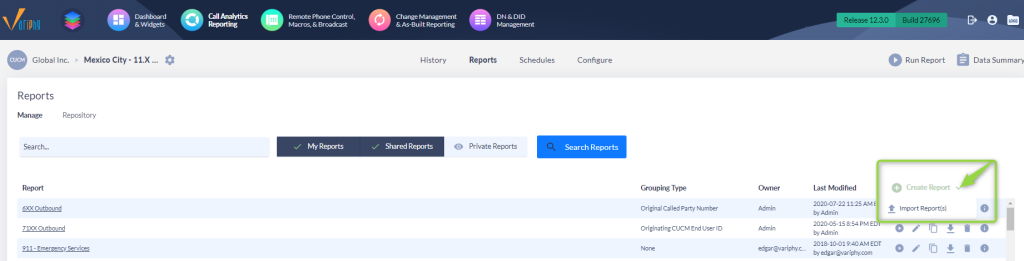
- In the resulting import screen browse to your Extracted files and select all of the reports you wish to import and click Open.
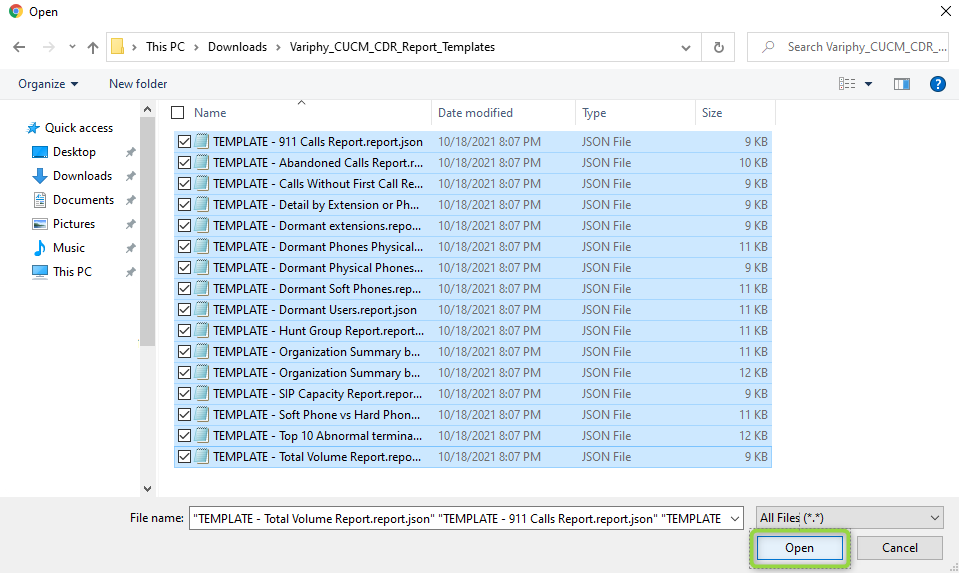
- Click Import to import the report configurations.