Variphy collects and manages a large amount of data and as a result, hard disk usage and space can sometimes become an issue, which can impact the application operations.
If the disk partition in which Variphy is installed on or data (such as CDR files, audit logs, or snapshot storage) runs out of disk space, the system may stop functioning.
Hard Disk Space Management
Variphy can send automatic email alerts if the amount of usable disk space for a particular disk drive or partition drops below a certain threshold (in gigabytes).
To configure this alerting, select Application Settings via the Setup menu which is accessible via the gear icon in the upper right.
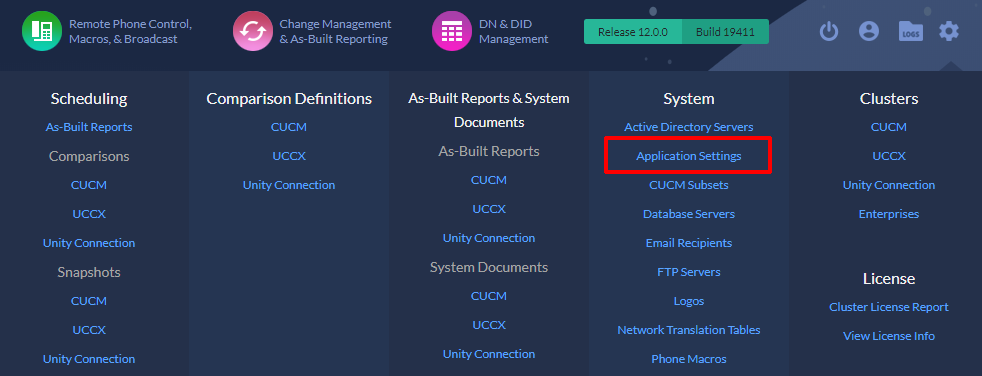
On the Application Settings page, enable and configure alerting in the Hard Disk Space Management section.
Usable Space Threshold Default (GB) – this is the default minimum threshold for any disk drives/partitions. Use a value of 0 to not receive any alerts by default for a disk drive/partition.
Monitor Disk Space at – this is the daily time of day in which the application will check the amount of usable disk space on each drive on the system. Enable and configure a repeat value if multiple times per day is desired.
In the Disk Partitions table, set explicit threshold values for each disk as desired. Use a value of 0 to not receive any alerts by default for a disk drive/partition.
Select at least one email recipient to receive the alerts and then save the changes!