Applies to:
- CUCM Administrators.
- Variphy System Administrators.
Common Causes or Issues
- Not finding a phone in the lookup list to be able to access Remote Phone Control.
Steps:
How to Update User Account with New Device Associations
The list of controllable phones for Remote Phone Control is configured during the initial setup but changes over time as people and devices come and go. Updating the list of controllable phone devices is an important task that is easily overlooked.
1. Determine Missing Devices.
- Check if devices have been added since you last updated the list.
- Establish if the specific device you need to control is missing from the lookup.
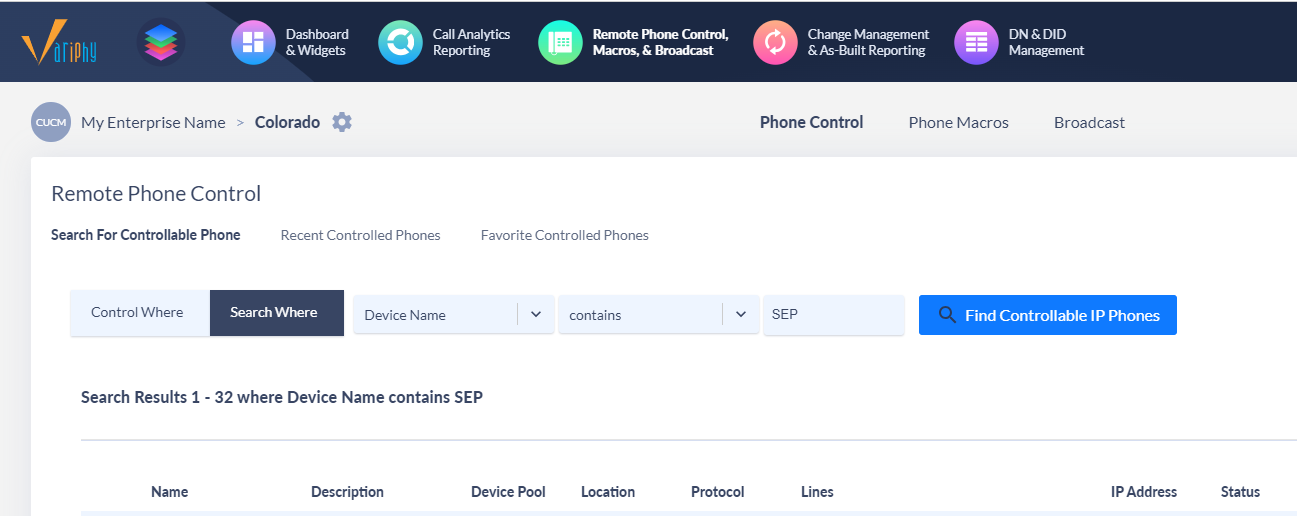
2. Access Application User Configuration.
- Open Cisco Unified CM Administration.
- Navigate to User Management > Application User.
- Find the Variphy application user.
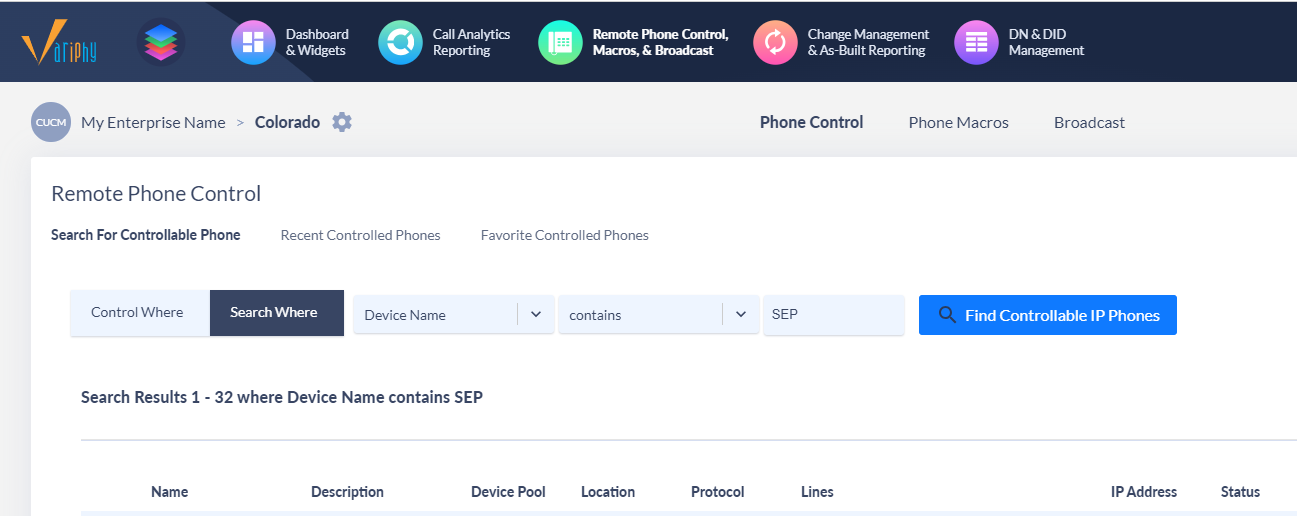
3. Update Device Associations.
- Within the Application User Configuration, select the Device Association option in the Device Information section.
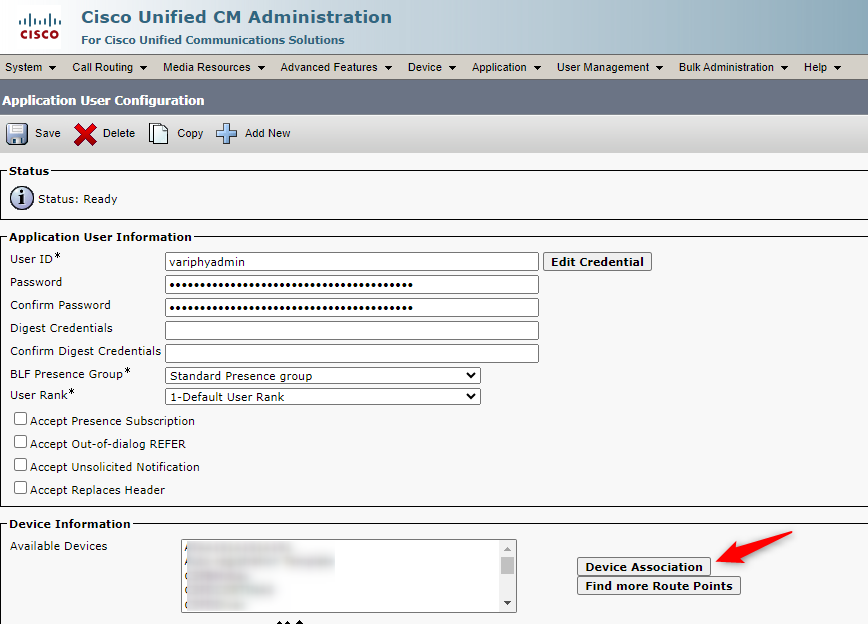
- Perform a Find on Devices that Begin With “SEP”, deselecting the “Show devices already associated with the User.“
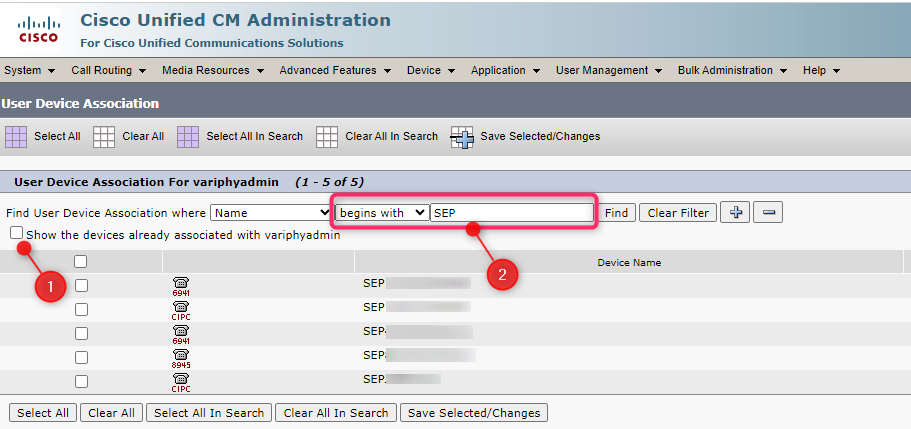
- Use the Select All option at the top of the list, or selectively choose which devices you want to add to the Available Devices list.
- Save the selected changes.
Additional Considerations
- Proactively review and update the list of controllable devices to ensure Remote Phone Control functionality.
- Regularly check for new devices that may have been added since the last update.
- Ensure the Variphy application user has the necessary permissions to associate devices.
Still Need Help?
Email our support team at support@variphy.com or click the button below to access our ticket portal.
Please provide details about your question or issue, including any applicable screenshots, reports, or Variphy application log files.