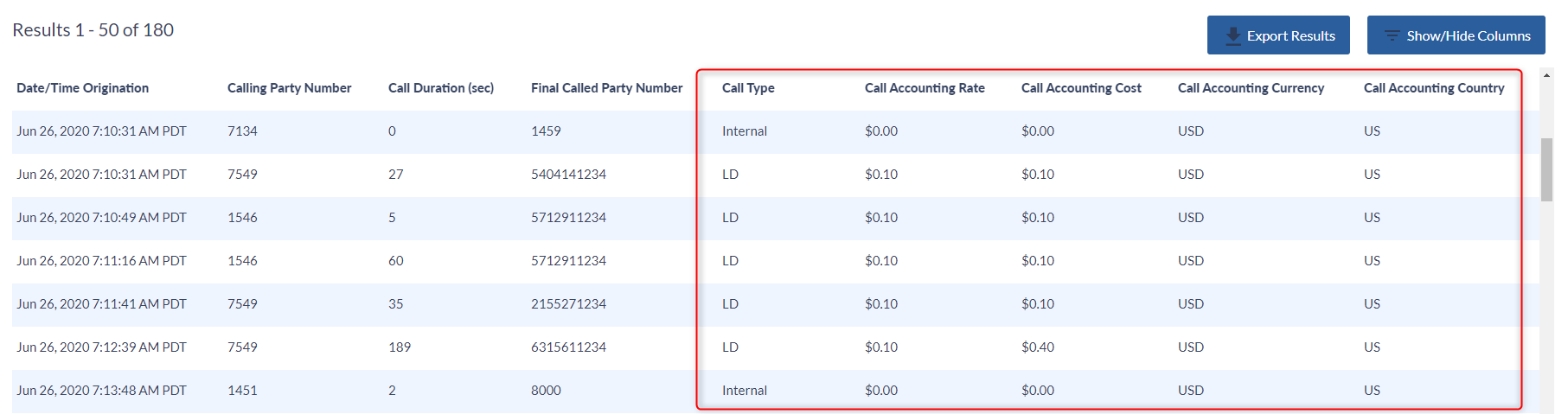Variphy provides the ability to configure individual rate tables. One or more rate tables can then be applied to each CUCM cluster in a prioritized order.
Each rate table consists of an unlimited number of entries. Rate tables can be defined for the entire cluster and/or specific outgoing gateway/devices. Rate entries can be used to define rates for call destinations which are international, domestic, or even on-net (such as for cost-savings calculations for toll bypass calling).
Variphy employs a best-match algorithm when calculating the cost of each call. For each call, the “Best Match” is determined by finding the rate table entry which most closely matches the Terminating Device Name, Original Called Party Number (Dialed Number), and Final Called Party Number (Terminating Number) of the call.
Setting Up a New Rate Table
To configure a new rate table, hover over Settings (the gear icon) and under System select Rate Tables.
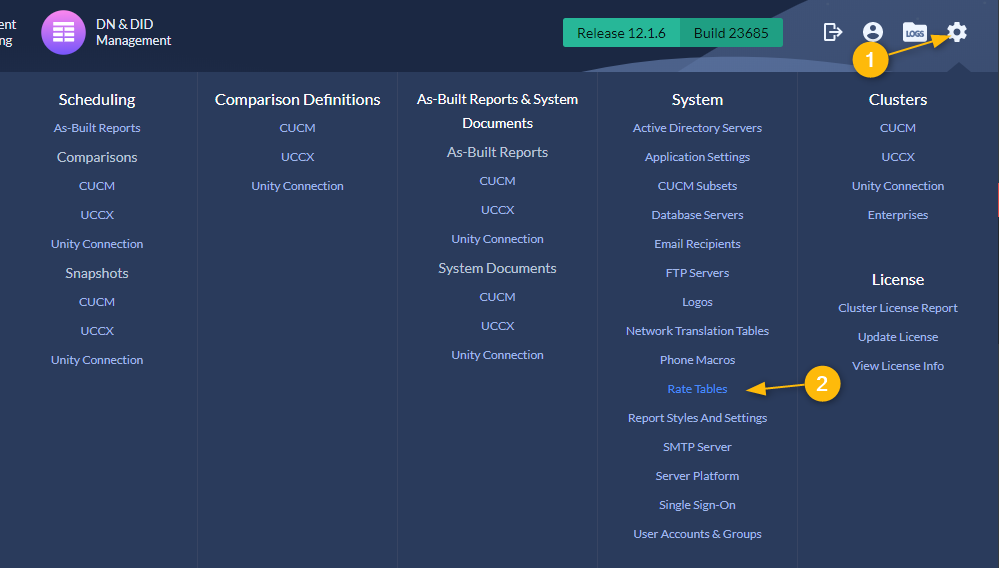
In the Rate Tables menu click + New Rate Table. Configure the Name, the Description is optional. After you are done click Save to get started on building your rate table.
The rates section is where you build the individual rates. Click on + Add Rate to get started. You will be taken to the Add Rate menu.
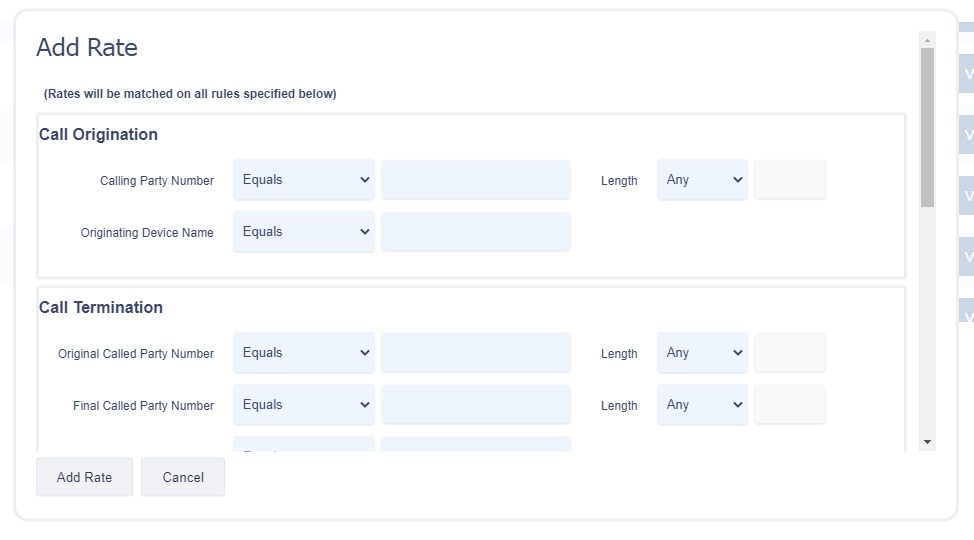
You do not need to fill out every field for the new rate. Only fill out the fields that are applicable to the rate you are configuring. When you are finished configuring your rate click Add Rate.
- Calling Party Number – The number/digit of the party that initiated the call. A blank value for this field specifies that the rate for this entry can be used for any Calling Party Number.
- Calling Party Number Length – The length/digit count requirement for the Calling Party Number of the call. For example, calls from a specific internal extension or extension range (relative to the outgoing Gateway/Device) could be identified by using a length requirement of “Equals” and a length of 4.
- Originating Device Name – The Originating Device Name value specifies the Originating Device Name found in CDR records. A blank value for this field specifies that the classification for this entry can be used for any Originating Device Name.
- Original Called Party Number – he number/digit of the Original Called or Dialed Number of the call. A blank value for this field specifies that the rate for this entry can be used for any Original Called Party Number.
- Original Called Party Number Length Requirement – The type of length/digit count requirement for the Original Called or Dialed Number of the call. For example, calls to a local area code (relative to the outgoing Gateway/Device), could be identified by using a length requirement of “Equals” and a length of 7.
- Final Called Party Number – The beginning digits of the Final Called or Terminating Number of the call. A blank value for this field specifies that the rate for this entry can be used for any Final Called Party Number Prefix.
- Final Called Party Number Length Requirement – The type of length length/digit count requirement for the Final Called or Terminating Number of the call. For example, calls to a local area code (relative to the outgoing Gateway/Device), could be identified by using a length requirement of “Equals” and a length of 7.
- Terminating Device Name – For Outgoing Device (gateway) specific rates, the Terminating Device Name/Keyword value specifies the Terminating Device Name found in CDR records. A blank value for this field specifies that the Rate for this entry can be used for any Outgoing Device (gateway) Name.
- City – An optional free-form field to identify the City destination of an outbound call.
- State – An optional free-form field to identify the State destination of an outbound call.
- Country – An optional selectable field to identify the Country destination of an outbound call.
- Call Type – An optional free-form field to designate Local, Long Distance, etc.
- Description – An optional free-form field for informational purposes only.
- Rate – Used in conjunction with the Rate Duration field, this value specifies the cost of the call, per rate duration time period. This field must be a valid number.
- Rate Duration (seconds) – Used in conjunction with the Rate field, this value specifies the period of time (in seconds) for which the Rate value should be applied. This field must be a valid positive/non-zero number value.
- Currency – The desired currency to display call costs for the Rate Table Entry.
Variphy attempts to find a suitable match for CDR based upon a “best match” approach, which simply finds the rate entry for that CDR that has the most number of matching field criteria.
Example: The CDR record contains
* Final Called Party Number = 14155551234
* Destination Device Name – SIP-TRUNK-1Variphy has 3 Rate Entries:
Rate Entry 1
* Final Called Party Number = 1415
* Final Called Party Number Length = MINIMUM 10
* Destination Device Name = SIP-TRUNK-1
Rate Entry 2
* Final Called Party Number = 1415
* Destination Device Name = SIP-TRUNK-1
Rate Entry 3
* Destination Device Name = SIP-TRUNK-1
The “best match” in this example is Rate Entry 1, as it matches the most number of fields.
Rate Table Entry Objects
Rate Table Entry Objects support all text conditional types for device names and party number conditionals: equals, does not equal, contains, does not contain, starts with, does not start with, ends with, and does not end with. Number lengths conditions: none, equals, minimum and maximum.
Editing an Existing Rate Table
Click the Edit button for the desired rate table:
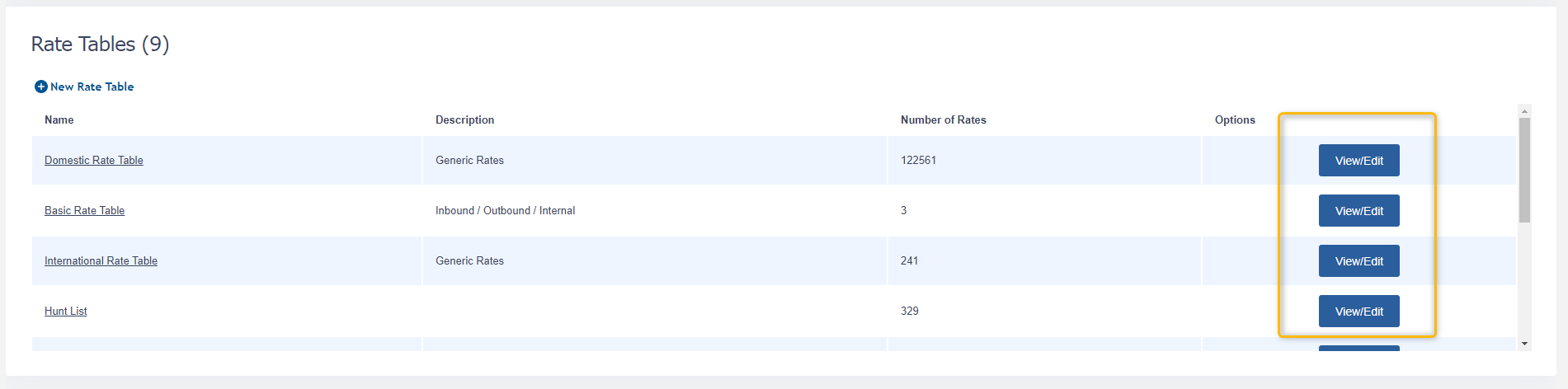
From the Rate Table Info section you can Copy, Export, Import and Delete the rate table:
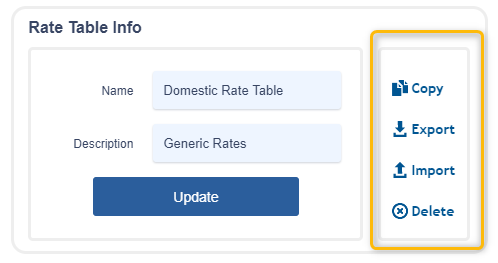
Import/Export Rate Table to CSV Spreadsheet
Importing/Exporting Rate Tables is done with comma separated values (.csv) files.
As of Insight v10.0 importing a Rate Table is limited to 1000 rate entries per Rate Table.
After clicking the Import button from the Rate Table Info section you’ll be presented with the following warning:
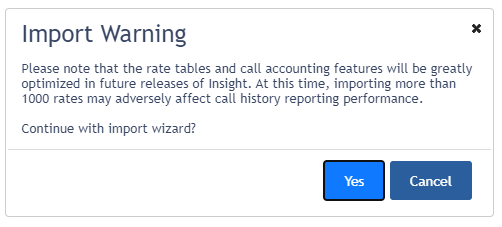
After clicking the Yes button in the Import Warning Select the CSV file to upload.
Ensure it is the proper Variphy Insight Rate Table Format, with column headers included and column order unchanged. To obtain the CSV spreadsheet to start with, click the Export button from the Rate Table Info section.
During an import all rate entries in the existing rate table will be permanently deleted. You can make a backup of the rate table before an import by clicking on the Copy button from the Rate Table Info section. You will be prompted with a warning notifying of this deletion before import.
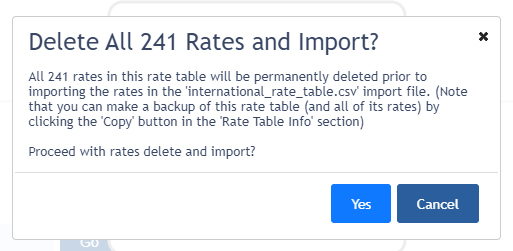
If you chose to continue with the import you’ll be notified of the import progress.
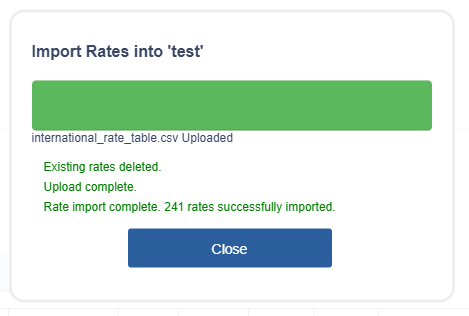
Filter Which Rate Table Entries Are Displayed
Use the search lists then click the View Entries button to display the desired Entries.

Assign Rate Tables to Clusters
To assign a rate table edit the CUCM Cluster. Hover over the Settings icon and under Clusters click CUCM.
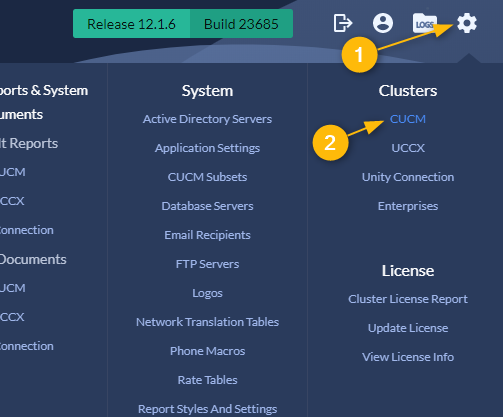
Select the appropriate cluster and click the Edit button.
Scroll to the Rate Table Priority section. From the Available Rate Tables column select the desired rate tables and drag them to the Selected Rate Tables column. Note that the top rate table from the Selected Rate Tables column has the highest priority.
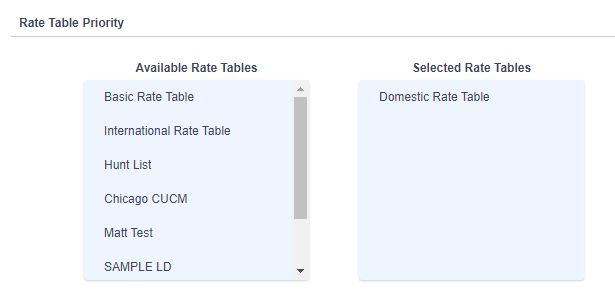
View Call Accounting Fields
Once the rate tables have been configured and assigned, The Call History section of Call Analytics enables Call History data to be searched by the participating device or directory number, dialed number, or CCM/UCM features.
Choose from the “Call Type”, “Call Accounting Rate”, “Call Accounting Rate Per Duration”, “Call Accounting Rate Description”, “Call Accounting Cost”, and “Call Accounting Currency” visible columns to show when viewing Call History Search Results.
For the results, Call Cost/Accounting information is then calculated and correlated using the CDR Rate Table defined for the selected CUCM Cluster.