Most common browsers (Chrome, Edge, Firefox), by default, do not allow sound to play without explicit permissions or without first interacting with the browser by clicking something on the screen. If you are hearing intermittent audible alerts or no audible alerts the following steps will help enable sound from your browser.
Google Chrome
- Launch the Google Chrome browser on your computer.
- Click on three dots at the top right and select Settings.
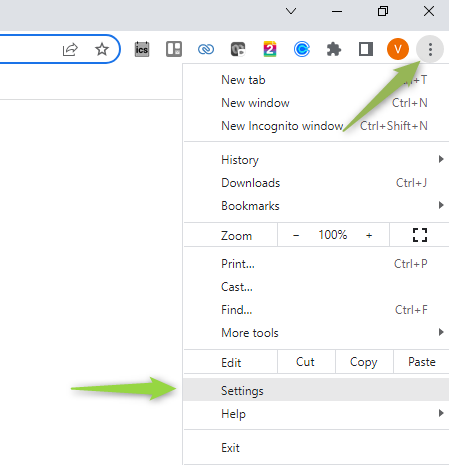
- Select Privacy and Security from the left menu.
- Select Site settings.
- Scroll down in the Site Settings menu and expand Addition Content Settings.
- Select Sounds.
- Enable the check box Sites can play sound.
This will allow the website to use the sound access permissions to play sound from within a website. If you wish to be more restrictive on which sites can play sound you can add just your Variphy URL by clicking the Add button next to Allow to play sound and adding your Variphy URL.
Microsoft Edge
- Launch the Microsoft Edge browser on computer.
- Click on the three dots at the top left corner of the screen and select Settings.
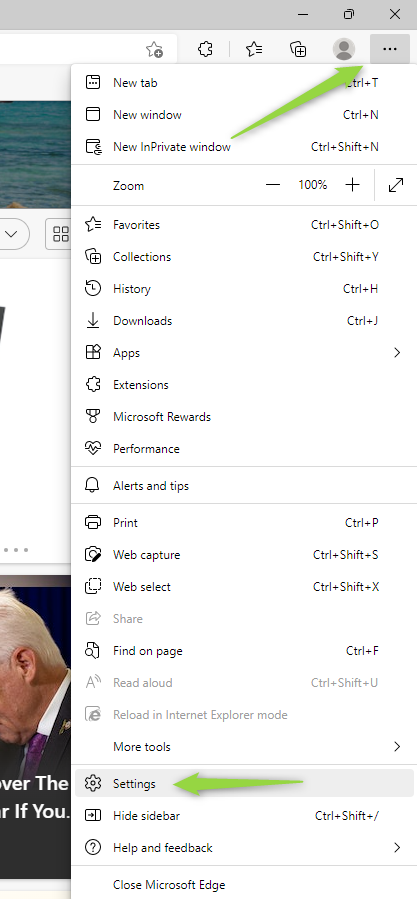
- Select Cookies and Site Permissions from the right side menu.
- Scroll down and choose Media autoplay.
- From the drop-down change from Limited to Allow.
This will allow the website to use the sound access permissions to play sound from within a website. If you wish to be more restrictive on which sites can play sound you can add just your Variphy URL by clicking the Add button next to Allow and adding your Variphy URL.
FireFox
- Launch the Firefox browser on your computer.
- Click the Three Lines at the top right and select Settings.
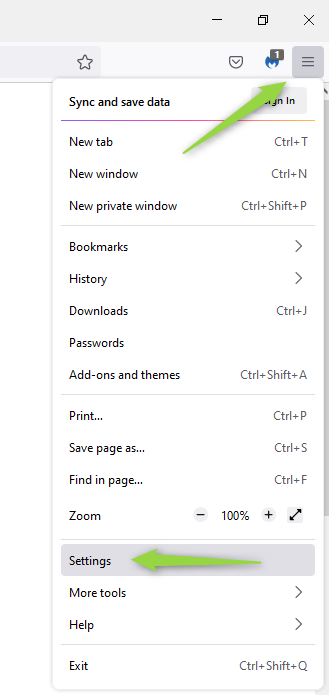
- Select Privacy & Security from t he left hand menu.
- Scroll down to Autoplay under the Permissions section and select Settings.
- Use the Drop down to select Allow Audio and Video.
This will allow the website to use the sound access permissions to play sound from within a website. If you wish to be more restrictive on which sites can play sound leaving the option to Block All Audio enabled and navigating to the site will allow you to add the website to the exclusions list in Firefox.