Variphy’s “As-Built” reporting gives the ability to access a wide array of built-in cluster configuration data. These read-only reports are retrieved from CUCM, Unity, and UCCX clusters via AXL queries and provide configuration details via a series of pre-built reports that can be run individually or in multiple batches. Multiple reports can also be combined into a single report summary output in either .doc or .pdf formats.
Because these reports are provided by Cisco and hard-coded on the cluster side, they cannot be manipulated with the same level of granularity as the Call Analytics reports. However, they can be an invaluable source of information on your cluster builds, and be especially useful for gathering pre-migration or pre-upgrade data.
To access the As-Built reports, select the “Change Management and As Built Reporting” from the main menu, followed by As-Built Reports and the Reports tab. You can switch between available CUCM, Unity Connection, and UCCX clusters from the drop-down menu next to the gear icon, in the upper left corner.
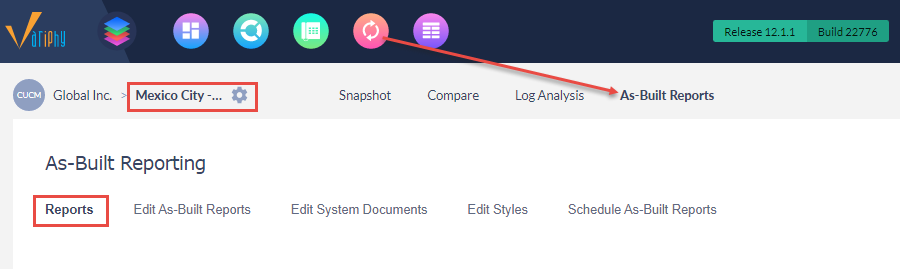
Once in the Reports tab, your primary options will be to Create and Run New Report, Run an Existing Report, or Run all Existing Reports.
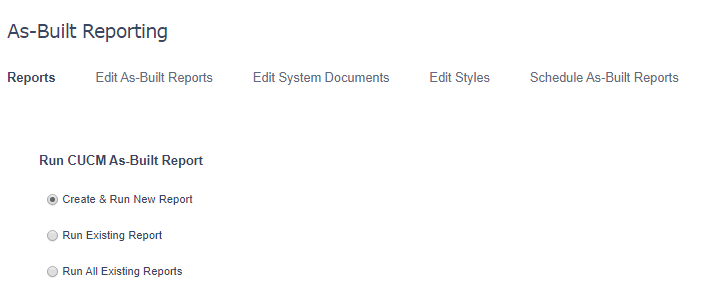
Give the report a title, e.g. “Phones” and use the Find/Filter option to name search for any appropriate reports that are available. You can select more than one report at a time with SHIFT + Click to select multiple sequential items, or CTRL + Click to select multiple non-sequential items.
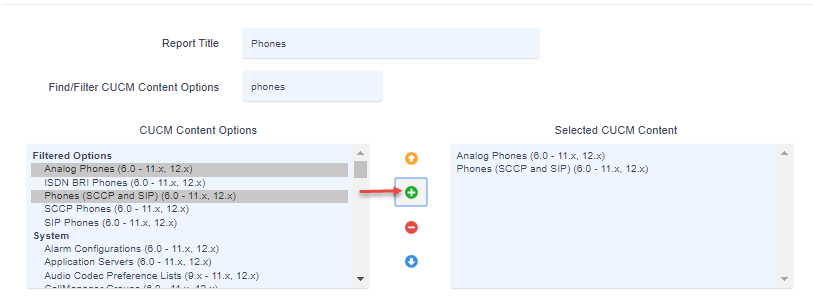
You can also scroll through the list of available reports, which for CUCM clusters are grouped by the categories of System, Call Routing, Media Resources, Advanced Features, Device, Application, and User Management.
Once the desired reports have been selected, choose your output format and your data source, then Run Report. The available output formats are RTF, PDF, and CSV. When choosing the first two options, Variphy will compile the data from all selected reports into one document. While this is useful for summary purposes, there are page width limitations that may force the truncation of data in reports that contain more than 10 columns. For a complete rendering of all data and available columns, we recommend selecting the CSV output option. If more than one report is selected, all reports will be downloaded into a .zip file.
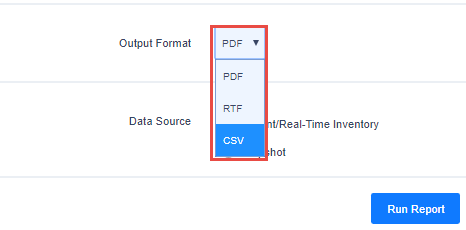
You also have the option of running the reports against the cluster in real-time, or against a previously captured snapshot. The snapshot option is useful for viewing configuration data from a particular time window, as it was at the time the snapshot was taken. The real time reports only reflect current configuration, so snapshots are the only way to view previous configurations.
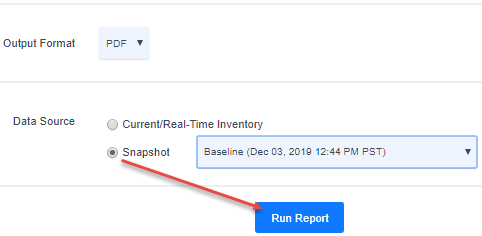
If you wish to run an existing report, or all existing reports at once, you may do so from the other options.
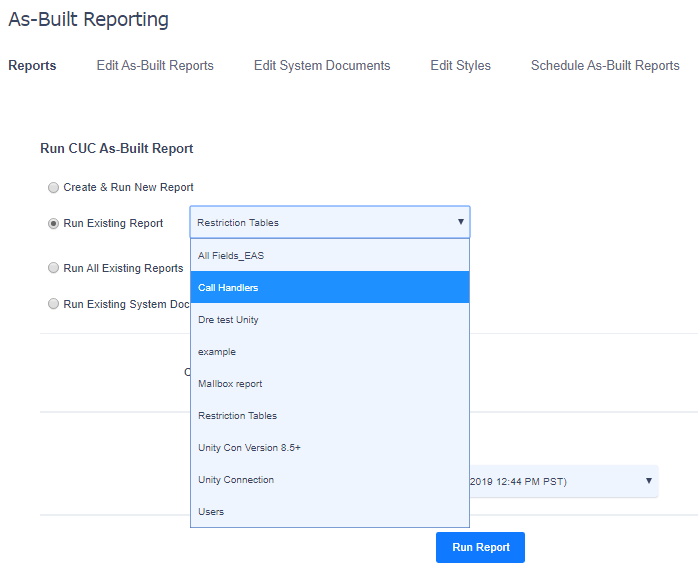
Existing reports may be edited or deleted, or be exported to additional clusters of the same type (e.g. from one CUCM cluster to another).
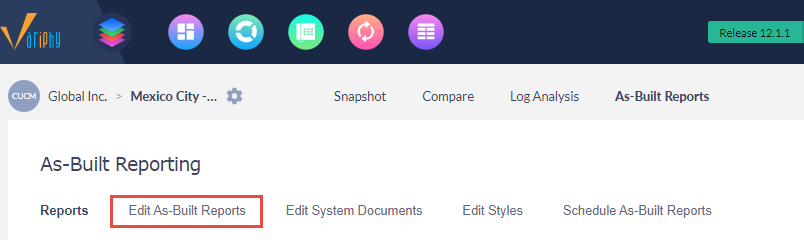
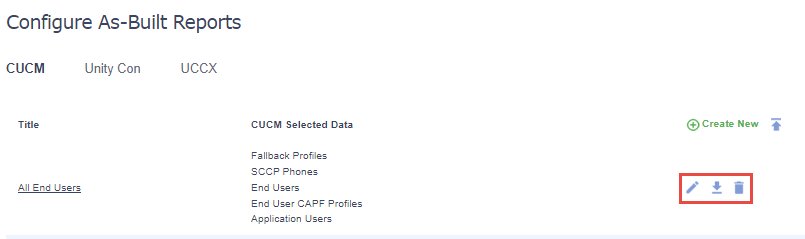
Exported reports can be imported from other clusters using the “import” option (arrow icon) next to the “Create New” option.
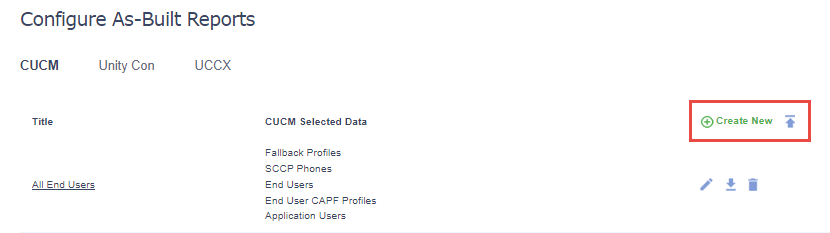
As with Call Analytics reports, As-Built reports may also be scheduled to run on a regular basis and delivered either via Email or FTP Server. Scheduling frequent reports accomplishes a similar function to creating snapshots, but with a focus on specific data relevant to the report(s) selected, rather than the cluster-wide configuration.
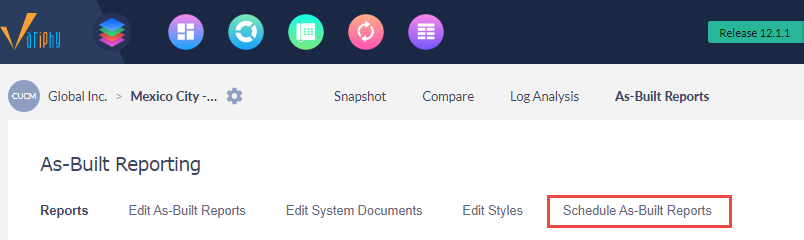
To schedule the report, choose the CUCM As-Built Report from the drop-down menu, and select the output format. You also have the option to Hide Empty Data Tables when doing a Summary report in PDF or RTF document formats, or deliver the report as a single .ZIP file, rather than delivering each report individually.
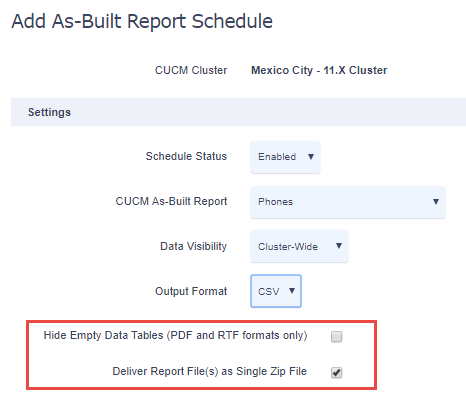
The available schedule frequencies are Daily, Weekly, and Monthly. While the Weekly option does not appear in the drop-down menu, it can be selected simply by choosing the Daily option and then selecting the day of week you wish the schedule to run.
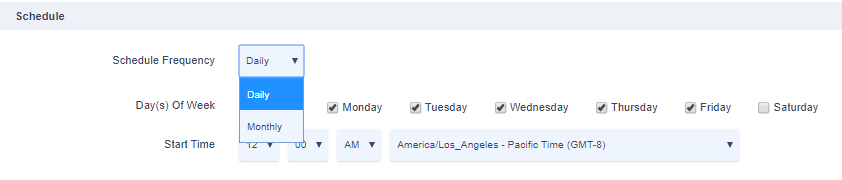
The report may be delivered via email or, if you have one configured, an FTP server.
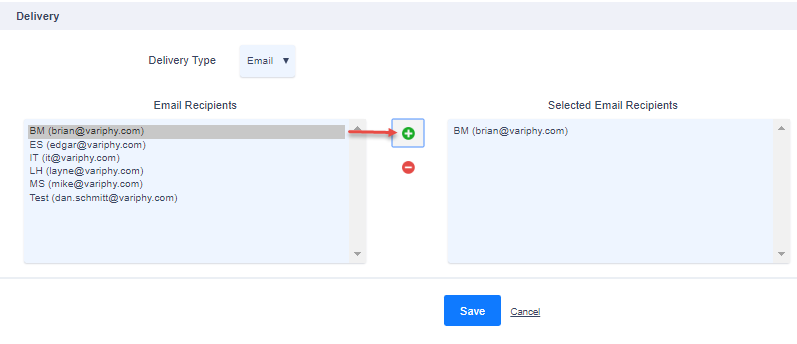
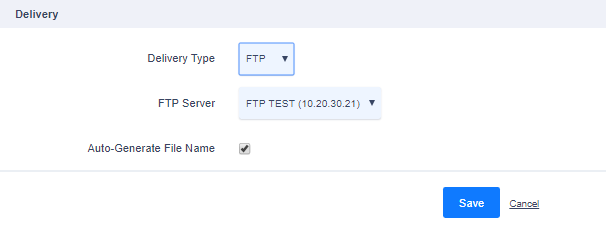
If you have additional questions or would like assistance with As-Built report, please submit a request to support@variphy.com. Please note that our normal support hours are Monday through Friday, 7:00 a.m. to 4:00 p.m. Pacific Time, excluding US holidays. After hours support may be arranged with advanced notice.