This guide will walk you through creating a report that contains inbound and outbound summary data for one or more end users. Only the steps that are required will be shown below.
Search Criteria are values used to filter the call data in the reports. Without the proper Search Criteria the report will not include the correct data. There can be multiple ways to include all inbound and outbound call data in a report. The Search Criteria used in this guide contains the most common method.
From the Call Analytics Reporting menu click the Create Report link.
In the Basics tab enter a title for the report in the Name field.
In the Search Sets tab click the Create Search Set link to create a new Search Set. At least 1 Search Set is required to run the report.
Give the Search Set a name in the Name field. Click on the Search Criteria drop down and select the Calling Party, Original, or Final Called Party Number search criteria and click the Add Criteria link. Hint: You can simplify your search by typing directly into the drop down box. See the example below:
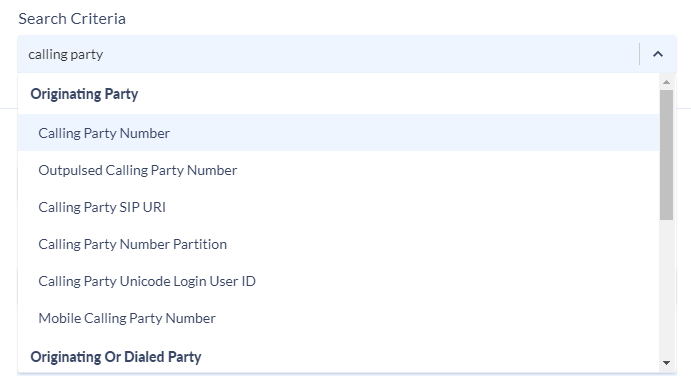
Configure the Search Criteria to search for the number, or numbers you are looking for. In the screenshot below the user has configured the Search Criteria to include numbers in the 7500 range.
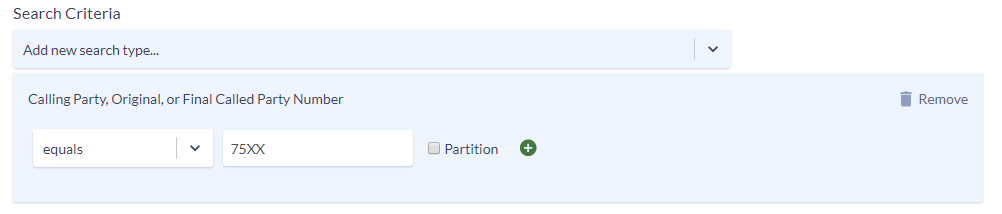
The Calling Party, Original, or Final Called Party Number search criteria looks at three different fields within the Cisco CDR.
- Calling Party Number – Identifies the number where the call originated from.
- Original Called Party Number – The number where the call was first presented to.
- Final Called Party Number – Where the call was finally presented to. This field usually matches the Original Called Party Number unless the call was redirected.
Excluding Internal Calls
The Search Criteria specified in the example above will return inbound, outbound and internal calls. To exclude internal calls additional search criteria will need to be configured.
Note: If you have multiple search criteria in the same search set and want them to be used together (AND instead of OR) make sure to enable the Match All Search Criteria option.
A commonly used method is to exclude the internal calls based on device name. Most Cisco IP phones have a device name that starts with SEP. If you only include calls where the Originating or Terminating Device Name does not start with SEP you will exclude most of your internal call traffic.
In the screenshot below the search criteria is including calls where the Originating or Terminating Device Name does not start with SEP or CSF as CSF in this system indicates the device is a soft phone.
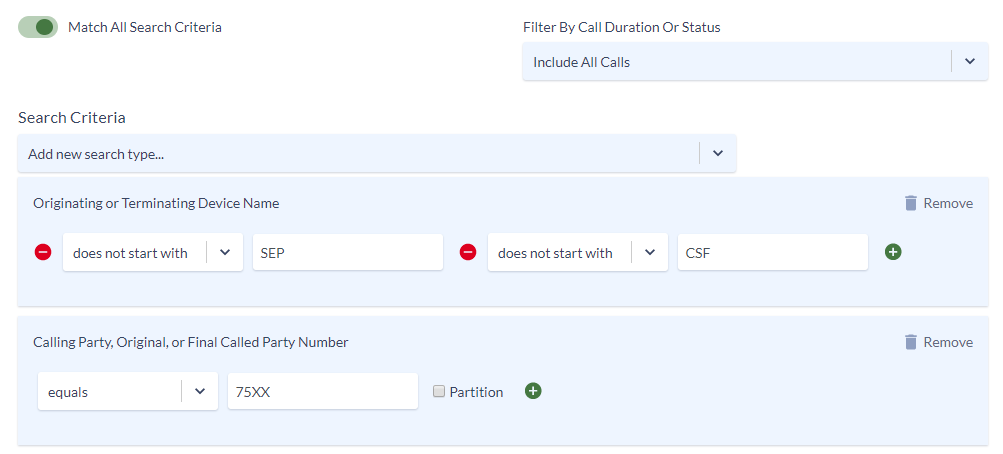
Instead of excluding calls between phone devices like in the above example you can try only including calls to the PSTN by identifying the Gateway/SIP Trunk in the search criteria. In the example below all inbound/outbound traffic travels over devices containing SIP in the device name. The user selected the Originating or Terminating Device Name search criteria and searched for any records where the name contains SIP.
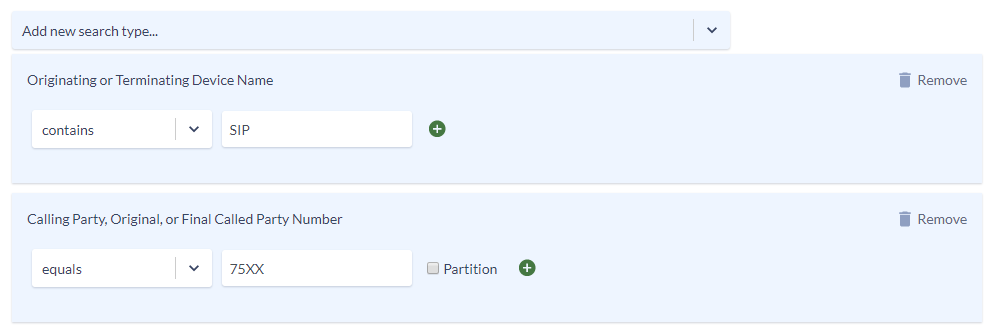
The search criteria you use will depend on your VoIP environment. If you’re not sure if you have the correct configuration, run the report with Call Details enabled. Look through the detail data and see if you can identify any calls that do not belong in the report and update your search criteria.
If you still cannot get the correct data in the report feel free to reach out to our support team at support@variphy.com.