In Variphy Call Analytics Reporting, select the appropriate UCCX Cluster and the Reports tab from the secondary navigation.

How To Build A CSQ Report Showing Key Statistics
Variphy Call Analytics Reporting for UCCX allows you to easily create a statistical voice call summary report for some or all of your CSQs like the following, which shows the following statistics (which are fully configurable) :
- CSQ Name
- Total Count
- Handled Count
- Handled Percent
- Abandoned Count
- Abandoned Percent
- Met Service Level Count
- Met Service Level Percent
- Missed Service Level Count
- Missed Service Level Percent
- Handled Met Service Level Count
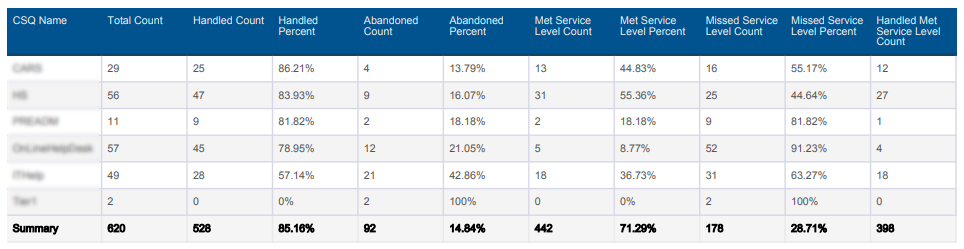
Step 1) Select the Create CSQ Report option from the menu in the upper right of the Reports page
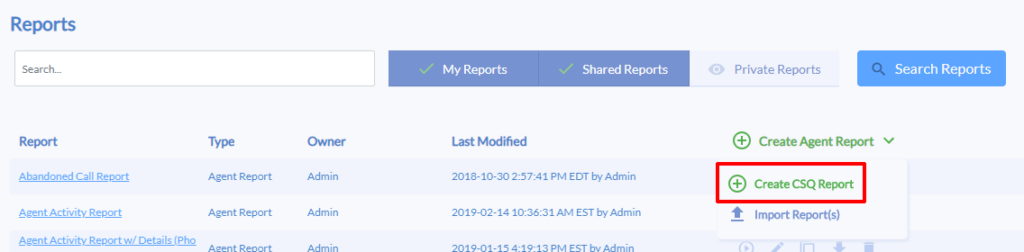
Step 2) On the Basics tab, enter a Name for the report, which will also serve as the title of the report and select the desired Contact Service Queues to include and add them to the Selected Contact Service Queues on the right.
If desired, adjust the Date Format and/or Time Format field values.
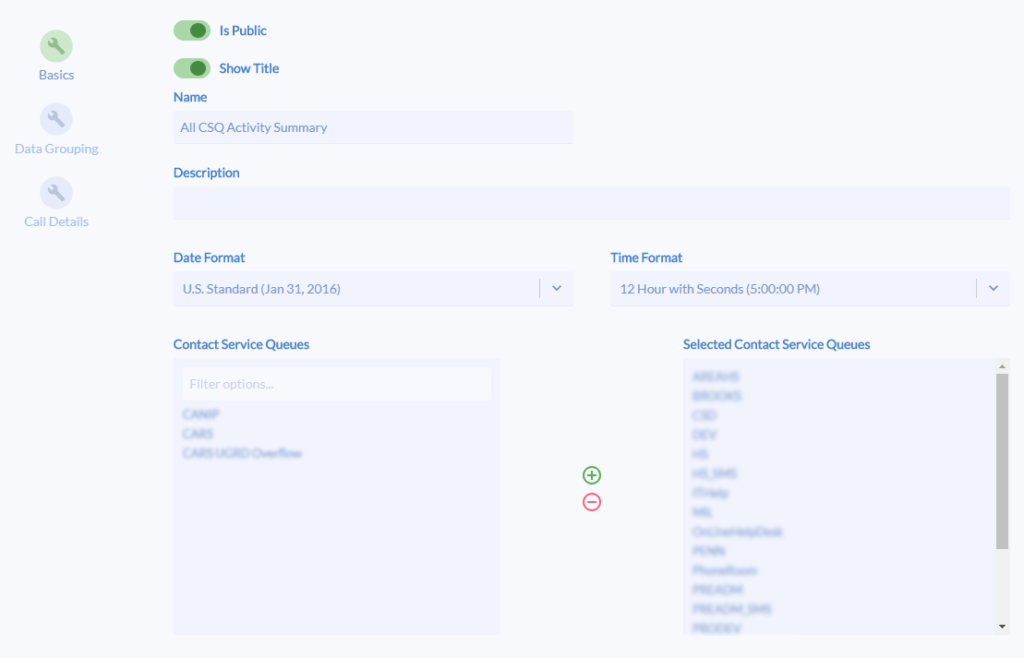
Step 3) On the Data Grouping tab, ensure the Include Grouping Summary is toggled to on (green as shown below).
This will group the CSQ statistics per the selected CSQs in the previous step.
Select and order (up and down) the desired statistic options in the Selected Grouping Statistic Options field.
Adjust the Sort Groupings By and Sort Direction fields according to your needs.
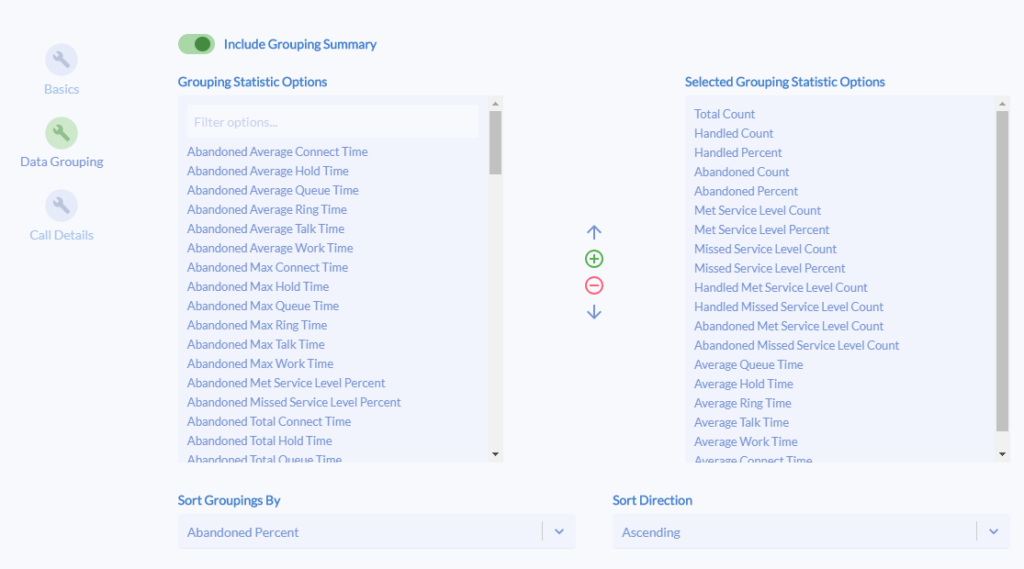
Step 4) On the Call Details tab, disable the Include Call Details toggle as shown here. This will ensure that only the statistical summary for the selected CSQs will appear in the report.
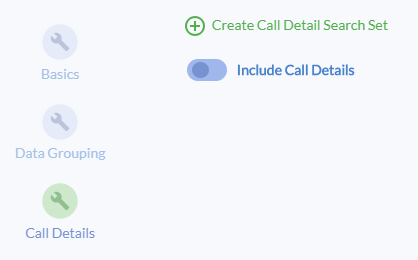
Step 5) Click the Save button when finished.