Step 1) Select the Edit As-Built Reports option with As-Built Reporting.

Step 2) On the resulting page, click the “Create New” button to create a new report

Step 3) Enter a title for the report, such as “Extension Mobility” and then select the desired content options from the CUCM Data Options list.
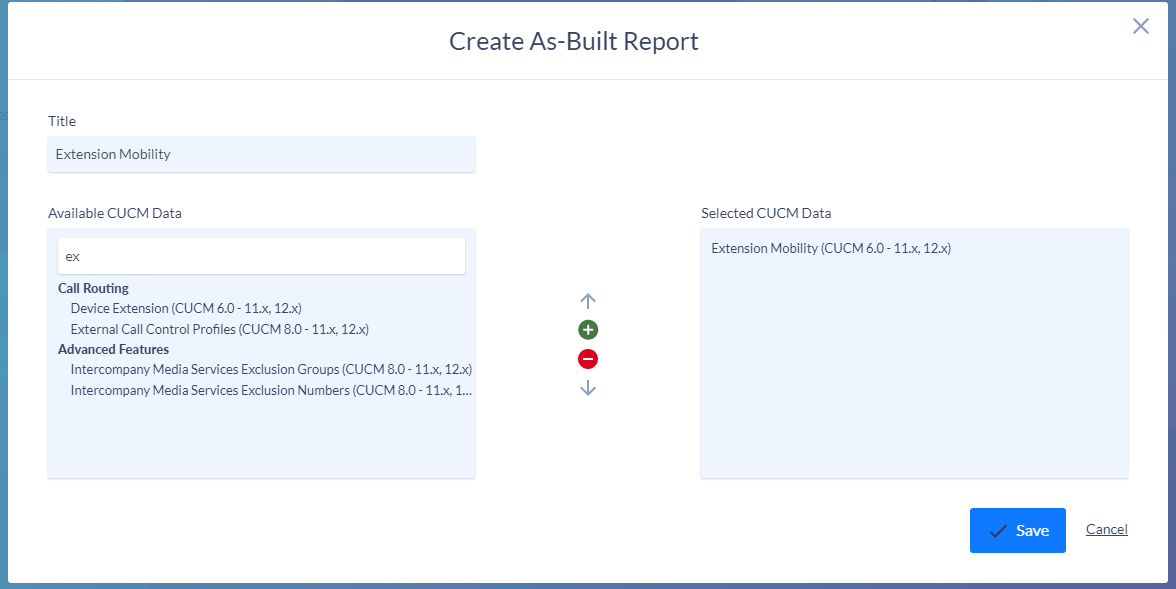
Step 4) Click the Save button when finished and on the your new report should now appear in the list.