The Variphy Linux OVA comes with MySQL installed and the root password already configured. Follow the steps below to change the password and update the settings in the Variphy software.
- Take a snapshot of the server before making any changes in MySQL.
- Connect to the server via SSH.
- Open a connection to MySQL as the root user:
mysql -u root -p
- You are now in the MySQL command interface. The command to update the root password will depend on the version of MySQL installed on the OVA.
- Check your version of MySQL:
SHOW VARIABLES LIKE "%version%";
- Once you have identified the version use the appropriate command to update the password:
For MySQL version 5.7.5 or older:
SET PASSWORD FOR 'root'@'localhost' = PASSWORD('newpassword');
For MySQL version 5.7.6 or later:
ALTER USER 'root'@'localhost' IDENTIFIED BY 'newpassword';
- Reload privileges:
FLUSH PRIVILEGES;
- To exit MySQL prompt:
quit
After you exit MySQL you can try to reconnect using the command from step 3 with the updated password. If you are successful then the password has been updated. The password still needs to be updated in the Variphy database settings.
- Log into Variphy.
- Hover over the Settings icon in the top right corner and under System select Database Servers.
- Click the Edit button to edit the database server.
- Enter the new password in the Authentication Settings.
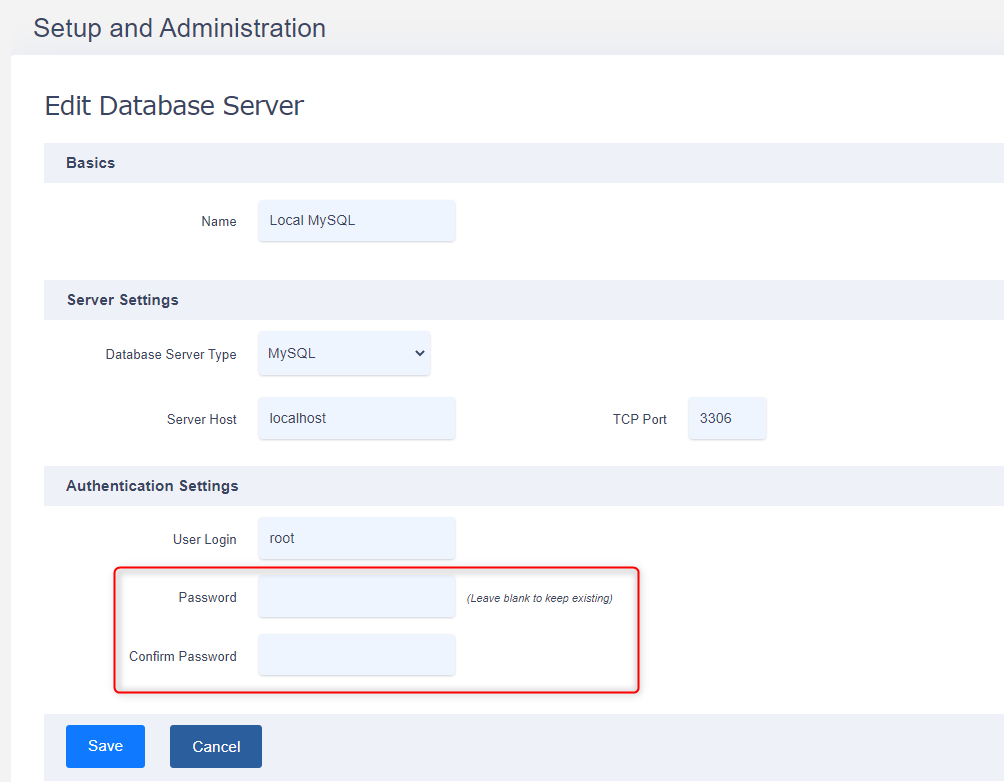
- Click Save to save your changes.
Once the changes have been saved Variphy will automatically reconnect with the new password. You can check the CUBE or CUCM clusters to make sure the password you entered is correct. If the cluster is Enabled then the password is correct. If the cluster is Disabled then the password is incorrect.