Applies to:
- Administrators managing Webex accounts for Variphy integration.
- Variphy users responsible for maintaining API connectivity.
Common Causes or Issues
- Need to reauthorize the Variphy app due to:
- Major updates to the Variphy Webex Calling application.
- Expired Webex user passwords.
Background Information
Variphy uses a Webex account to authorize access to the Webex API to collect call records and other required data. The account is used to generate an OAuth Authorization Code that is entered into the platform configuration menu in Variphy.
The Webex account used is not stored in Variphy, but you can follow these steps in Control Hub to see which account(s) were used to generate the active OAuth API tokens.
For Variphy customers upgrading to version 16.4 or later, you may need to reauthorize Variphy and generate a new Webex OAuth App Authorization Code. It is recommended you check the account used to generate the OAuth token prior to upgrading Variphy.
How to Identify the Webex Account Used to Generate OAuth Authorization Code in Variphy
Follow these steps to determine which Webex account(s) are linked to Variphy:
- Log into Webex Control Hub (admin.webex.com) using an administrator account.
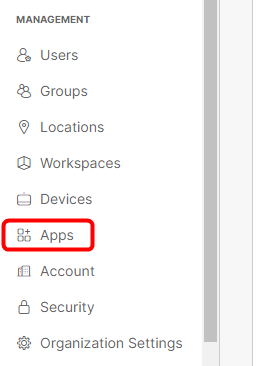
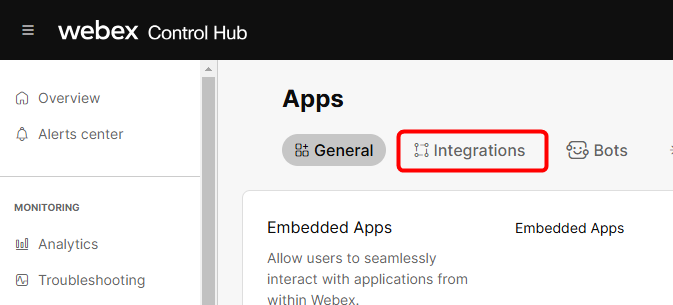
- Search for and click on the integration named “Variphy Call Analytics and Reporting.”
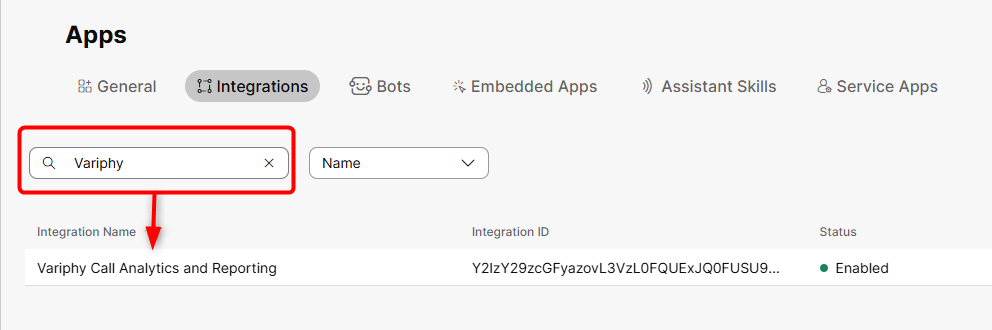
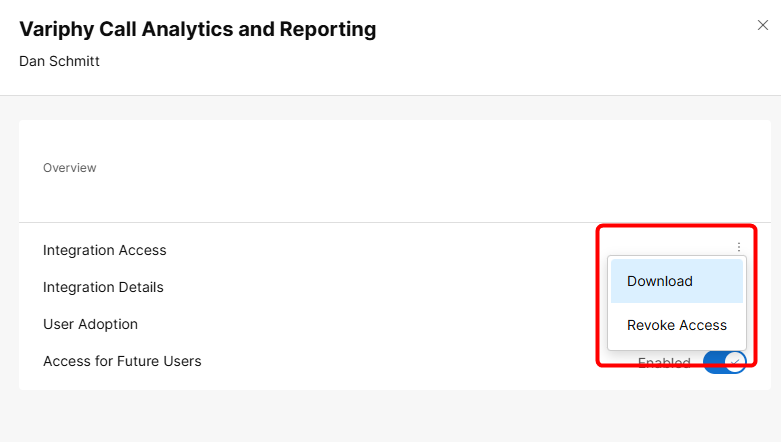
- A .json file will be downloaded. Open this file in a text editor to view the list of Webex users who were used to generate the active OAuth API tokens.
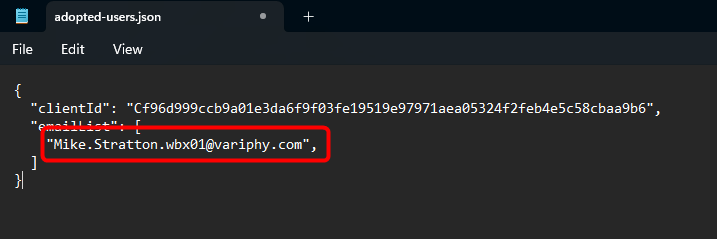
Reauthorizing the Variphy Application
You might need to reauthorize Variphy and generate a new OAuth Authorization Code for the following reasons:
- Application updates.
- Changing the associated Webex user.
- Expired user credentials.
Requirements for the Webex User
- Full or Read-only Administrator
- Webex Calling Detailed Call History API access.
Best Practice: Set the password to not expire.
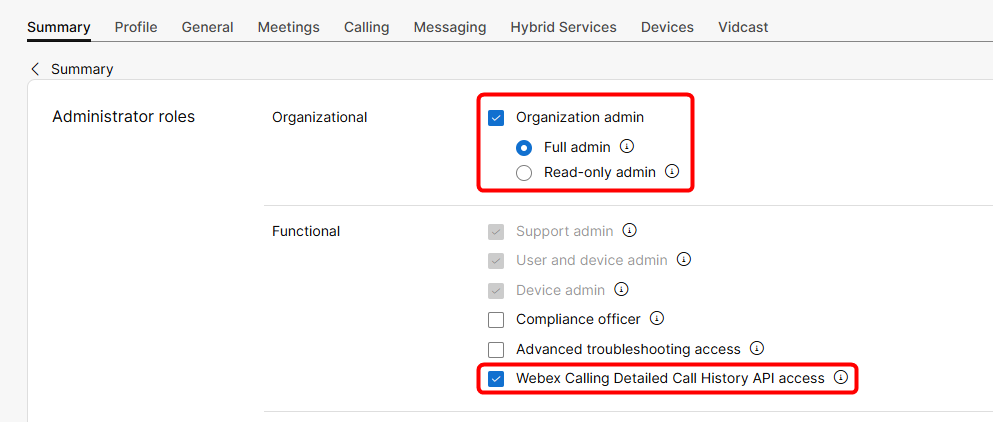
How to Reauthorize the Variphy Application for Webex Calling
- Log into Variphy.
- Hover over the Setup icon in the top-right corner. Under Platforms, click Webex Organizations. (Note: Administrator access is required in Variphy to see the Setup icon.)
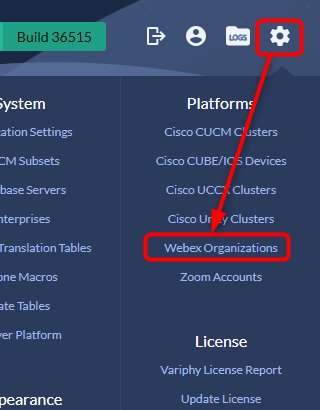
- In the Edit Webex Organization menu, click the Authorize Variphy App button in the top-right corner.
- A new browser tab will open.
- If prompted, log into Webex. The email address you input will be used to generate the OAuth token.
- Alternatively, if already logged in, the tab will skip directly to the next screen indicating Sign in Successful. Tip: To use a different email address, open a new browser window in Incognito mode and log into Variphy.
- A new browser tab will open.
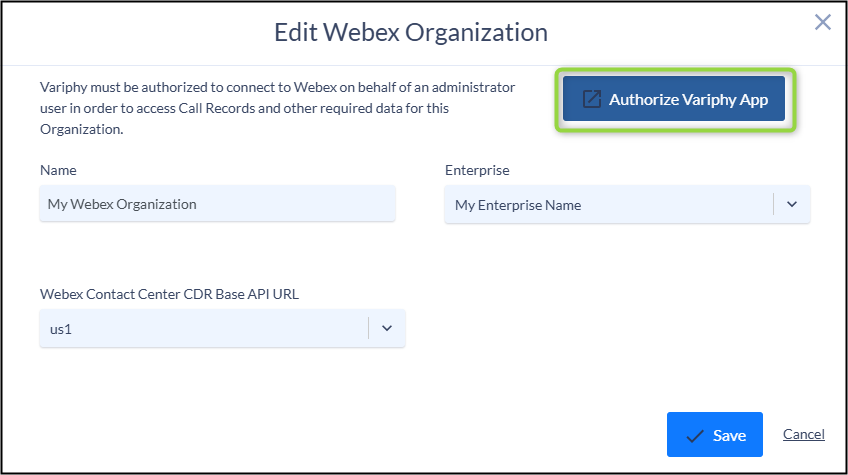
Note: If you’re updating the OAuth code and the Variphy collection has been down for more than a couple of hours, you can collect missing data using the Manual CDR Collection feature, which can be found in the CDR Processing menu.
How to Validate Your Connection to the Webex API
- Hover over the Setup icon in Variphy and under Platforms, select Webex Organizations.
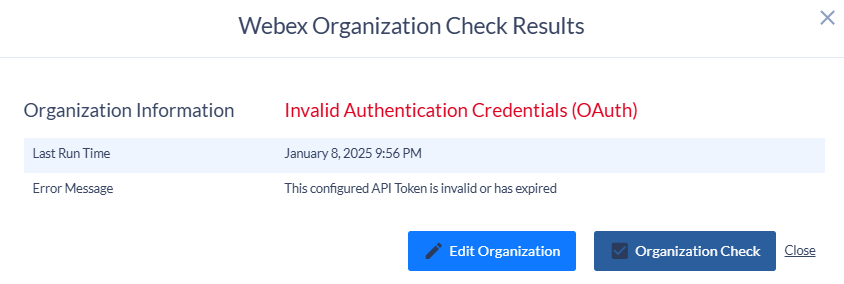
Still Need Help?
Email our support team at support@variphy.com or click the button below to access our ticket portal.
Please provide details about your question or issue, including any applicable screenshots, reports, or Variphy application log files.