Applies to:
- Variphy system administrators.
- Users of Variphy version 16.2 or greater.
- Customers with Connected Licensing.
Common Causes or Issues
- When you need to add new features to your Variphy license.
- When you need to adjust the period of performance for your license.
- When you need to adjust the unit count of your license.
Steps:
How to Refresh Your Variphy Connected License
1. Log in to Variphy.
- Access your Variphy system.
- Log in using administrator credentials.
2. Navigate to License Update Settings.
- Locate the System settings (gear icon) in the Variphy interface.
- Select the “Update License” option from the License menu.
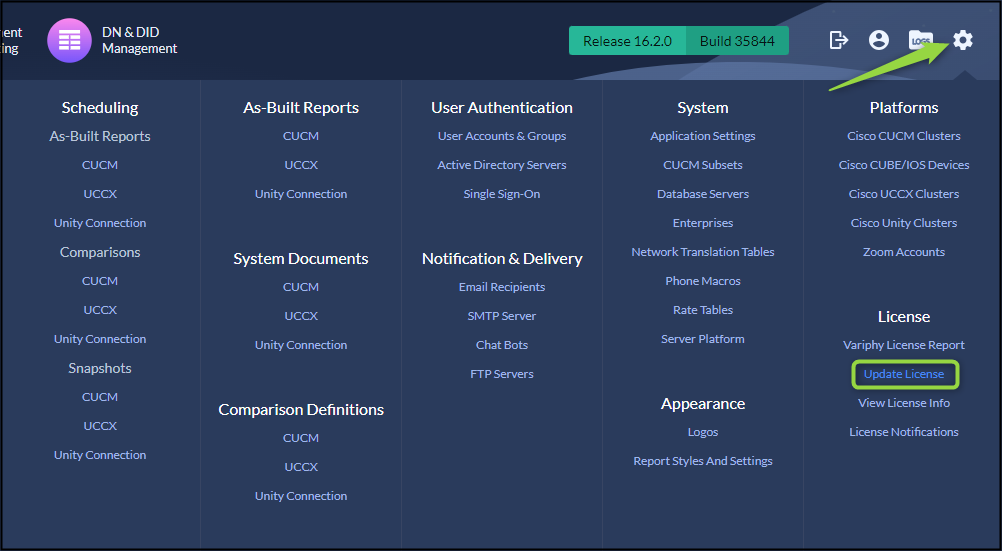
3. Refresh the Current License.
- In the Update License interface, click on the “Refresh Current License” button.
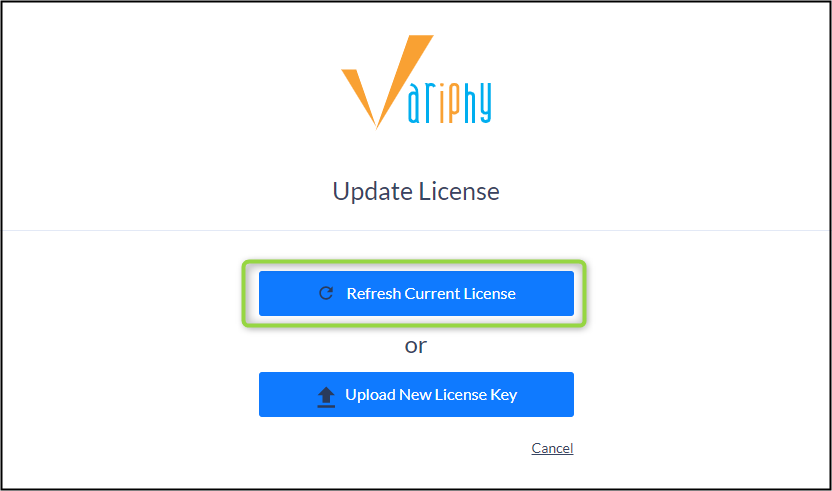
Additional Considerations
- If you do not see the “Refresh Current License” option, it means you are using a Non-Connected License Key. If so, you will need to upload a new license key instead of refreshing by clicking on the “Upload New License Key” button.
Still Need Help?
Email our support team at support@variphy.com or click the button below to access our ticket portal.
Please provide details about your question or issue, including any applicable screenshots, reports, or Variphy application log files.