Background
Search Sets and Search Criteria are two of the most fundamental and important concepts in Variphy Zoom Phone Analytics, as they shape all reports, dashboard widgets, alerts, and history search results.
The Search Set and Search Criteria functionality in Variphy provide the ability to search for, filter, and include virtually any desired set call activity, no matter how broad or granular.
Search Set
A Search Set is just a set of 1 or more Search Criteria, along with some settings for how to apply the Criteria:
- Name – used just for display and descriptive purposes
- Filter By Call Duration Or Status – whether or not to also apply additional filtering based upon call duration
- Match All Criteria – how to apply multiple criteria values together, essentially using “AND” vs “OR” logic when possible (with Match All enabled, “AND” will be used)
- Search Criteria – one or more search types with one or more values to query for
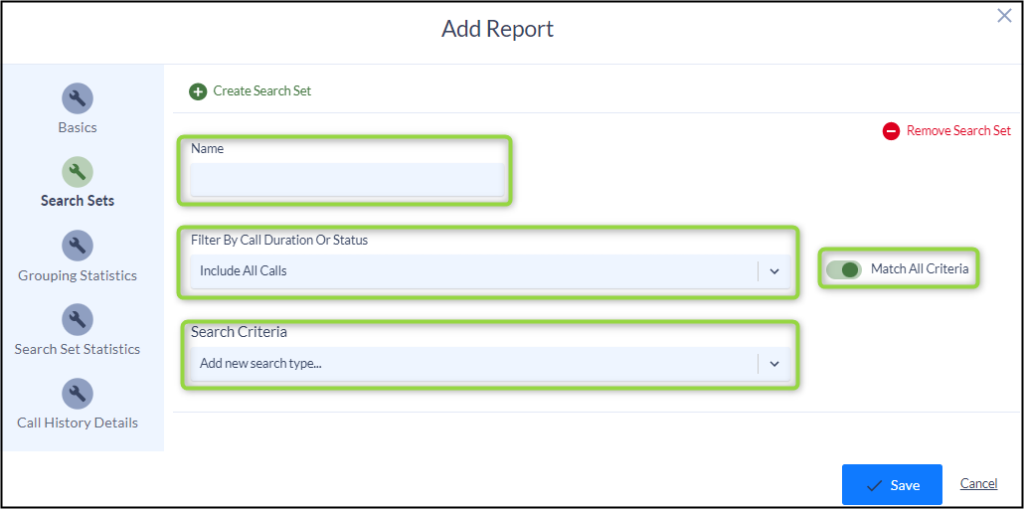
Search Criteria
Each Search Criteria defines what specific values to match with Zoom data.
In Variphy, Search Criteria are comprised of the following:
<Search Type> <Conditional Type> <Value>
Every Search Criteria has a Search Type – this defines which Zoom property or properties to match against.
Zoom call data has a multitude of search properties to choose from, such as.
- The callers location for which a call originated from (“Caller Location”)
- The Queue which a call was received on (“Called Queue”)
- directory/phone number which originated the call (“Caller Number”)
- directory/phone number which was received the call (“Called Number”)
The Search Criteria Conditional Type defines what type of condition to apply, such as “equals 911”, “starts with 9”, or “does not contain 911”.
Text Conditional Types
- equals
- starts with
- ends with
- contains
- does not equal
- does not start with
- does not end with
- does not contain
Numeric Conditional Types
- equals
- greater than
- great than or equal to
- less than
- less than or equal to
Search Value
The Search Value is the specific text or numeric value to be queried for, using the Conditional Type, for example “1000” or “Steve” .
Wildcards
For text-based Search Types, a capital “X” digit can be used to represent a wildcard digit. Multiple wild card digits can be used in the same Value, which allows you to specify lengths of values.
For example, the following Search Criteria will yield all Zoom call activity from a 4 digit Caller Number, which begins with a “2”.
Caller Number equals 2XXX
Pre-Populated Drop Down lists
Certain search criteria will contain a list of available meta data from your Zoom Account. Different than call data, meta data includes things like Caller or Called User, Caller or Called Department or Called Queue, etc… Meta data search criteria will provide a drop down list of available information to choose from. This information can be searched as current meta information (Show Historical Options toggled off) or historical meta information (Show Historical Options toggled on).
Show Historical Options
Meta data search’s have the ability to query both what is currently active in your Zoom Account but also information for users or departments no longer in your Zoom Account. For Example:
If searching for Caller or Called users with “Show Historical Options toggled = OFF” the pick list will only display users currently in your Zoom account. If Bruce Wayne was an employee but is no longer with your organization he will not appear in the picklist of available Zooms as he no longer has an account.
If searching for Caller or Called users with “Show Historical Options toggled = ON” the pick list will display a list of users currently in your Zoom account but also that no longer have Zoom accounts. If Bruce Wayne was an employee but is no longer with your organization he still appear in the list as an available search option.
Show Historical Options gives you the ability to search for specific meta data that is no longer in your Zoom Account but was at one time.
Meta Data can only be provided based on the date of Variphy’s installation and first data sync. Meta Data from prior to the Variphy installation is not available.
Zoom Search Set Examples
Example 1 – Single Search Type and Value
The following example Search Criteria defines Caller Number equals 1234, which means all calls originating only from directory/phone number 1234.
Since there is only 1 Search Type (Caller Number) and Value (1234), the Match All Criteria field is not applicable.
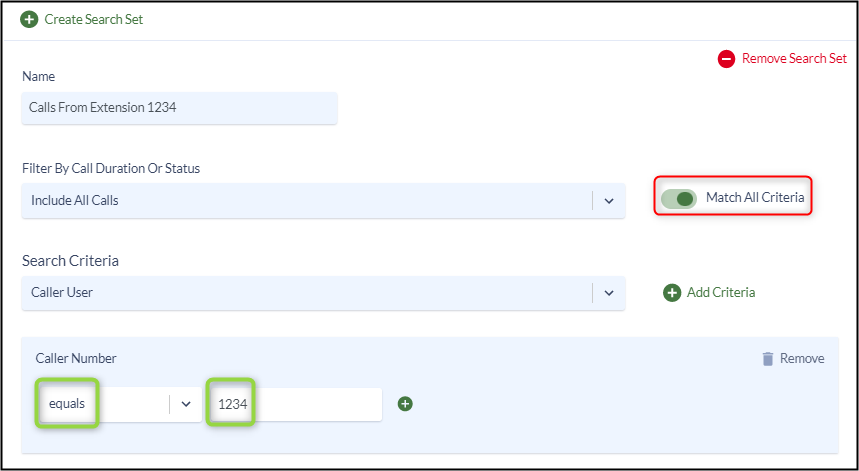
Example 2 – Multiple Search Types With Match Any
In this example, there are 2 different Search Types and 3 unique Values, which will be combined using a “Match Any” approach.
Since the Match All Criteria is toggled OFF in the below example, this Search Set will find all call to 911, all calls to 9911 and all calls greater than 1 second in duration.
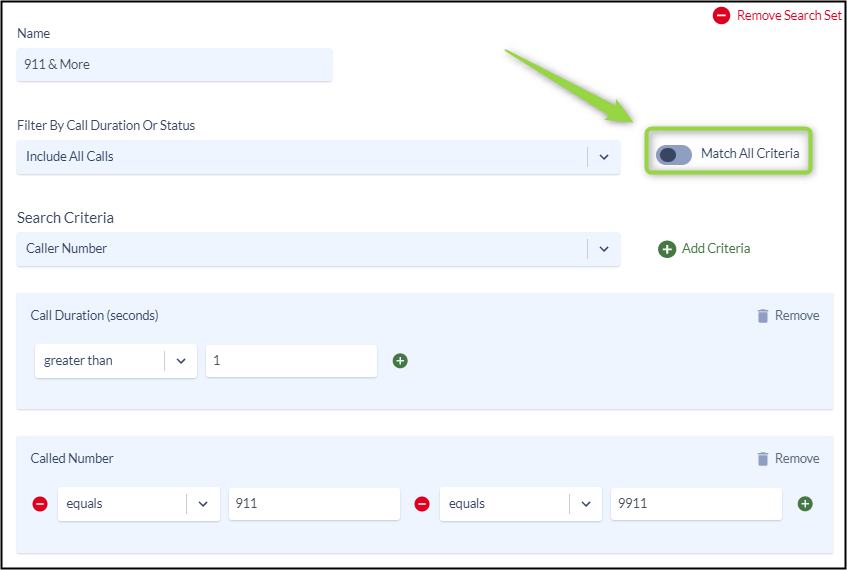
Using Match All Criteria toggled ON the below example would show all calls to 911 and all calls to 9911 but only if they have a duration greater than 1 second.
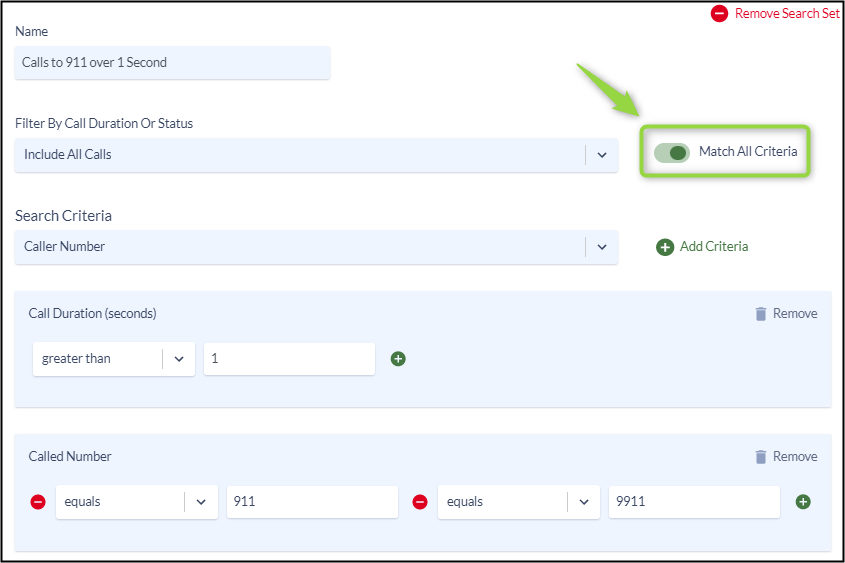
Example 3 – Multiple Search Types With Match All
In this example, there are 2 different Search Types and Values, which will be combined using a “Match All” approach.
Since the Match All Criteria is toggled on, this Search Set will find all calls which match both/all of the following Search Criteria values:
- Caller Number equals 1000
- Called Number equals 2000
With the following settings, this Search Set will only find calls which originated from Caller Number 1000 and were received by Called Number 2000.
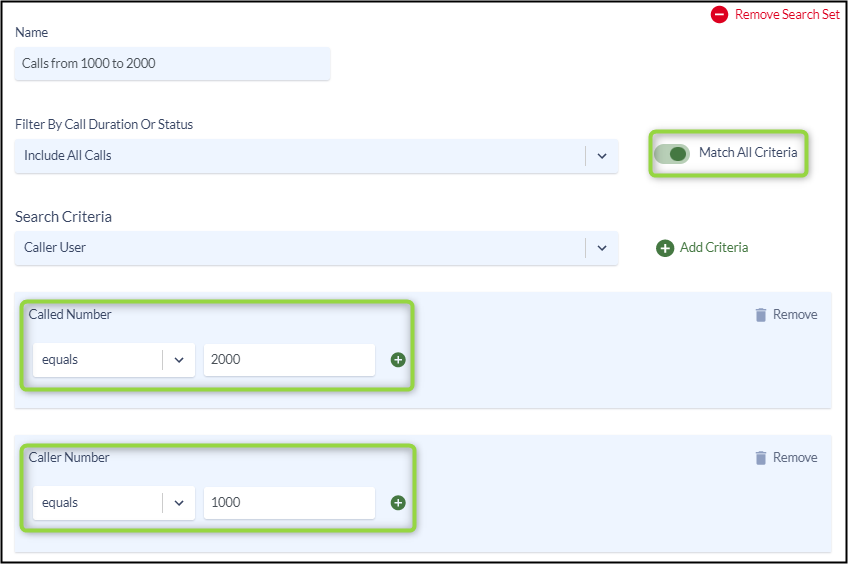
Example 4 – Multiple Search Types With Match All And Wildcards
In this example, this Search Set will result in all call activity which matches all of the following:
- Originated from devices with names beginning with “Windows”
- Originated from 4-digit Calling Numbers beginning with “2”
- Terminating to 11-digit phone numbers beginning with “011”
This type of Search Set would identify help identify internationally dialed number from a particular DN range (2000 – 2999).
The Called Number starts with 011XXXXXX contains 6 wild card digits using the “starts with” condition. This would match all Called Numbers at least 9 digits in length and begin with “011”, which is a typical dialing pattern for US based outbound international calling.
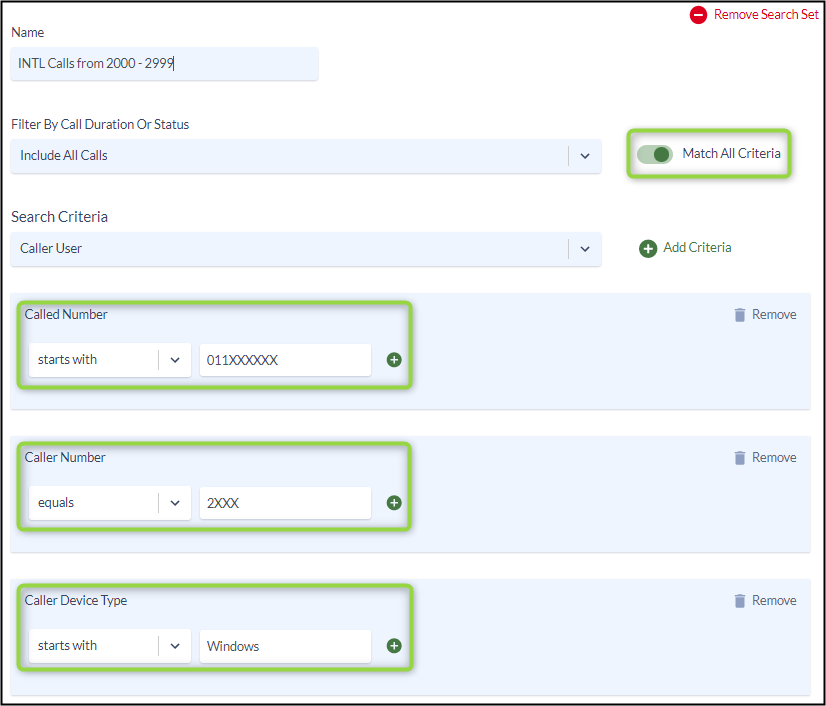
Zoom Phone Search Type Dictionary
| Zoom Phone Search Type | Description |
|---|---|
| Originating Party | |
| Caller Number | Caller ID or DN of a person placing a call. |
| Caller User | The username of a Zoom user placing a call. |
| Caller Location | The Country and/or City and/or State of the caller as provided by Zoom |
| Caller Result | This value represents the “result” from the perspective of the Caller. In some cases, there may not be a Caller Result value, such as when an inbound PSTN call comes to a Called Zoom entity/owner. |
| Caller Site | The Site of a Zoom user placing a call. |
| Caller Department | The name of a department for which the Zoom user placing the call resides. |
| Caller Manager User | The manager of a Zoom user placing the call |
| Caller Device Type | The type of Zoom phone placing a call (MAC_Client, Windows_Client, Yealink etc..) |
| Terminating Party | |
| Called Number | Number which answered a call. |
| Called User | The username of a Zoom user which answered a call. |
| Called Location | The Country and/or City and/or State of the person being called as provided by Zoom |
| Called Site | The site of a Zoom user who received a call |
| Called Department | The name of a department for which the Zoom user receiving a call resides. |
| Called Manager | The manager of a Zoom user who received a call |
| Called Device Type | The type of Zoom receiving a call (MAC_Client, Windows_Client, Yealink etc..) |
| Called Result | This value represents the “result” from the perspective of the “Called” party. In some cases, there may not be a Called Result value, such as when a Zoom entity/owner calls a PSTN number. |
| Called Queue | The name of a call queue receiving a call |
| Originating or Terminating Party | |
| Caller or Called Number | The Caller ID or DN of a person placing or receiving a call. |
| Caller or Called User | The username of a the Zoom user placing or receiving a call |
| Caller or Called Location | The Country and/or City and/or State of the person placing the call or receiving the call as provided by Zoom |
| Caller or Called Site | The site of a Zoom user who either placed or received a call |
| Caller or Called Department | The department of a Zoom user who either placed or received a call |
| Caller or Called Manager User | The manager of a Zoom user who either placed or received a call |
| Caller or Called Result | This value represents the “result” from the perspective of the Caller & Called party. In some cases, there may not be a value, such as when a Zoom entity/owner receives a call or places a call to/from a PSTN number. |
| Caller or Called Device Type | The type of device a zoom call was placed on or received on |
| Duration | |
| Call Duration (Seconds) | The time duration during which the call was connected, in seconds |
| Ring Time (Seconds) | The time duration during which the call was in the ringing state, in seconds |
| Wait Time (Seconds) | Amount of time in a call queue in seconds |
| Signaling | |
| Direction | Outbound, Inbound, Internal |
| Path | The source/destination path taken for call completion. |
| Call Identifier | |
| Call Identifier | The unique call identity value that is assigned to each call. |
| Miscellaneous/Other | |
| Call Type | Identifies the type of call as Contact Center, International, PSTN, Toll-Free or VOIP |
| Recording Type | The type of recording on a call (Automatic, OnDemand, None) |
| Analytics | |
| Call Scenarios Types | The type of record as defined by Variphy’s Call Scenarios. Additional Information about Call Scenarios can be found here. |