Applies to:
- IT administrators managing Microsoft Teams telephony integrations.
- Variphy administrators using Call Analytics for MS Teams.
- Support teams setting up MS Teams data collection in Variphy.
Common Causes or Issues
- You need to retrieve Direct Inward Dialing (DID) information from Microsoft Teams.
- You’re setting up or troubleshooting the Variphy Call Analytics for Microsoft Teams integration.
- The Variphy app requires elevated access in Azure AD to collect necessary telephony data.
Steps:
How to Assign Teams Telephony Administrator Role in MS Teams
To enable Variphy Call Analytics for Microsoft Teams to retrieve DID data, you must assign it the “Teams Telephony Administrator” role in Azure Active Directory.
1. Access Enterprise Applications.
Navigate to Azure Enterprise Applications within your Teams tenant’s Azure portal.
2. Select Variphy Call Analytics for MS Teams.
From the list of applications, select Variphy Call Analytics for MS Teams.
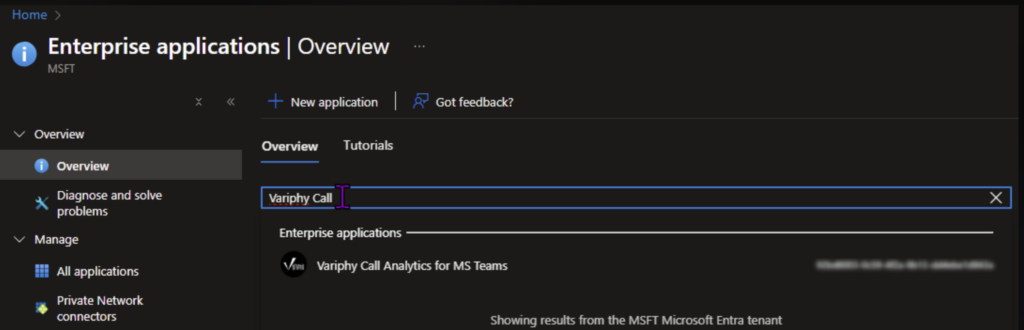
3. Open “Roles and Administrators.”
Under the Roles and administrators section, click on the directory levels role link.

4. Assign Teams Telephony Administrator Role.
- Search for Teams Telephony Admin.

- Click Add Assignments.
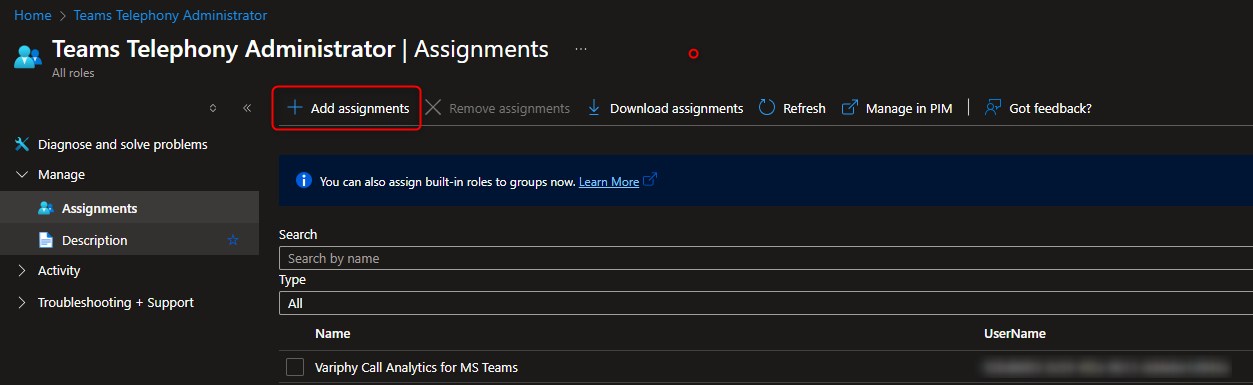
- In the assignment panel, search for Variphy Call Analytics for MS Teams. Select the app and click Add at the bottom of the page.
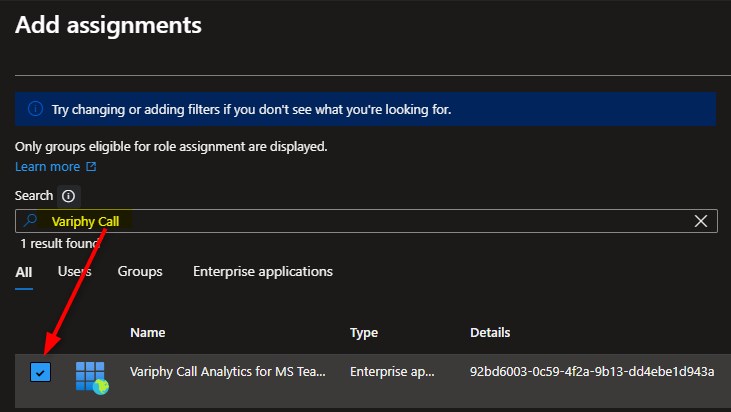

Still Need Help?
Email our support team at support@variphy.com or click the button below to access our ticket portal.
Please provide details about your question or issue, including any applicable screenshots, reports, or Variphy application log files.