Variphy 12.3.0 introduced the ability to automatically switch UCCX reporting to your secondary UCCX when the primary UCCX is unavailable. In the event that your primary UCCX node or Finesses interface become unreachable Variphy’s dashboards and reports can continue to function using your secondary UCCX node or Finesse server.
To configure UCCX High Availability (HA) in Variphy.
- Log into Variphy and Navigate to the system settings and select UCCX.
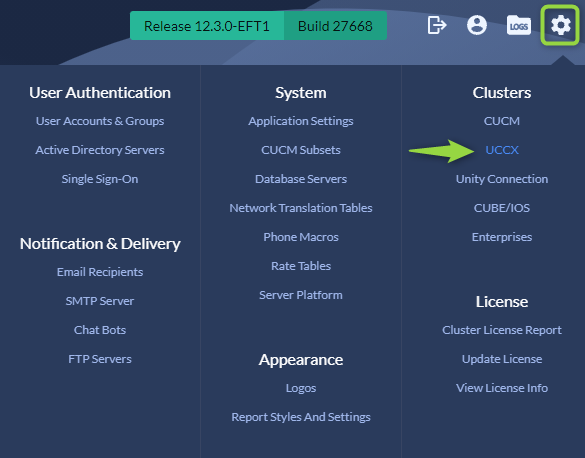
- Add or Edit your existing UCCX Cluster.
- Navigate to the Secondary UCCX Cluster configurations.
- Add the IP Address of your secondary node.
- Add the Server name for your secondary node using only the server name not the FQDN. (The server must be reachable via DNS)
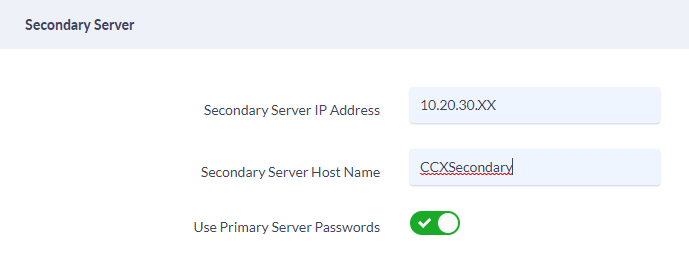
- Scroll down to the Finesse section and disable “Finesse is Co-Resident with UCCX” if you have a dedicated Finesse server. If Finesse resides on the UCCX servers please leave this option enabled.
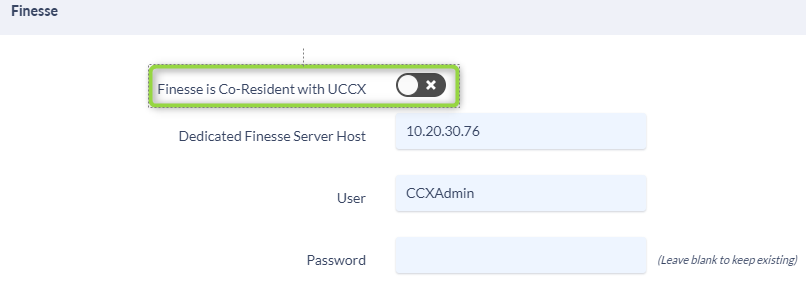
- Save your changes
Utilizing Primary/Secondary
Variphy’s UCCX will automatically switch to the secondary node when the Primary node is unreachable. When the primary node and primary finesse server are active the UCCX Cluster page will indicate Primary for both the database server and finesse server.

If a failover does occur Variphy will automatically revert to the secondary node and/or Finesse server indicating the Active Database is now the Secondary.
In the event of a failover an email will be sent to the Default Alert Recipient configured in your Variphy system. (The Default Alert Recipient can be found in the Variphy System Settings > application settings menu)



Clicking the Information icon will provide details on when the failover occurred.

Reverting back to the Primary
Currently Variphy does not automatically revert back to the Primary UCCX Database or Finesse Servers when they are back online. To revert to or from a primary or secondary server click the Switch button.
