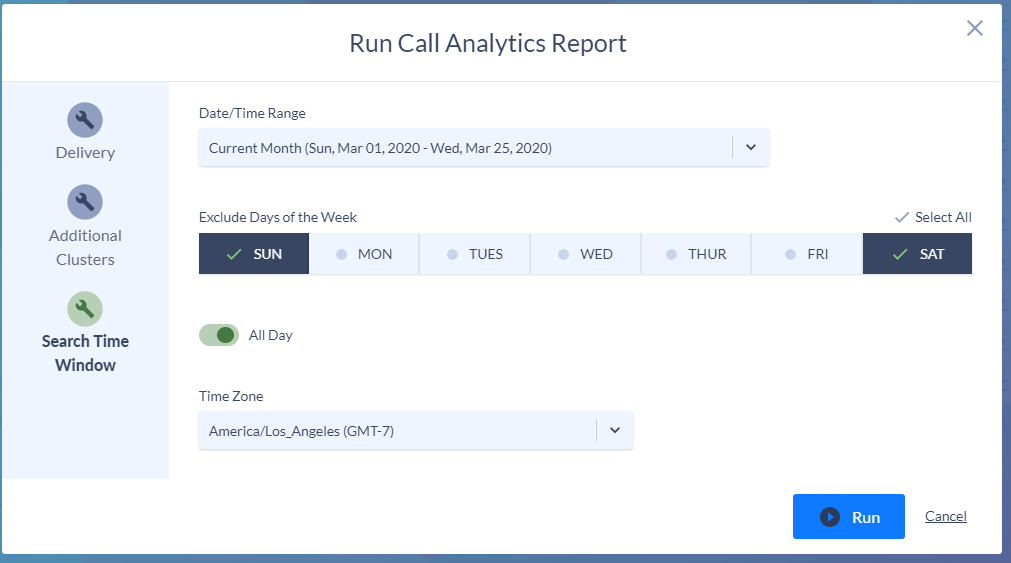You’ve quickly and successfully provisioned VPN clients, Cisco IP Communicators, Jabber clients and other critical expansions to enable most of, if not all, of your organization to working remotely from home.
You and your team have provided countless training sessions to users for how to communicate and collaborate using the soft-phone or app on their laptop or mobile phone instead of their trusty desk phone.
Now that you’ve done ALL of that, how do you easily track if they’re actually being used?
Variphy’s CUCM CDR Reporting makes it easier than you may think.
Search Set Criteria
In Variphy Call Analytics Reporting, create a new report and configure a search set with “Originating or Terminating CUCM Device Type” search criteria. This will enable you to select the new CUCM Device Types you would like report on call activity for.
In the following example we’re identifying all outgoing (Originating) and incoming (Terminating) call activity for all Cisco Unified Client Services Framework, Cisco Jabber for Tablet, and Cisco IP Communicator devices.
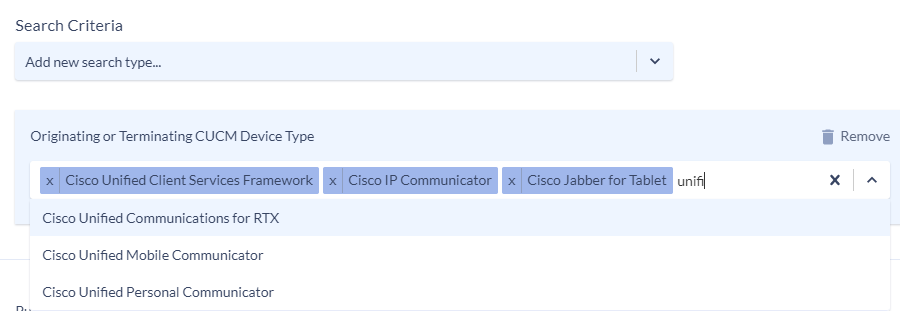
Search Set Statistics
On the Search Set Statistics tab, enable the Search Set Summary by enabling the Show Search Set Summary Table and select the desired Call Statistics to compute and summarize for all the call activity to/from these remote phones as identified in the previous step.
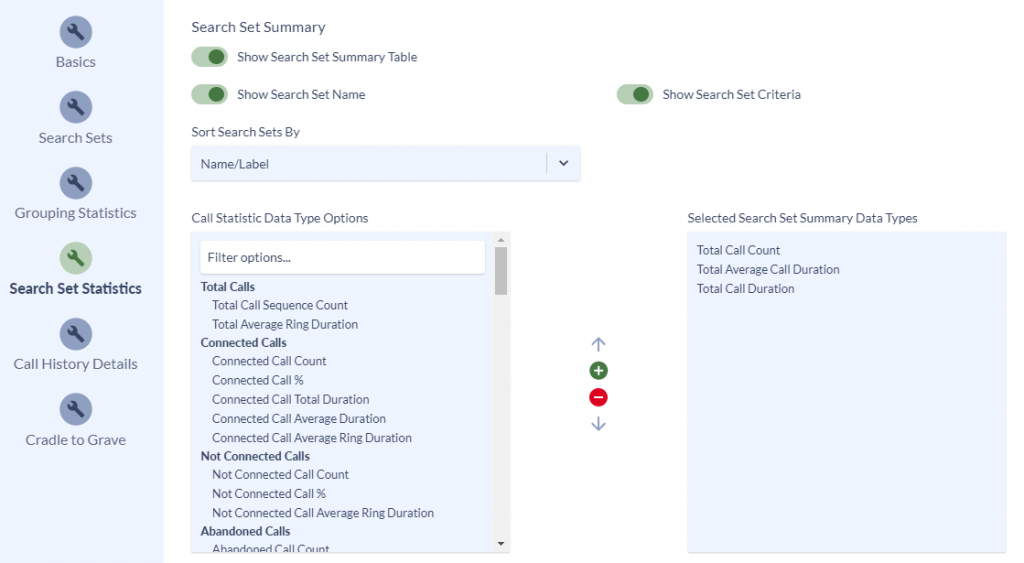
In the report output, this will yield a Search Criteria Summary like the following, which details the Total Call Count, Total Average Call Duration, and Total Call Duration for all the Cisco Unified Client Services Framework devices, Cisco Jabber for Tablet devices, and Cisco IP Communicator devices.

Call Volume Analytics By Date and Hour of Day
Within the Call Statistics & Scenarios section, enable the Show Total Call Scenario Volume Charts option to produce bar charts showing the trends of call activity over the entire time period (March 1 – 25, 2020 in this example).
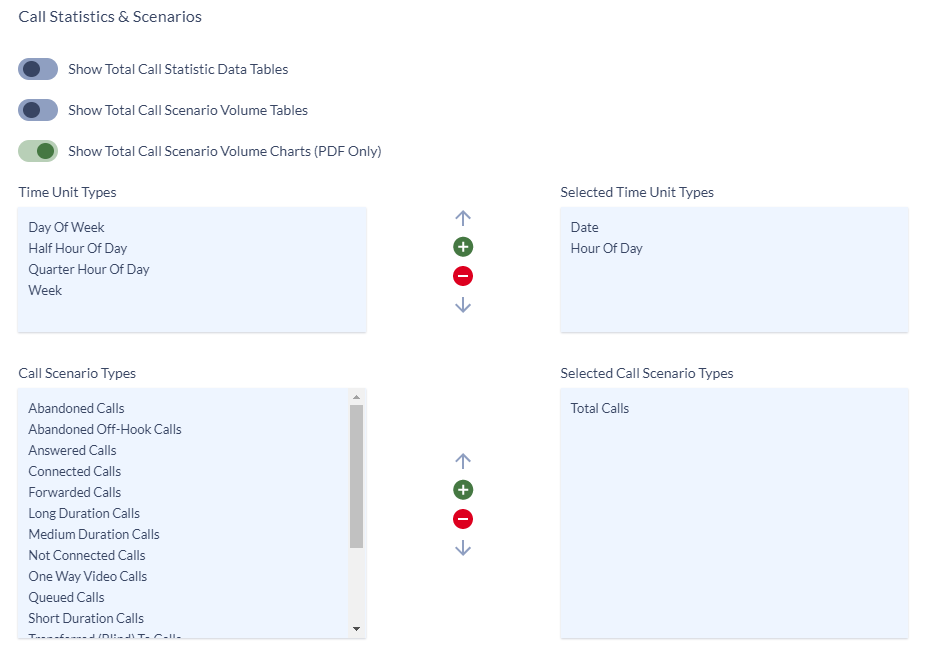
As shown below, the resulting chart illustrates the total number of calls involving these devices for each day within March 1 – 25, 2020 (weekend days have been excluded).
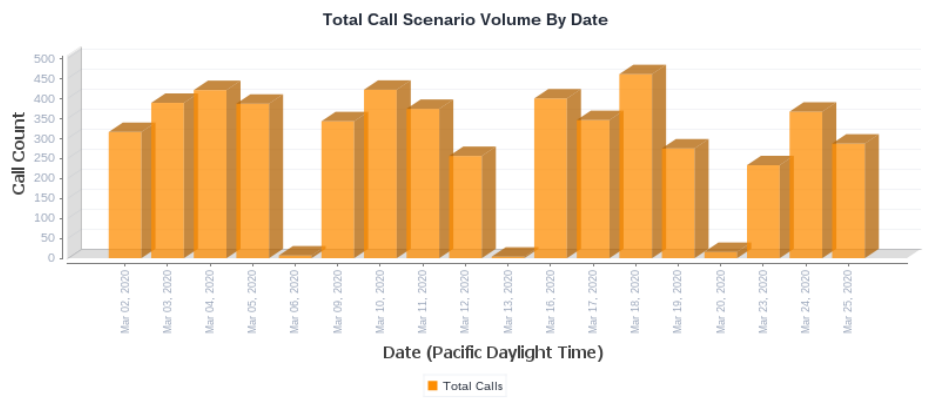
As shown below, the resulting chart illustrates the total number of calls involving these devices for each hour of the day for March 1 – 25, 2020.
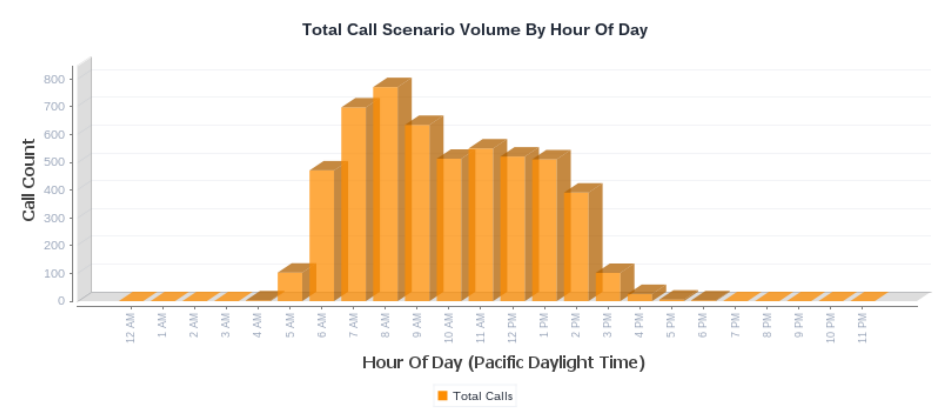
Grouping Statistics
On the Grouping Statistics tab, enable the Data Grouping Enabled option and select Originating or Terminating CUCM Device Type and Originating or Terminating Device Name as the Primary Grouping Type and Secondary Grouping Type, (new in Variphy 12.1.3) respectively.
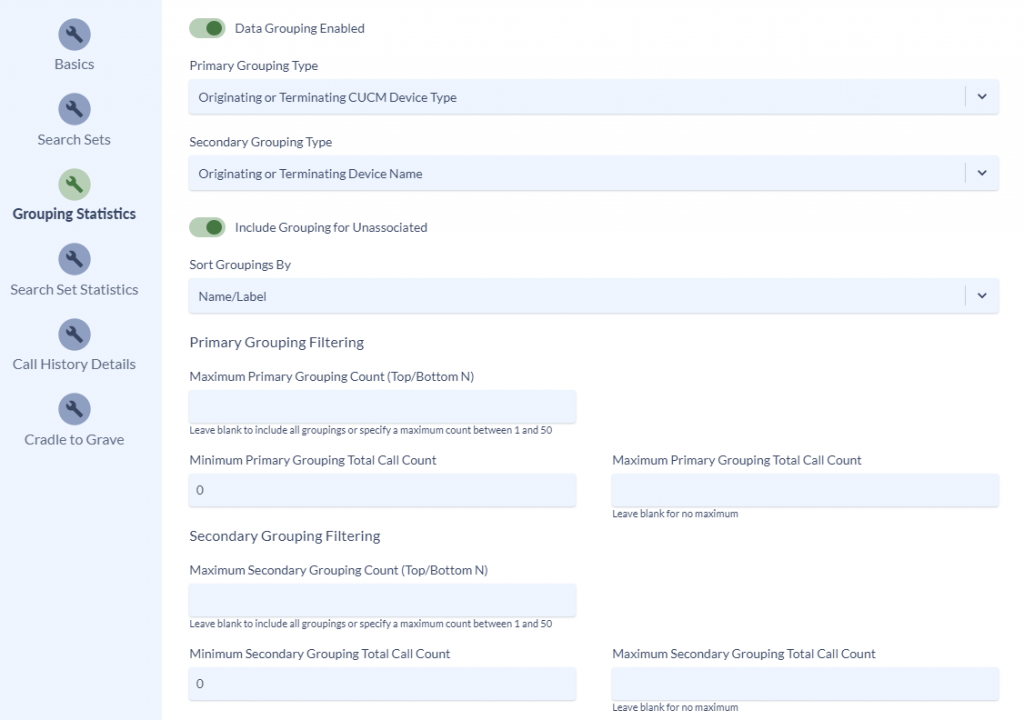
Enable the Grouping Summary to produce a table for each Grouping (Originating or Terminating CUCM Device Type and Originating or Terminating Device Name in this example) showing each of the selected Call Statistics.
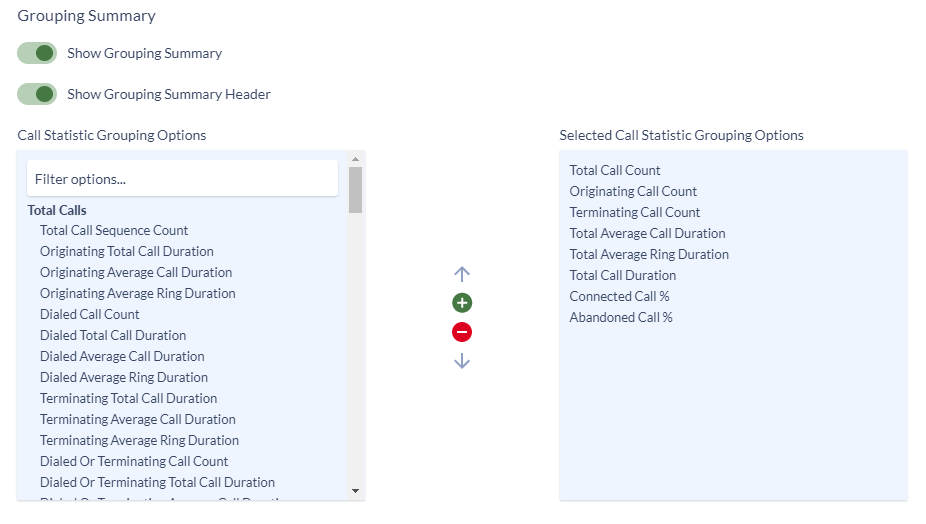
This will yield a statistical table like the following where a row will appear for each Primary Grouping Type of Originating or Terminating CUCM Device Type and Secondary Grouping Type Originating or Terminating Device Name.
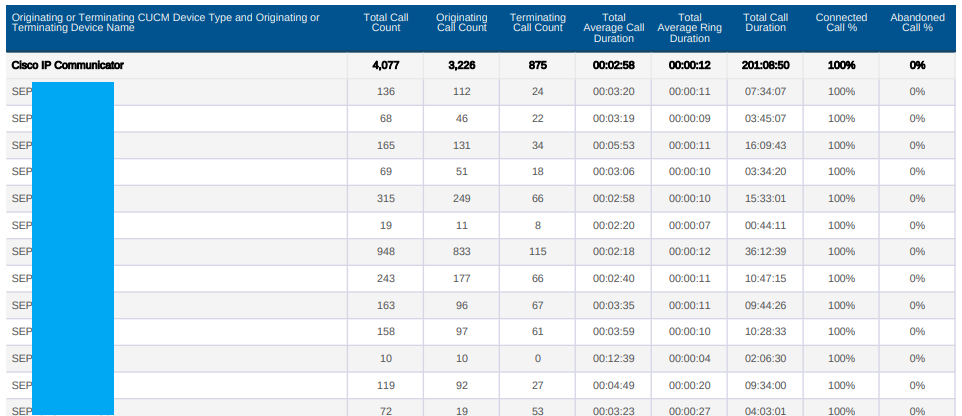
This example report shows all of the call activity for each Cisco IP Communicator device as well as each Cisco Unified Client Services Framework device.
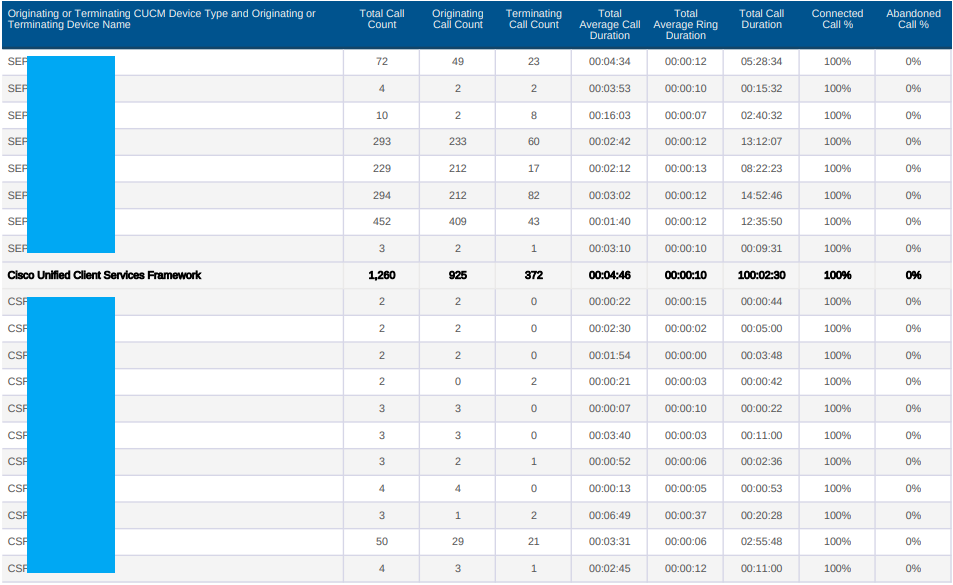
Call History Details
Unless you specifically would like to see details for each call in the report, disable the Show Call History Record Details option on the Call History Details tab to reduce the report file size.
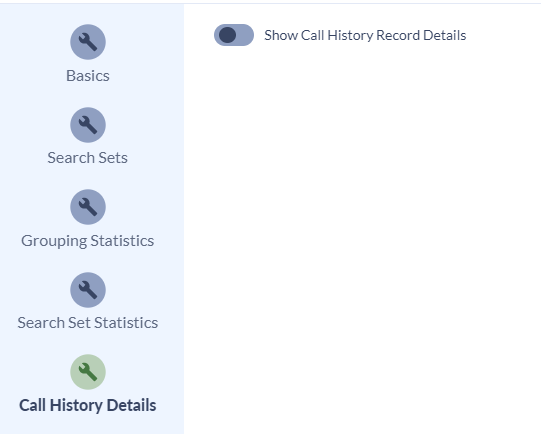
Save and Run the Report
Once the report is saved, click the Run Report button in the upper right of the UI.

In the resulting modal, select the newly created report and choose the desired File Output Format and Delivery option.
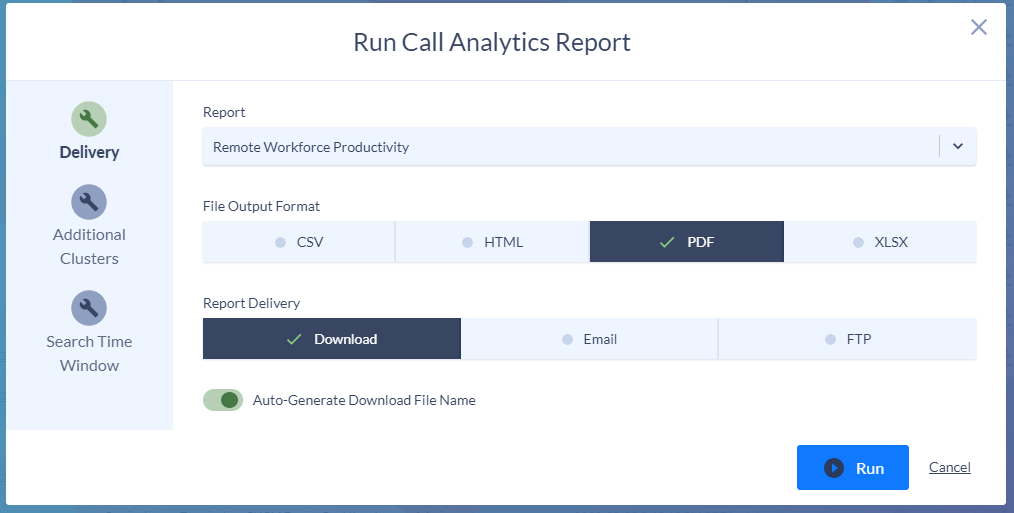
On the Search Time Window tab, choose the desired time period for which to generate the report for and then click the Run button.
In this example, the Remote Workforce Productivity report will be generated for March 1 – 25, 2020 excluding Saturdays and Sundays.