In our upcoming 12.2 release, we are excited to introduce the ability to include Time Interval reporting in our UCCX Analytics reports, giving you the ability to break down reporting statistics by various blocks of time (Month, Date, Day of Week, Hour, half hour, and quarter hour), using both charts and tables. As many of you familiar with our CUCM/CDR reporting know, these options have been available with our CDR Call Analytics reporting for a while now. However, due to the different way that we retrieve UCCX analytics data directly from the CCX cluster, it was not immediately available upon our initial rollout of these reports. Now, with version 12.2, you will have that same level of functionality with all UCCX Analytics, as well as the inclusion of line graphs to our standard bar graphs found currently in our CUCM reporting. This article will focus on these new Time Interval features, but for a more comprehensive overview of CCX Analytics reporting in general, please see our current UCCX Call Analytics Reporting Guide.
These new features will be accessible via the Agent Statistic or CSQ Statistic report tabs in the corresponding report properties. These tabs will replace and enhance the current Data Grouping tabs currently found in Variphy. While this document will primarily provide examples and screenshots of the CSQ report options, the same options will also be available in the Agent reports.
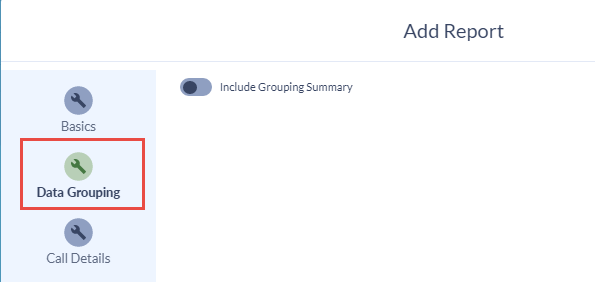
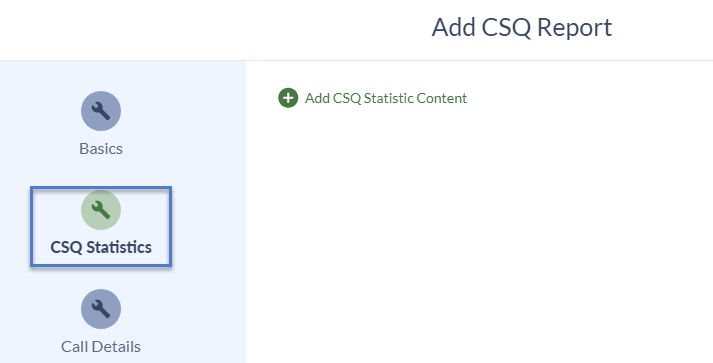
When you add the Agent or CSQ Statistic Content, you will have the option to create a Summary Statistics Table (this is replacing the current “Grouping Summary” option), a Time Period Statistics Table, and a Time Period Statistics Chart (currently available only in the PDF format). These can be created with whatever title you prefer, and sorted in whichever order you like by using the arrow icons on the left side, or they can be deleted with the trash can icons on the right. If you have existing Data Grouping configured on your CCX Analytics reports, these will be migrated into the CSQ or Agent Summary Statistics Table option.
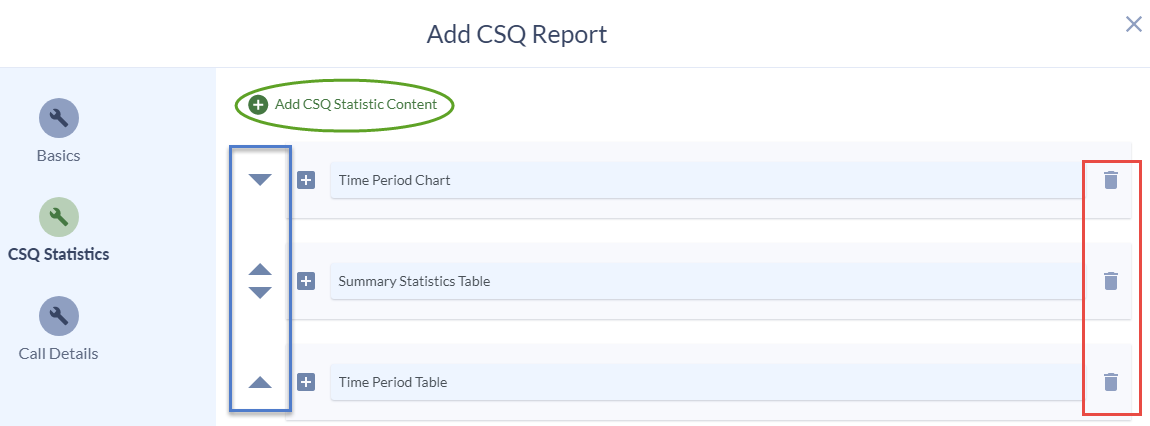
Summary Statistics Table
When creating the Summary Statistics Table, at least 1 statistic is required, although multiple can be selected. Each total statistic will be displayed in tabular format. This simple example contains just a few of the many available options, with Total Count, Handled Count, and Abandoned Count selected. Again, these can be organized in any order, and can be name-searched from the “Statistic Options” selection box. The details can be sorted by any of the selected statistic options in ascending or descending order
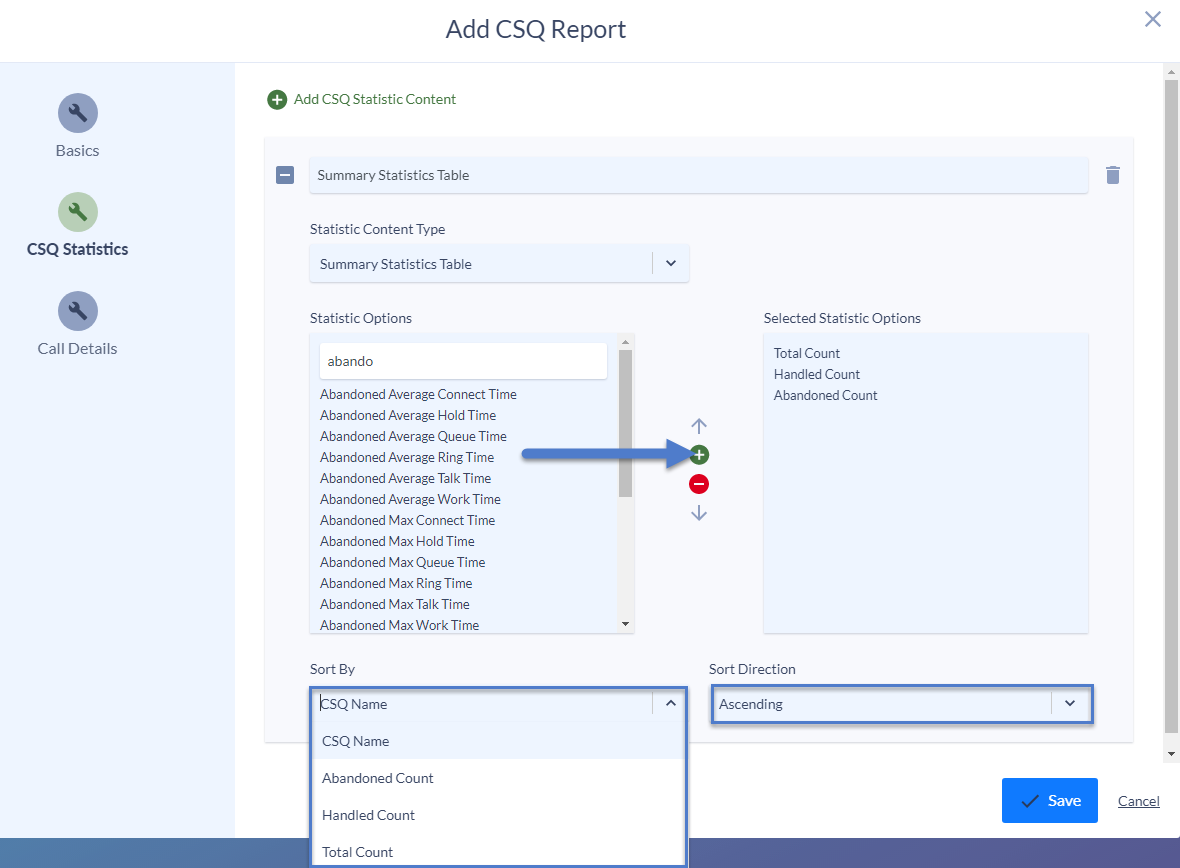
In the report output you will see a simple tabulated view with the totals of each type selected. Additional statistics that cannot fit in a single page width will be split up into multiple sequential tables.
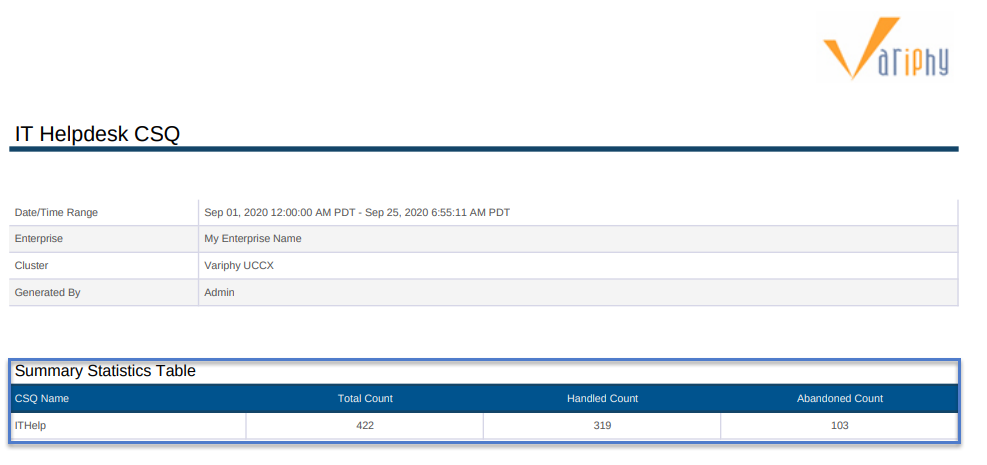
Time Period Statistics Table
The Time Period Statistics (both table and graph) will allow you to select from the following time intervals:
Quarter Hour of Day : Sorts the data down by 15 minute intervals and day of the week
Half Hour of Day : Sorts the data down by 30 minute intervals and day of the week
Hour of Day: Sorts the data hourly by day of the week
Day of Week : Sorts the call data by daily format. If run for more than a one week period, the total results will be aggregate (all Mondays in the month or quarter will be compiled in the Monday section of the table, etc. )
Date : Sorts the the data by the calendar date rather than day of week
Week: Sorts the data by calendar week
Month: Sorts the data by calendar month
More than one of these options can be selected at a time. Variphy will create multiple sequential tables based on the selected time interval(s).
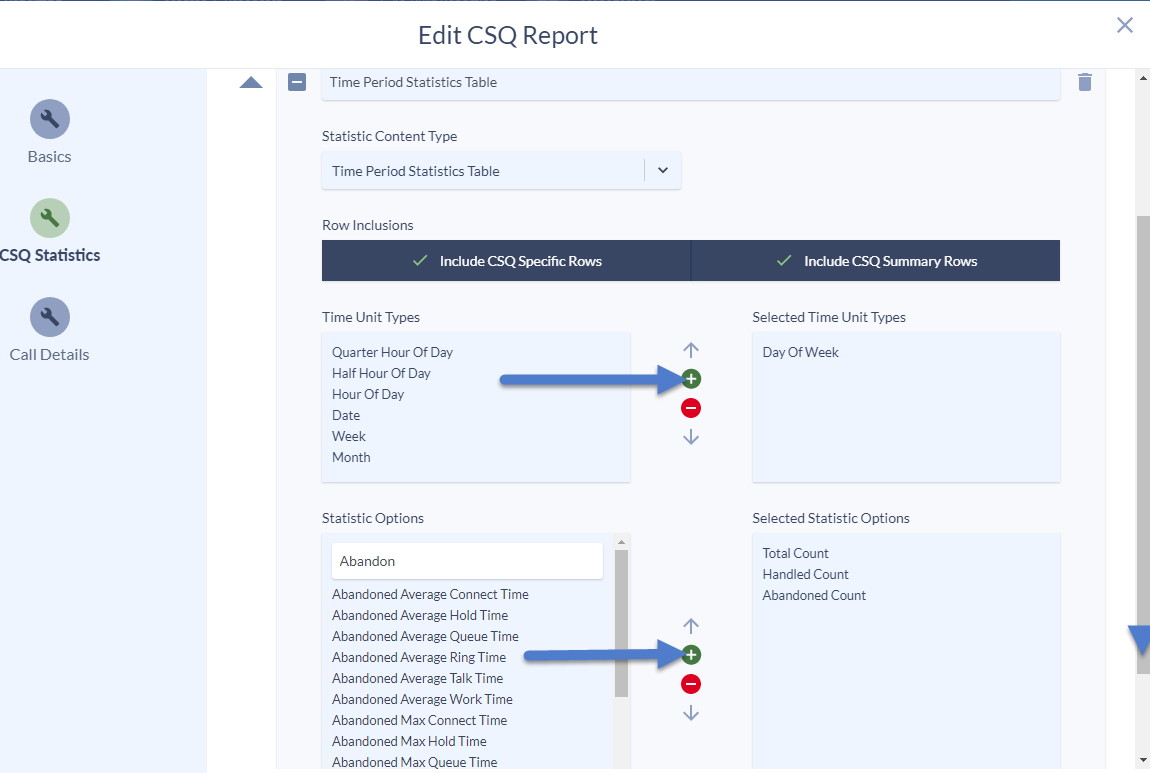
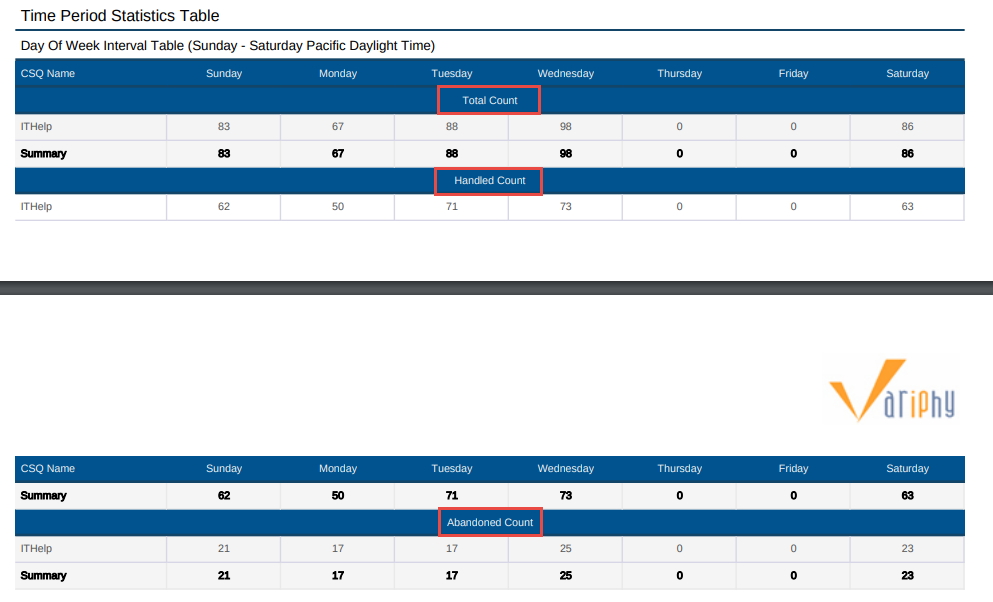
If you select more than one time period, it will simply append the additional selected periods to the report, in the order selected, e.g. Day of Week and Date:
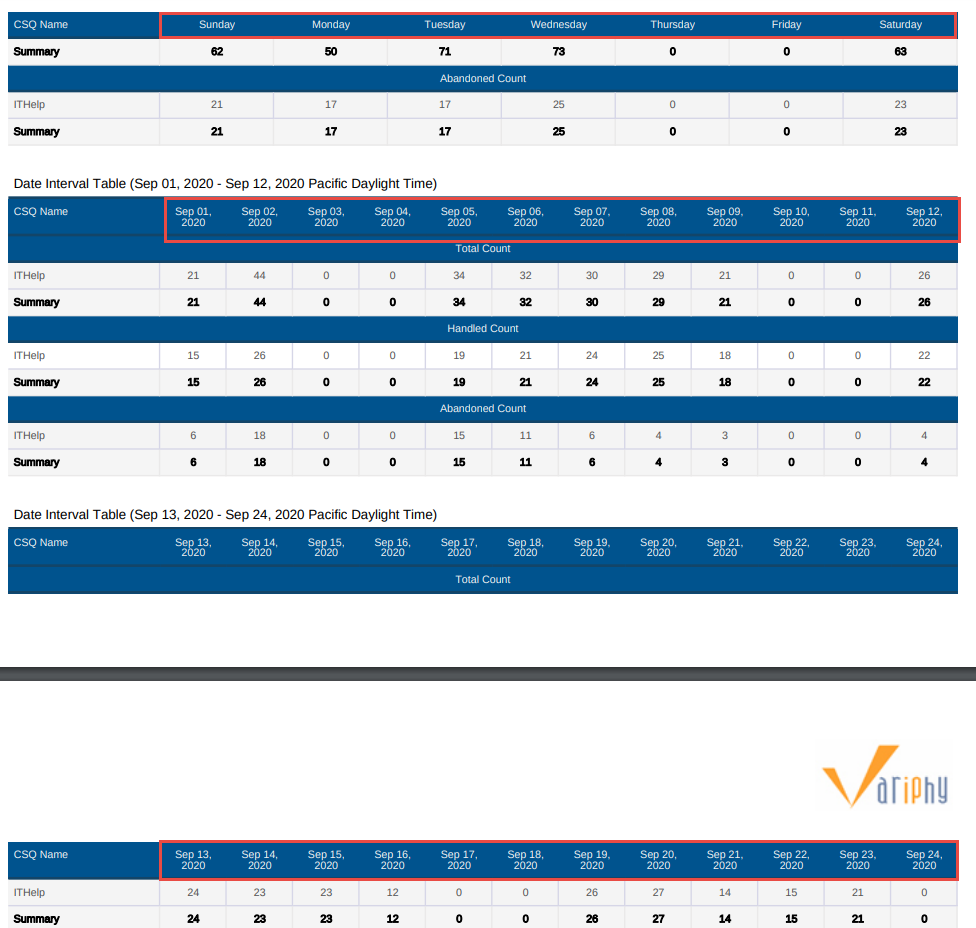
Time Period Statistics Chart
Last but not least, we have the Time Period Statistics Chart, usually favorited by managers and other busy users who want the quick “at a glance” view. In addition to the classic bar graph, we are also introducing the line graph with version 12.2 (currently available in PDF format only). Each graph will color-code the results if more than one statistic is selected. When possible, it will combine the selected statistics on a single chart. Otherwise, it will create additional charts for the subsequent statistics selected.
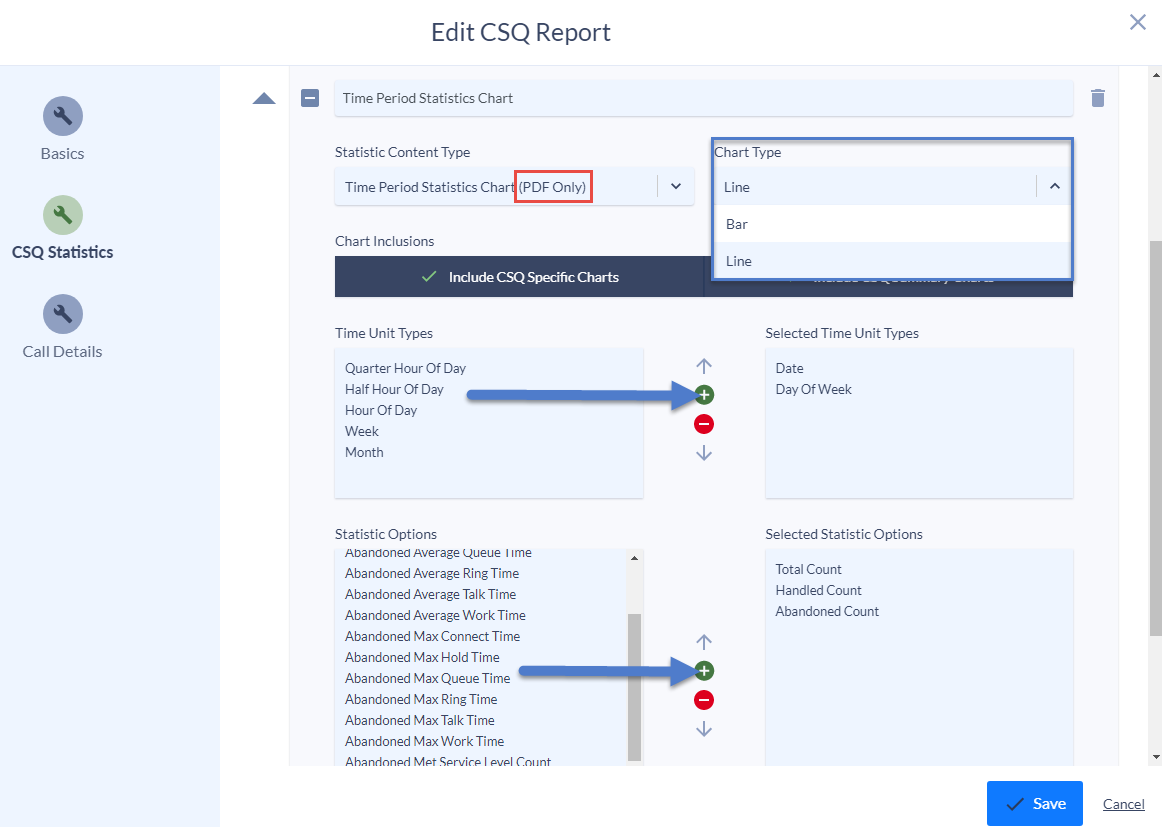
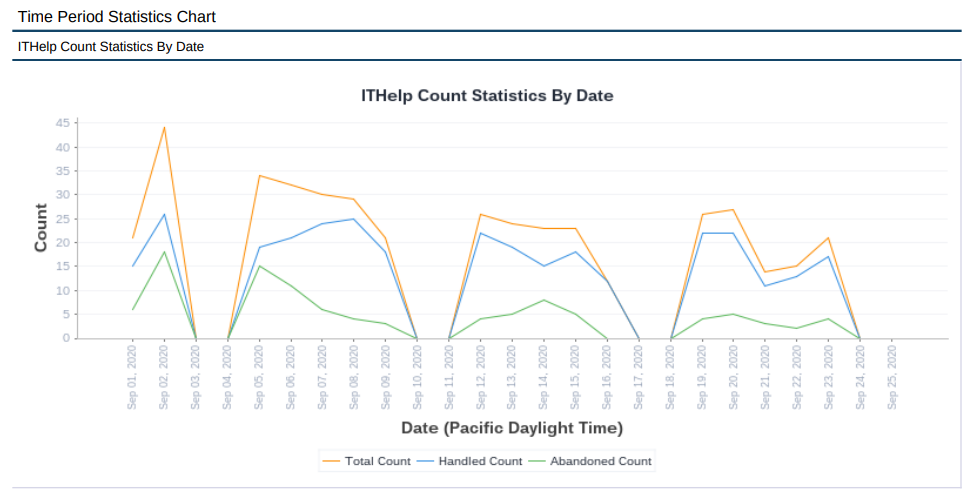
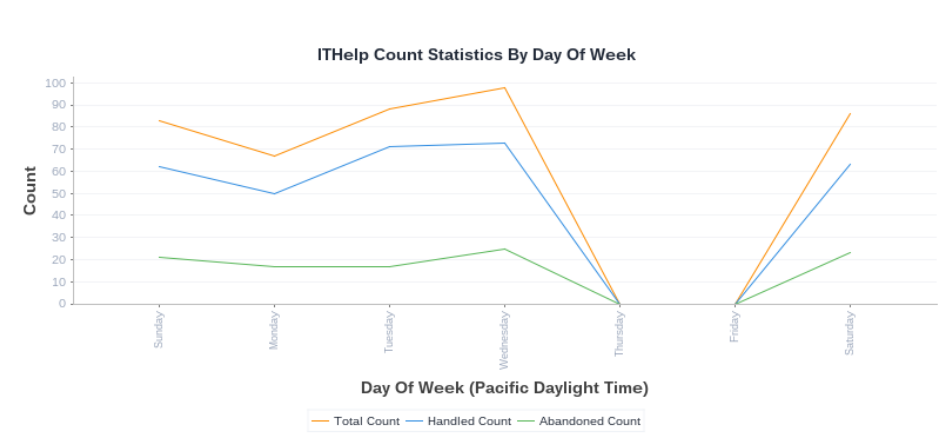
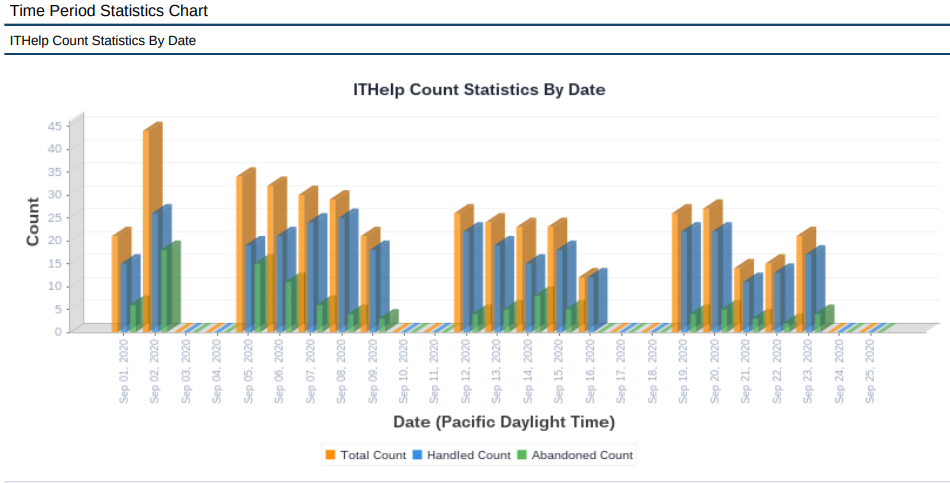
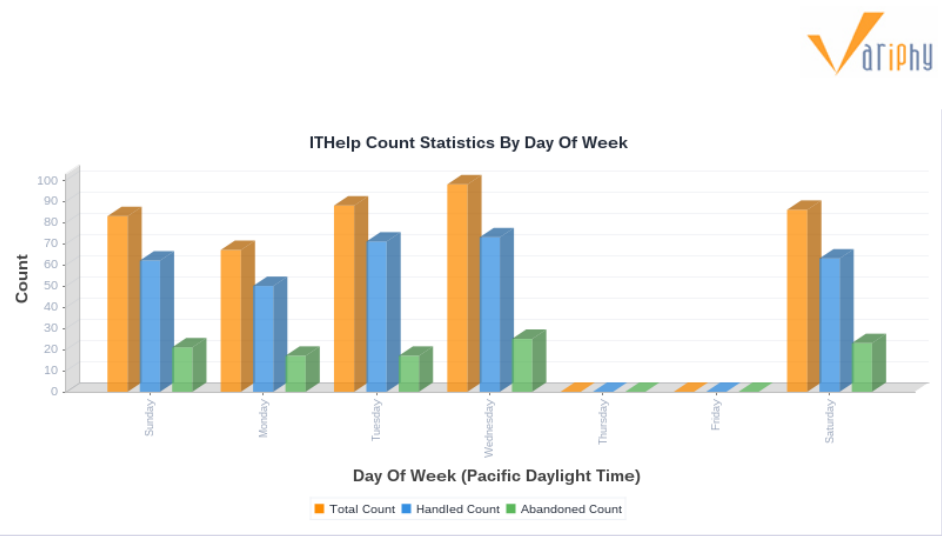
Total Summary, Individual Summary, or Both
When creating the Time Interval Summary Charts and Graphs, you will notice that each option has selectable buttons for CSQ (or Agent) Summary Rows/Charts and CSQ (or Agent) Specific Rows/Charts. These are useful in reports where more than one CSQ or Agent is selected. The Summary option will show a table or chart that captures the combined data for all selected CSQs or Agents, while the Specific option will also create a separate chart and table for each individual CSQ or Agent. Both are toggled on by default
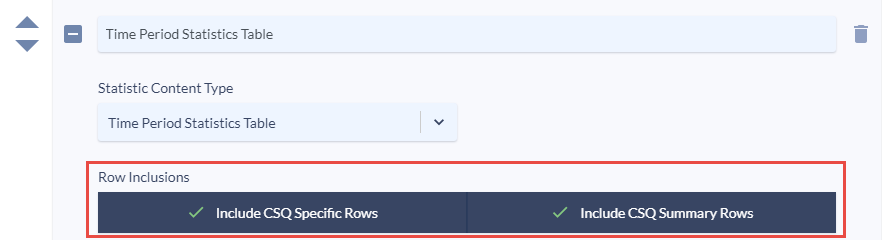
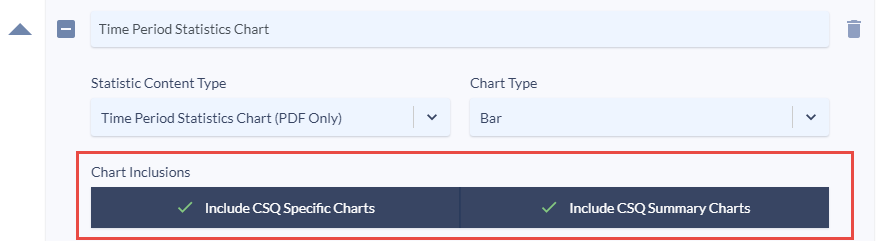
For example, we’ll take our existing IT Helpdesk CSQ report, and also add the Phone Room CSQ

We can then either add additional CSQ statistics, or just keep the existing ones and run the report. If I have both table and chart types selected (summary and specific), it will now create charts and tables for the combined total of the CSQs, as well as a separate chart and table for each individual CSQ.
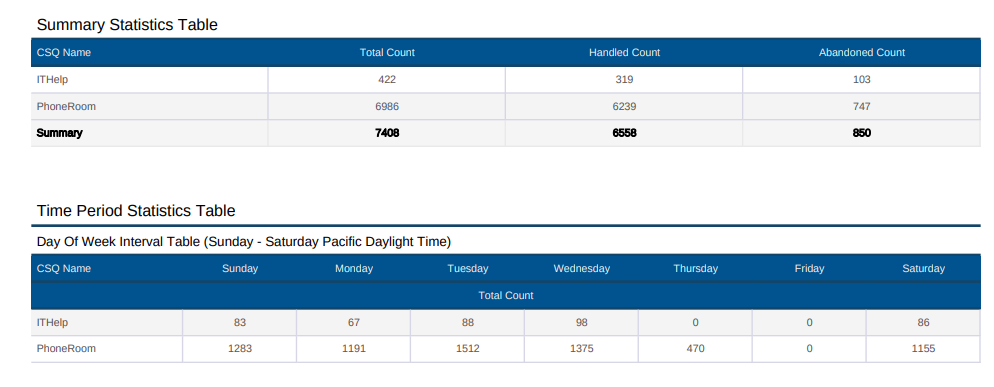
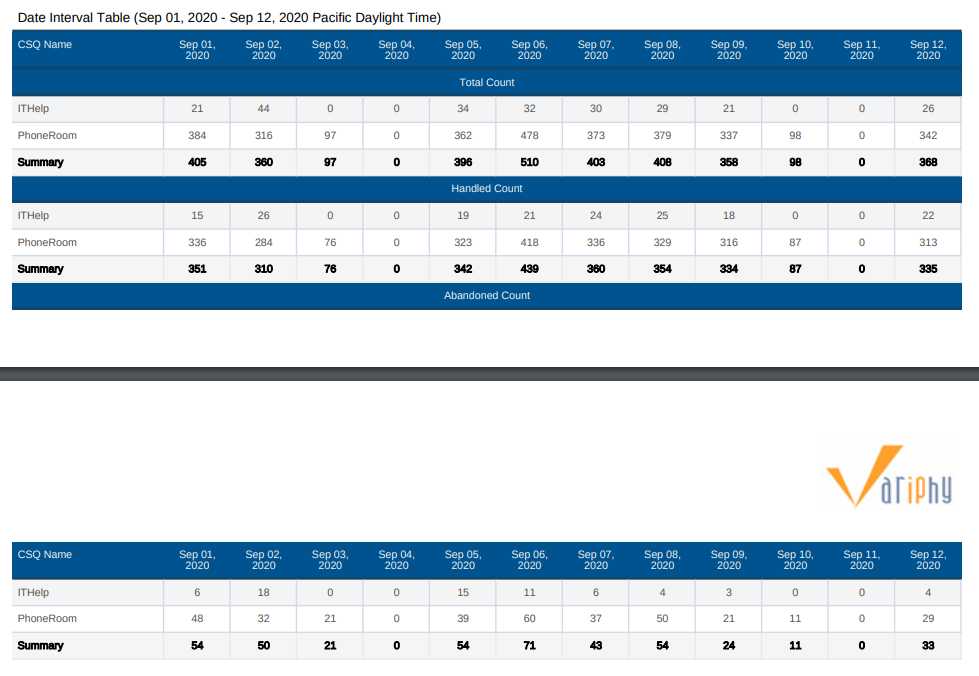
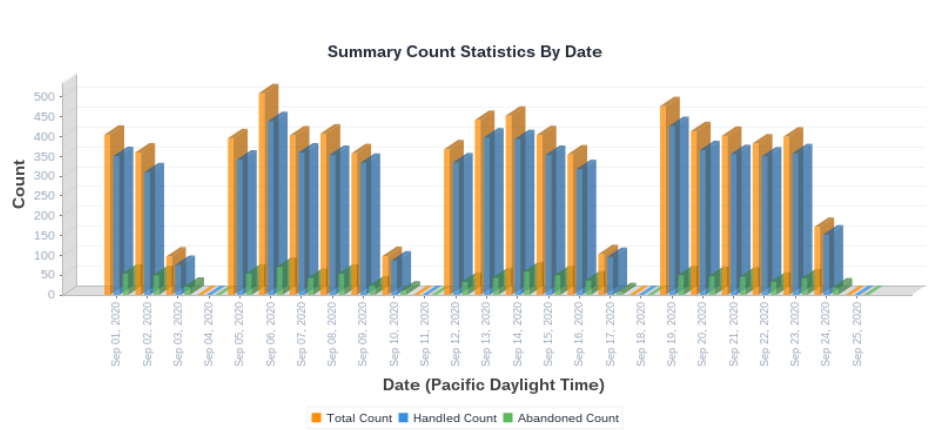
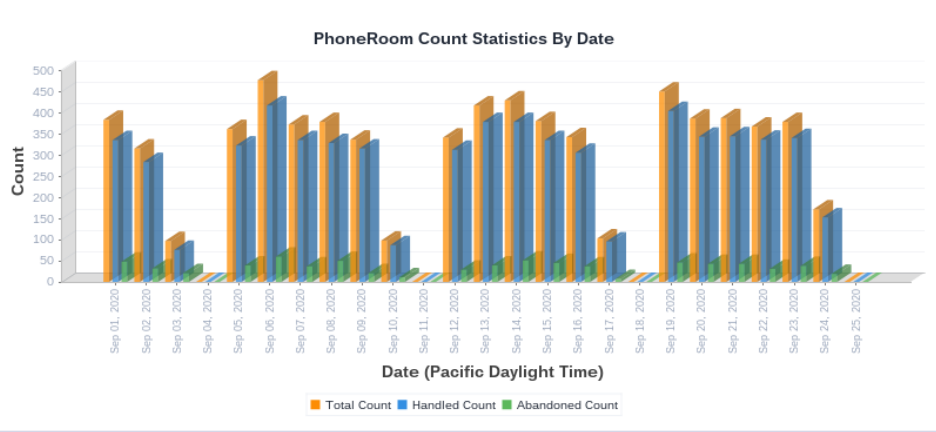
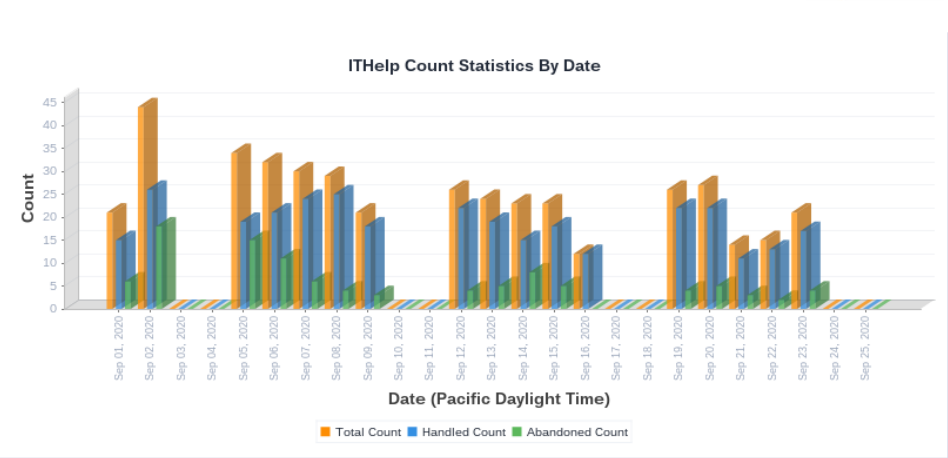
Conclusion
As you can see, these new time interval grouping features will add far greater flexibility and granularity to your CSQ or Agent reports in UCCX analytics, allowing you to pinpoint the “peaks and valleys” in your hourly, daily, weekly, or monthly call flows. As it is still in the internal Beta testing phase, we have not set a firm release date yet for version 12.2. However, it is expected to be available early in Q4 of 2020. To receive notifications for all new product updates, please sign up for our Announcements Newsletter.
Thank you for taking the time to read this – we hope that you are as excited for these new features as we are! Variphy 12.2.1-GA is now available for download! You can also reach out to support@variphy.com if you have any additional questions or would like to request assistance with upgrading your installation. To receive notifications for all new product updates, please sign up for our Announcements Newsletter.